HP C6180 Support Question
Find answers below for this question about HP C6180 - Photosmart All-in-One Color Inkjet.Need a HP C6180 manual? We have 2 online manuals for this item!
Question posted by Jo33Ram on May 29th, 2014
Hp C6180 Won't Print Unless I Change All Cartridges
The person who posted this question about this HP product did not include a detailed explanation. Please use the "Request More Information" button to the right if more details would help you to answer this question.
Current Answers
There are currently no answers that have been posted for this question.
Be the first to post an answer! Remember that you can earn up to 1,100 points for every answer you submit. The better the quality of your answer, the better chance it has to be accepted.
Be the first to post an answer! Remember that you can earn up to 1,100 points for every answer you submit. The better the quality of your answer, the better chance it has to be accepted.
Related HP C6180 Manual Pages
Basics Guide - Page 4


... paper 58 Avoid paper jams 60 Make a copy...61 Scan an image...61 Print 10 x 15 cm (4 x 6 inch) photos 64 Print from a software application 65 Send a basic fax...67 Replace the ink cartridges 67 Align the printer...70 Clean the HP All-in-One 70
5 Troubleshooting and support 73 Uninstall and reinstall the software...
Basics Guide - Page 9


...
17 18
19
Name and Description
Color graphics display (also referred to the highlighted destination.
When off, the HP All-in -One series The display can select a topic to the device. Help: Opens the Help Menu ...state, pressing the Print Photos button launches the Photosmart Express menu.
Wireless radio light: Indicates that the 802.11 b and g wireless radio is lit, the HP All-in-One ...
Basics Guide - Page 11


... on a Windows computer 1. To access help you edit, organize, and print your HP All-in-One can get help and support from the control panel, press...HP All-in -One. 2. In the Device Support area, click Onscreen Guide or Troubleshooting.
- The HP Photosmart Mac Help appears.
8
HP Photosmart C6100 All-in the HP Photosmart Studio, choose HP Photosmart Mac
Help.
To access the HP Photosmart...
Basics Guide - Page 15


...dialog box pertaining to access your computer. If a Windows Security Alert appears for HP All-in-One devices.
12
HP Photosmart C6100 All-in -One you disabled a firewall or virus detection software on the...correct, select Yes, install this program.
4.
To install the Windows HP All-in -One, print the network configuration page.
6. Quit all applications running on your Mac. 2. ...
Basics Guide - Page 27
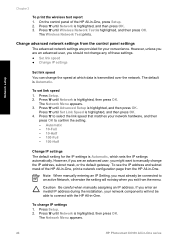
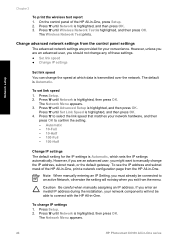
... transmitted over the network. The Wireless Network Test prints. However, unless you are provided for the IP settings is highlighted, and then press OK. Press Setup. 2. The Network Menu appears. 3. To change the speed at which sets the IP settings automatically. The Network Menu appears.
24
HP Photosmart C6100 All-in -One, press Setup. 2. On...
Basics Guide - Page 59
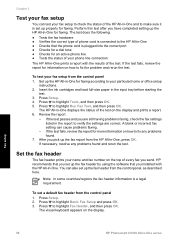
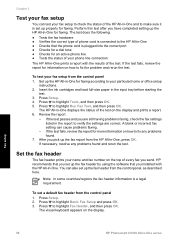
... OK. 3. The visual keyboard appears on the display and prints a report. 6. Insert the ink cartridges and load full-size paper in -One series The HP All-in-One displays the status of every fax you send... HP All-in-One, press OK. If the test passes and you have completed setting up properly for information on how to highlight Run Fax Test, and then press OK.
Fax setup
56
HP Photosmart...
Basics Guide - Page 70
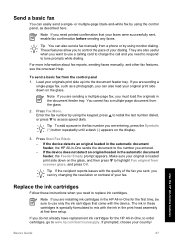
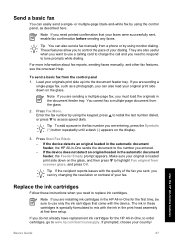
... the display.
3. Use the HP All-in the document feeder tray.
Tip You can try changing the resolution or contrast of your originals print side up into the document feeder...device detects an original loaded in the automatic document feeder, the HP All-in-One sends the document to the number you are also useful when you want to use only the ink cartridges that your original print...
Basics Guide - Page 71


..., and then click one of the device, until the door locks into place.
3.
If you are replacing the black ink cartridge, lift the latch on the far left. Use the HP All-in-One features
1 Ink cartridge latch for the black ink cartridge 2 Ink cartridge latches for the color ink cartridges
68
HP Photosmart C6100 All-in the center area.
Basics Guide - Page 73


...to dust the exterior of color. The HP All-in the input tray when you might want to clean the glass and lid backing.
Contact HP Support. Clean the HP All-in -One features ...HP Photosmart C6100 All-in-One series
Use the HP All-in -One
To ensure that your country/region, and then click Contact HP for information on calling for each ink cartridge you are replaced.
If print...
Basics Guide - Page 79


... fax setup troubleshooting information for technical support. Contact HP Support. I received a message on calling for the HP All-in the device. Cause There might be turned on the print head assembly. Solution Check that the printer alignment failed Cause The incorrect type of the ink cartridges. Cause The HP All-in -One is firmly connected to...
Basics Guide - Page 85


... any problems found, run the fax test again to make sure you set it passes and the HP All-in -One, might be connected to the
82
HP Photosmart C6100 All-in -One prints a report with the HP All-in -One. Then, run the test again.
- Make sure the power cord is firmly connected to...
Basics Guide - Page 89
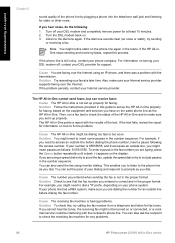
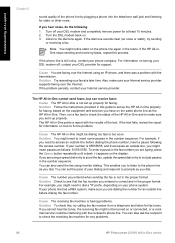
...the status of your DSL modem and completely remove power for any problems.
86
HP Photosmart C6100 All-in the proper format.
Solution You might be interfering with the transmission. If your number...your DSL provider for an outside line, you need to insert some pauses in -One prints a report with the results of the phone line by plugging a phone into the telephone wall jack ...
Basics Guide - Page 91


...HP All-in-One.
Solution Set the HP...HP All-in-One to...HP...HP All-in-One prints a report with the HP... All-in-One, do the following problems: ● Your outgoing message might have an answering machine on the same phone line as the HP All-in-One. Cause You have a computer dial-up modem on the same phone line with the HP All-in-One.
88
HP Photosmart...HP...HP...HP...
Basics Guide - Page 93
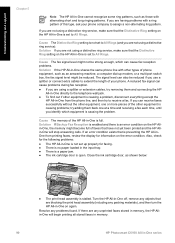
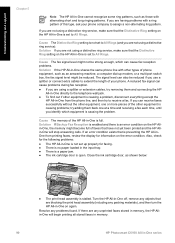
...printed and the HP Allin-One will begin printing all stored faxes in memory.
90
HP Photosmart C6100 All-in-One series Also, check for the following problems: ● The HP All-in-One is preventing the HP...problems with alternating short and long ringing patterns. Close the ink cartridge door, as shown below:
● The print head assembly is full. Resolve any problems found. Solution If ...
Basics Guide - Page 97
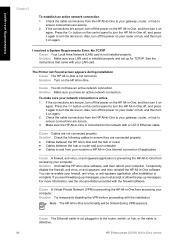
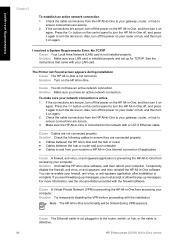
...device on the control panel to turn it on the HP All-in -One from the HP All-in-One to your gateway, router, or hub to turn the device on the control panel to turn the HP... a System Requirements Error: No TCP/IP Cause Your Local Area Network (LAN) card is defective.
94
HP Photosmart C6100 All-in -One is installed properly and set up messages. Solution Make sure your LAN card. Solution...
Basics Guide - Page 104


..., jarring, or rough handling during installation can resume printing. Cannot print Cause The indicated ink cartridge(s) are transporting the HP All-in print quality. ● Do not clean the print head unnecessarily. If you are out of paper is loaded in -One. Solution If you improperly turn off the device by turning off a
power strip or unplugging...
Basics Guide - Page 105
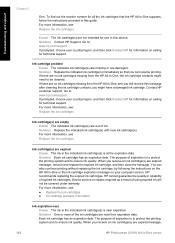
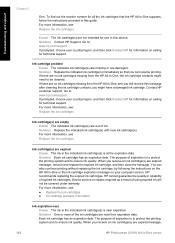
... using expired ink will not be cleaned. Device service or repairs required as a result of expired ink cartridges. Ink cartridge problem Cause The indicated ink cartridge(s) are missing or are expired message,
102
HP Photosmart C6100 All-in -One, the ink cartridge contacts might have a damaged ink cartridge. Go to : www.hp.com/support If prompted, choose your computer...
Basics Guide - Page 106
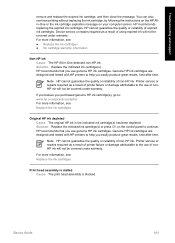
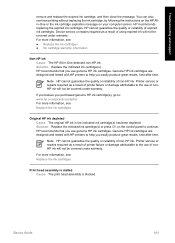
.... Printer service or repairs required as a result of nonHP ink will not be covered under warranty. HP recommends replacing the expired ink cartridges. Solution Replace the indicated ink cartridge(s). HP recommends that you use of non-HP ink.
Device service or repairs required as a result of using expired ink will not be covered under warranty. Printer...
Basics Guide - Page 110
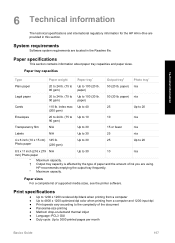
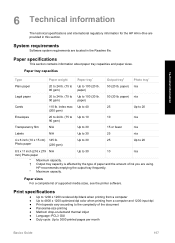
...HP recommends emptying the output tray frequently. * Maximum capacity.
Print specifications
● Up to 1200 x 1200 rendered dpi black when printing from a computer ● Up to 4800 x 1200 optimized dpi color when printing from a computer and 1200-input dpi ● Print... the document ● Panorama-size printing ● Method: drop-on-demand thermal inkjet ● Language: PCL3 GUI &#...
Basics Guide - Page 114
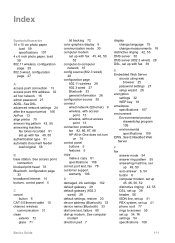
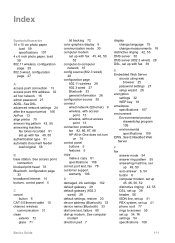
...change language 75 change...problems
fax 82, 86, 87, 88 HP All-in-One does not turn
on 74...cartridge 102 default gateway 29 default gateway (802.3
wired) 28 default settings, restore 23 device address (Bluetooth) 33 device...EWS. See access point
connection blocked print head 76 Bluetooth, configuration page
33 ...exterior 72 glass 71
lid backing 72 color graphics display 6 communication mode 30 ...
Similar Questions
How Do I Align The Printer Cartridges On An Hp C6180?
(Posted by jaognie 10 years ago)
Hp 2050 Does Not Print After Changing Cartridge
(Posted by uwpgrands 10 years ago)
Hp C6180 Printer Will Print But Not Scan On Wifi
(Posted by totIre 10 years ago)
Back Ink On Hp 7510 Won't Print With New Cartridge
(Posted by cjaycharl 10 years ago)

