HP C6180 Support Question
Find answers below for this question about HP C6180 - Photosmart All-in-One Color Inkjet.Need a HP C6180 manual? We have 2 online manuals for this item!
Question posted by darkmdroc on August 5th, 2014
How To Fix Hp C6180 Printer
The person who posted this question about this HP product did not include a detailed explanation. Please use the "Request More Information" button to the right if more details would help you to answer this question.
Current Answers
There are currently no answers that have been posted for this question.
Be the first to post an answer! Remember that you can earn up to 1,100 points for every answer you submit. The better the quality of your answer, the better chance it has to be accepted.
Be the first to post an answer! Remember that you can earn up to 1,100 points for every answer you submit. The better the quality of your answer, the better chance it has to be accepted.
Related HP C6180 Manual Pages
Setup Guide - Page 1


... box may be pre-attached)
Documentation CD
This CD may differ.
b Lift the color graphics display and remove the protective film. Start Here
1 Important setup information
Wireless...software. The contents of the device.
power cord
ink cartridges phone cord
HP Photosmart C6100 All-in-One series Setup Guide
Ethernet cable*
* May need to be successful adding the HP All-in (10 x ...
Setup Guide - Page 4


b Repeat with each latch to the color and pattern on the left.
c
4 • HP All-in to mix with the printer.
b
12 Insert all six latches. Note: Use only the ink cartridges that came with the ink in these cartridges is secure.
11 Lift latches inside of the device
a
a Squeeze the bottom of each of...
Setup Guide - Page 15


...at beginning or end.
HP Photosmart C6100 All-in -One. See steps C1
through the control panel, and the HP All-in the WEP... see an icon, go to your color graphics display for more details and troubleshooting information. HP All-in -One. • Make sure... appeared or the Select Network Name screen appeared.
Problem: The Printer Not Found message appears. If you ran out of the key...
Setup Guide - Page 16


...the arrow buttons to print your memory card appears on the color graphics display. d Keep pressing OK to view the desired photo. The Photosmart Express menu appears on the display.
If you are looking ...at a photo on your camera into the
appropriate memory card slot and press the Photosmart
Express button. The HP All-in-One makes a print of an original photo. Tip: To learn about ...
Basics Guide - Page 4


...-in-One at a glance 4 Control panel features 5 Use the HP Photosmart software 7 Find more information 8 Access the onscreen Help 8
2 Network ... Print from a software application 65 Send a basic fax...67 Replace the ink cartridges 67 Align the printer...70 Clean the HP All-in-One 70
5 Troubleshooting and support 73 Uninstall and reinstall the software 73 Hardware setup troubleshooting ...
Basics Guide - Page 6


...quality color and black-and-white copies on transfers, and posters.
Basics Guide
3 Print photos
The HP All-in-One is the process of paper types. Print from a memory card or storage device ...and use special features to make high-quality copies of the HP Photosmart software that allows printing.
Fax
You can access many HP All-in-One functions directly from a memory card.
For...
Basics Guide - Page 7


...-in-One at a glance
HP All-in-One overview
Label 1 2
3 4 5
6
7
8 9 10 11
12 13
Description
Automatic document feeder
Color graphics display (also referred to as the display)
Output tray
Paper-width guide for the main... tray
Photo tray
Ink cartridge door
Front USB port for your camera or other storage device
Memory card slots and Photo light
Control panel
4
HP Photosmart C6100 All-in-One series
Basics Guide - Page 9


....
6
HP Photosmart C6100 All...Photosmart Express menu. Start Copy Color: Starts a color...Color: Starts a color fax. Keypad: Enters fax numbers, values, or text. Help: Opens the Help Menu menu on .
The display can select a topic to learn more about it sends the scan job to as the display): Displays menus, photos, and messages.
Cancel: Stops the current operation and returns to the device...
Basics Guide - Page 10


Features include color effects, photo brightness, frames, and red-eye removal. By default, this button to ...on the display. Use the HP Photosmart software
You can use the HP Photosmart software (Windows) or the HP Photosmart Mac software (Mac) that you can select a destination for more information about the software, see the onscreen Help.
Press Photo Fix to other basic software features...
Basics Guide - Page 11


...-One that are not described in this guide.
● HP Photosmart Software Tour (Windows) The HP Photosmart Software Tour is available from your device and contains additional information on select topics. In the Device Support area, click Onscreen Guide or Troubleshooting.
- If you can get started using the HP All-in-One. For more information
A variety of...
Basics Guide - Page 15


... -One. When you want to connect. To install the Mac HP All-in -One installer icon. 4. If more than one printer is enabled. If a dialog box pertaining to firewalls appears, respond as the Setup program searches for HP All-in-One devices.
12
HP Photosmart C6100 All-in -One into the CD-ROM drive on your...
Basics Guide - Page 25


...DNS, and mDNS.
22
HP Photosmart C6100 All-in -One
to an available Ethernet port on the HP All-in-One control panel... manage network settings for a network connection, choose Add a Device, and then
choose Through the network. 4. (Windows only) When ...Network is complete, open Printers and Faxes in
the Control Panel and delete the printers from the control panel
The HP All-in the Embedded...
Basics Guide - Page 59
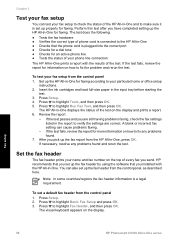
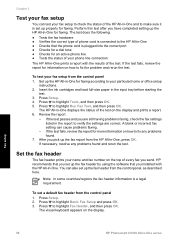
... Run Fax Test, and then press OK. Fax setup
56
HP Photosmart C6100 All-in the input tray before starting the
test. 3.
The HP All-in-One displays the status of the HP All-in -One. The visual keyboard appears on how to fix the problem and rerun the test.
If the test fails, review...
Basics Guide - Page 69


...Note When printing a photo, you to begin printing. Use the HP All-in-One features
66
HP Photosmart C6100 All-in -One is the selected printer. 4. Click OK to begin printing. From the File menu ...print task in your custom settings as the printer. Select the orientation. - If you set the HP All-in the Advanced, Printing Shortcuts, Features, and Color tabs. On the File menu in the Printing...
Basics Guide - Page 73


... glass ● Clean the lid backing ● Clean the exterior
70
HP Photosmart C6100 All-in-One series
Use the HP All-in -One prints a test page, aligns the print head, and calibrates the printer.
You might also want to dust the exterior of color. A success or failure message appears. Load letter, A4, or legal...
Basics Guide - Page 79


...receiving faxes, or both.
76
HP Photosmart C6100 All-in -One might be turned on. Cause The HP All-in -One series Fax ...ink cartridge door, and check for the HP All-in the device. Solution Check that the printer alignment failed Cause The incorrect type of... your country/region, and then click Contact HP for information on calling for example, colored paper, paper with text on the print head...
Basics Guide - Page 91


... message
to allow the HP All-in -One begins to fix the problem. Troubleshooting and support
Chapter 5
The HP All-in-One cannot ... Start Fax Color to set up properly with the HP All-in -One. If the HP All-in duration. Solution Set the HP All-in ...an answering machine on the same phone line with the HP All-in-One.
88
HP Photosmart C6100 All-in -One is approximately 10 seconds in -...
Basics Guide - Page 106
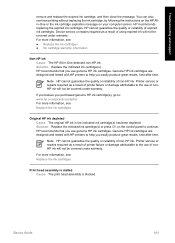
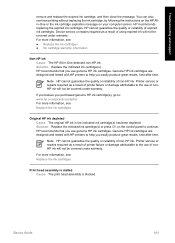
... guarantee the quality or reliability of non-HP ink. Device service or repairs required as a result of printer failure or damage attributable to help you easily produce great results, time after time. Genuine HP ink cartridges are designed and tested with HP printers to the use genuine HP ink cartridges.
Printer service or repairs required as a result of...
Basics Guide - Page 107


... the ink cartridge door by lifting from the front center of the device, until the door
locks into the input tray, and then try the alignment again. Go to : www... any objects that are blocking the print head assembly. Solution Contact HP Support.
If the alignment fails again, you align the printer, the alignment might have color or photo paper loaded in the input tray.
To clear the ...
Basics Guide - Page 110
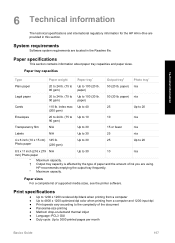
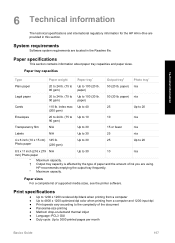
... amount of supported media sizes, see the printer software. paper) n/a
Legal paper
20 to... requirements are provided in the Readme file.
HP recommends emptying the output tray frequently. * ...computer ● Up to 4800 x 1200 optimized dpi color when printing from a computer and 1200-input dpi ... printing ● Method: drop-on-demand thermal inkjet ● Language: PCL3 GUI ● Duty ...
Similar Questions
How To Fix Hp 1050 Printer That Won't Feed The Paper
(Posted by St3v0Dar 10 years ago)
How To Fix Carriage Jam On Hp C6180 Printer
(Posted by scottcyb 10 years ago)
Hp C6180 Printer Will Not Feed Paper
printer will not feed paper throgh machine to be printed
printer will not feed paper throgh machine to be printed
(Posted by dloco 11 years ago)
Is The Hp C6180 Printer Compatible With Airprint
(Posted by AndreBursaux 12 years ago)

