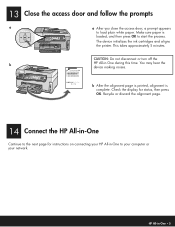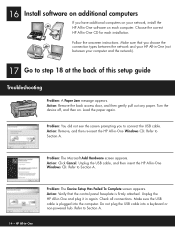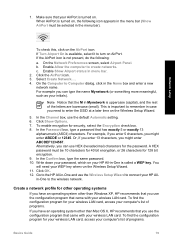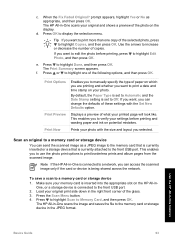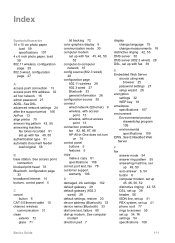HP C6180 Support Question
Find answers below for this question about HP C6180 - Photosmart All-in-One Color Inkjet.Need a HP C6180 manual? We have 2 online manuals for this item!
Question posted by thNm on June 22nd, 2014
How To Align Printer From Window Vista Hp C6180
The person who posted this question about this HP product did not include a detailed explanation. Please use the "Request More Information" button to the right if more details would help you to answer this question.
Current Answers
Related HP C6180 Manual Pages
Similar Questions
What Causes The Printer Cartridge Alignment Error On An Hp C6180?
(Posted by valtedi 9 years ago)
How To Align Printer Cartridge On Hp Prem C410
(Posted by dojanetm 9 years ago)
How Do I Align The Printer Cartridges On An Hp C6180?
(Posted by jaognie 9 years ago)
Can't Align Printer Cartridges With Hp Deskjet 2050
(Posted by fispeacel 10 years ago)
Hp C6180 Printer Will Not Feed Paper
printer will not feed paper throgh machine to be printed
printer will not feed paper throgh machine to be printed
(Posted by dloco 11 years ago)