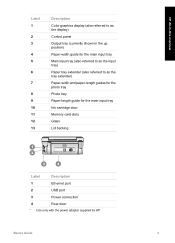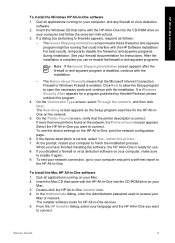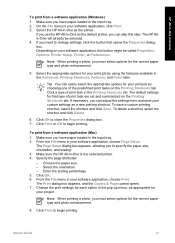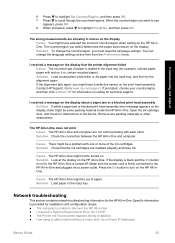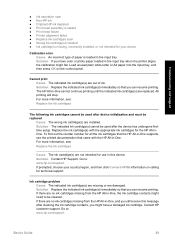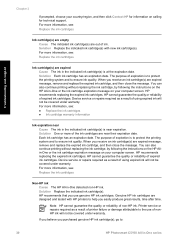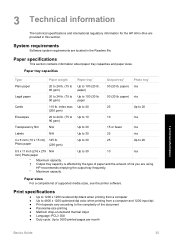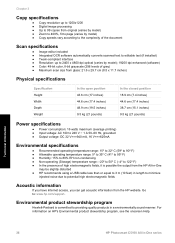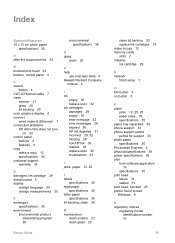HP C5180 Support Question
Find answers below for this question about HP C5180 - Photosmart All-in-One Color Inkjet.Need a HP C5180 manual? We have 1 online manual for this item!
Question posted by Anonymous-133663 on April 4th, 2014
How Do I Keep My Printer To Stay Powered Up
The person who posted this question about this HP product did not include a detailed explanation. Please use the "Request More Information" button to the right if more details would help you to answer this question.
Current Answers
Related HP C5180 Manual Pages
Similar Questions
How To Replace The Printer Header For Hp Photosmart C5180
(Posted by Pemp 10 years ago)
How To Clean Inkjets On Hp C5180 Printer
(Posted by fidprach 10 years ago)
How To Take Apart An Hp Photosmart Printer C5180
(Posted by Ernechouha 10 years ago)
Reconnect Hp Photosmart 5510d E-all-in-one Printer When Powered On
(Posted by trutatux 10 years ago)
How Do I Stop The Printer From Powering Off
My HP C410 powers off when not in use (good). When I send a print job, I have to manual hit the "OK"...
My HP C410 powers off when not in use (good). When I send a print job, I have to manual hit the "OK"...
(Posted by dbhalpin 12 years ago)