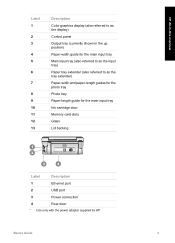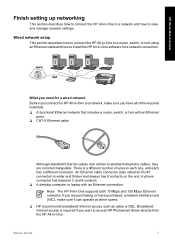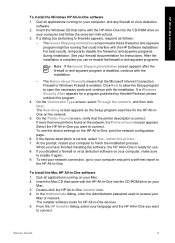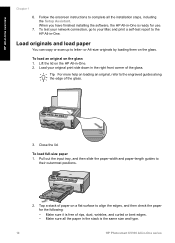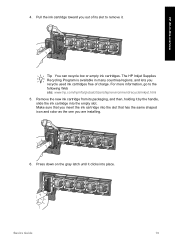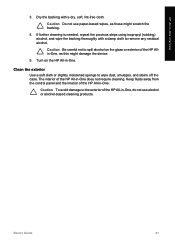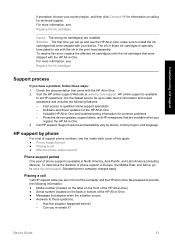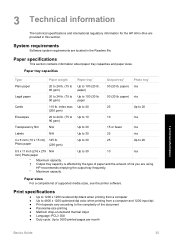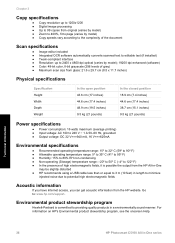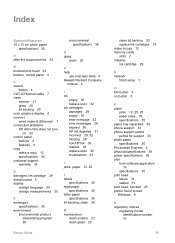HP C5180 Support Question
Find answers below for this question about HP C5180 - Photosmart All-in-One Color Inkjet.Need a HP C5180 manual? We have 1 online manual for this item!
Question posted by rjduncan038 on February 15th, 2014
Hp-envy5530 ,accepting Password
The person who posted this question about this HP product did not include a detailed explanation. Please use the "Request More Information" button to the right if more details would help you to answer this question.
Current Answers
Related HP C5180 Manual Pages
Similar Questions
Can The Hp F4240-deskjet All-intone Color Inkjet Use 61 Printer Cartridge
(Posted by lawrencemauppin 2 years ago)
How To Take Apart Hp Photosmart C5180
(Posted by Kursatosha2 10 years ago)
How To Take Apart An Hp Photosmart Printer C5180
(Posted by Ernechouha 10 years ago)
Hp L7590 - Officejet Pro All-in-one Color Inkjet.
how do i chance the header on my printer?
how do i chance the header on my printer?
(Posted by annette98254 11 years ago)
How Do I Set An Hp C5180 To Use Black Only - No Color Needed
Have tried to set to greyscale but program will not recognize
Have tried to set to greyscale but program will not recognize
(Posted by ROCKNARE625 12 years ago)