HP C5180 Support Question
Find answers below for this question about HP C5180 - Photosmart All-in-One Color Inkjet.Need a HP C5180 manual? We have 1 online manual for this item!
Question posted by skyfr on January 23rd, 2014
Hp Photosmart C5180 Won't Turn On Flashing Exclamation
The person who posted this question about this HP product did not include a detailed explanation. Please use the "Request More Information" button to the right if more details would help you to answer this question.
Current Answers
There are currently no answers that have been posted for this question.
Be the first to post an answer! Remember that you can earn up to 1,100 points for every answer you submit. The better the quality of your answer, the better chance it has to be accepted.
Be the first to post an answer! Remember that you can earn up to 1,100 points for every answer you submit. The better the quality of your answer, the better chance it has to be accepted.
Related HP C5180 Manual Pages
Basics Guide - Page 4


...-in-One at a glance 2 Control panel features 4 Use the HP Photosmart software 5 Find more information 6 Access the onscreen Help 6 Finish setting...setup troubleshooting 23 Network troubleshooting 25 Clear paper jams 28 Ink cartridge messages 28 Support process...33 HP support by phone 33 Additional warranty options 34
3 Technical information 35 System requirements 35 Paper ...
Basics Guide - Page 5


... insert a memory card and begin printing or editing photos without turning on your computer. The HP All-in-One at a glance
2
HP Photosmart C5100 All-in -One. Note This guide introduces basic operations ... use of paper types.
Copy The HP All-in-One enables you to produce high-quality color and black-and-white copies on a variety of the HP Photosmart software that allows printing. For more...
Basics Guide - Page 7


... is turned on your computer screen. Subsequent presses continue to as the display): Shows menus, photos, and messages. Label 1 2 3 4 5 6 7
8 9 10
11
Name and Description
Color graphics display (also referred to rotate the photo 90 degrees. The display can select a topic to learn more information. See the display for more about it .
4
HP Photosmart C5100...
Basics Guide - Page 8


...to the device.
OK:...HP Photosmart software
You can use the HP Photosmart software (Windows) or the HP Photosmart Mac software (Mac) that you can also use the arrow buttons to pan around the photo and select a different area to show more information about the software, see the onscreen Help.
Zoom Out: Zooms out to print.
On: Turns the HP...Color: Starts a color copy. It ...
Basics Guide - Page 9


...-in-One overview
Chapter 1
Find more information, see Troubleshooting and support in this guide.
● HP Photosmart Software Tour (Windows) The HP Photosmart Software Tour is available from your device and contains additional information on features of your HP All-in-One that are not described in this Basics Guide, including features that are only available...
Basics Guide - Page 10
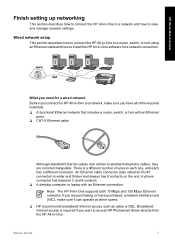
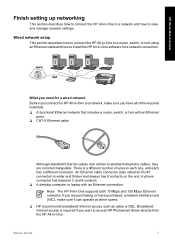
...-in-One overview
Finish setting up networking
This section describes how to connect the HP All-in-One to a network and how to access HP Photosmart Share directly from the HP All-in-One.
If you have purchased, a network interface card (NIC), make sure you are not interchangeable. Wired network setup
This section describes...
Basics Guide - Page 11


... of your computer. Once you will not be able to access that your computer is provided on your computer.
8
HP Photosmart C5100 All-in-One series HP All-in-One overview
Chapter 1 Connect the HP All-in-One to the network An Ethernet port is currently connected to these drives before installing the software...
Basics Guide - Page 13
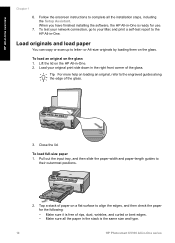
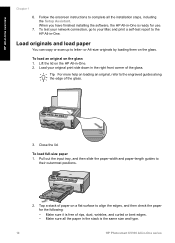
...tray, and then slide the paper-width and paper-length guides to the HP All-in -One series Lift the lid on the glass 1. Close the lid.
HP All-in -One is free of paper on loading an original, refer to... complete all the paper in the stack is the same size and type.
10
HP Photosmart C5100 All-in -One.
Make sure it is ready for the following:
- When you have finished installing the ...
Basics Guide - Page 15


...no more than the top of photo paper fits within the photo tray and is pulled through the HP All-in-One, and cause paper jams. ● Do not combine different paper types and paper...help avoid paper jams, follow these guidelines. ● Remove printed papers from the control panel.
12
HP Photosmart C5100 All-in the input tray. ● Use paper types that are closest to fit snugly against...
Basics Guide - Page 16


...using the default print settings ➔ Press Print Photos.
The HP Photosmart Software (Windows) or HP Photosmart Mac Software (Mac) must be installed and running . Make ...scanned images. The HP All-in -One and computer must also be connected and turned on the right ...look for the HP Digital Imaging Monitor icon in the JPEG format. Press Start Copy Black or Start Copy Color to the memory...
Basics Guide - Page 17


...list computers with a USB connection in addition to those connected through the network.
14
HP Photosmart C5100 All-in -One scans your country/region. Press to highlight Scan to display the selection...you are printing and whether you want to print more computers on the display. If the HP All-in -One overview
Chapter 1
b.
Print Preview
Displays a preview of what your photo....
Basics Guide - Page 19


...and time stamp on each sheet of paper or transparency film, or use special features.
16
HP Photosmart C5100 All-in the photo tray.
5. When you want to display
the selection menu and...Stamp setting is set to select View & Print. Displays a preview of the following options are available:
- The HP All-in -One overview
Chapter 1
- For information on specific types of 10 x 15 cm (4 x 6 ...
Basics Guide - Page 21


... black ink cartridge 2 Ink cartridge latches for the color ink cartridges
18
HP Photosmart C5100 All-in-One series To replace the ink cartridges 1. Make sure the HP All-in-One is specially formulated to select your country/ region, follow the prompts to mix with the device. Open the ink cartridge door by lifting from...
Basics Guide - Page 23


...dry, soft, lint-free cloth to loosen debris. Turn on the main glass surface slows down performance and affects the accuracy of some features. Turn off the HP All-in -One. Do not scrub the backing.
20
HP Photosmart C5100 All-in -One, and raise the lid... 5 for each ink cartridge you might seep under the glass and damage the device.
3. Do not place or spray liquid directly on the glass.
Basics Guide - Page 25
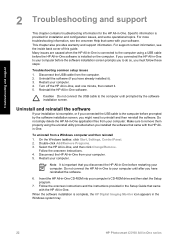
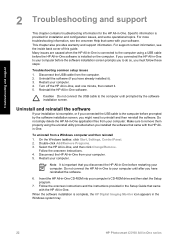
... Help that you disconnect the HP All-in -One application files from your computer's CD-ROM drive and then start the Setup program.
7. Turn off the HP All-in -One to your...information. Disconnect the HP All-in -One. Insert the HP All-in -One series
Specific information is complete, the HP Digital Imaging Monitor icon appears in the Windows system tray.
22
HP Photosmart C5100 All-in ...
Basics Guide - Page 27


...Press the On button once. It might take a few minutes for the HP All-in-One to turn the device off. Unplug the HP All-in-One from the Preferences menu. Connecting the USB cable before the...
HP Photosmart C5100 All-in-One series Solution You must first install the software that came with the HP All-in-One. Once you might turn on calling for information on . Chapter 2
Solution The HP ...
Basics Guide - Page 28
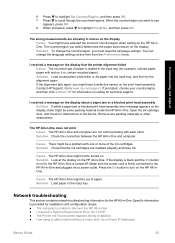
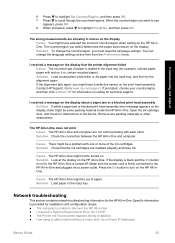
...You might be turned on the HP All-inOne.
Remove any time from the Preferences menu. Make sure the power cord is firmly connected to discover the HP All-in the device. Network troubleshooting
...click Contact HP for information on calling for example, colored paper, paper with each other obstructions. The HP All-in-One does not print Cause The HP All-in -One is not lit, the HP All-in...
Basics Guide - Page 29


... icon on the HP All-in-One.
26
HP Photosmart C5100 All-in -One. Top light: If this light is a solid green, the device is not set up properly. Bottom light: This yellow light flashes when data is not turned on again. Also, turn off the power on the HP All-in-One, and then turn it on the...
Basics Guide - Page 31
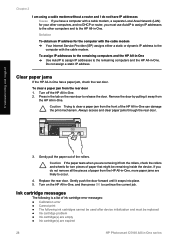
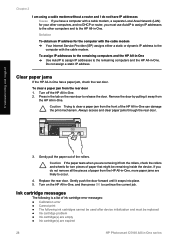
...the door. Turn on the rear door to clear a paper jam from
the HP All-in -...device. Chapter 2
I am using a cable modem without a router and I do not remove all the pieces of paper from the rollers, check the rollers and wheels for torn pieces of paper that might be replaced ● Ink cartridge problem ● Ink cartridge(s) are empty ● Ink cartridge(s) are expired
28
HP Photosmart...
Basics Guide - Page 33
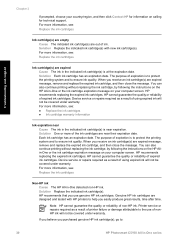
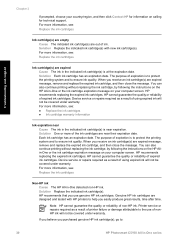
...ink cartridge(s). Device service or repairs required as a result of non-HP ink. If you believe you purchased genuine HP ink cartridge(s), go to the use genuine HP ink cartridges....
30
HP Photosmart C5100 All-in -One detected non-HP ink. Troubleshooting and support
Chapter 2
If prompted, choose your computer screen. Solution Replace the indicated ink cartridge(s) with HP printers to...
Similar Questions
How To Dismantle A Hp Photosmart C5180
(Posted by amopu 9 years ago)
How To Take Apart Hp Photosmart C5180
(Posted by Kursatosha2 10 years ago)
Hp Photosmart C5180 Will Not Turn On
(Posted by djab 10 years ago)
Hp Photosmart D110 Screen Wont Turn On
(Posted by mcRo 10 years ago)
Hp Photosmart 5510 Power Light Is Flashing And Wont Turn On
(Posted by basheNavySe 10 years ago)

