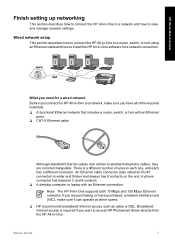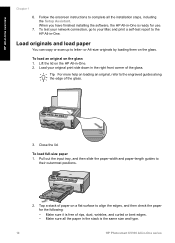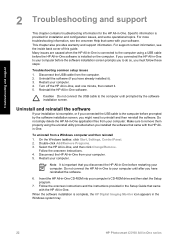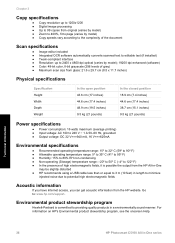HP C5180 Support Question
Find answers below for this question about HP C5180 - Photosmart All-in-One Color Inkjet.Need a HP C5180 manual? We have 1 online manual for this item!
Question posted by amopu on June 18th, 2014
How To Dismantle A Hp Photosmart C5180
The person who posted this question about this HP product did not include a detailed explanation. Please use the "Request More Information" button to the right if more details would help you to answer this question.
Current Answers
Related HP C5180 Manual Pages
Similar Questions
How To Use An Hp Photosmart C5180 Scanner
(Posted by sir1ski 9 years ago)
How To Replace The Printer Header For Hp Photosmart C5180
(Posted by Pemp 10 years ago)
How To Take Apart Hp Photosmart C5180
(Posted by Kursatosha2 10 years ago)
Problem With Hp Photosmart B110
And Windows 8 Pro 64 Bit
When i try to install my hp Photosmart b110 Printer all gos well until i am asked to connect my prin...
When i try to install my hp Photosmart b110 Printer all gos well until i am asked to connect my prin...
(Posted by Pcdogc 11 years ago)
New Hp Photosmart C7280all In One Is Great Except From The Time I Bought It At S
HP Photosmart C7280 makes a vertical line down middle of copies and faxes and has since it was new. ...
HP Photosmart C7280 makes a vertical line down middle of copies and faxes and has since it was new. ...
(Posted by berniceglaser 12 years ago)