HP C5180 Support Question
Find answers below for this question about HP C5180 - Photosmart All-in-One Color Inkjet.Need a HP C5180 manual? We have 1 online manual for this item!
Question posted by mjhloco on August 22nd, 2014
How To Clear Hp Photosmart C5180 Ink System Failure Error 0xc19a0021
The person who posted this question about this HP product did not include a detailed explanation. Please use the "Request More Information" button to the right if more details would help you to answer this question.
Current Answers
There are currently no answers that have been posted for this question.
Be the first to post an answer! Remember that you can earn up to 1,100 points for every answer you submit. The better the quality of your answer, the better chance it has to be accepted.
Be the first to post an answer! Remember that you can earn up to 1,100 points for every answer you submit. The better the quality of your answer, the better chance it has to be accepted.
Related HP C5180 Manual Pages
Basics Guide - Page 4


...HP Photosmart software 5 Find more information 6 Access the onscreen Help 6 Finish setting up networking 7 Load originals and load paper 10 Avoid paper jams 12 Make a copy...12 Scan an image...13 Print 10 x 15 cm (4 x 6 inch) photos 15 Print from a software application 16 Replace the ink... troubleshooting 25 Clear paper jams 28 Ink cartridge messages 28 Support process...33 HP support by ...
Basics Guide - Page 5


...card and begin printing or editing photos without turning on your computer. The HP All-in-One at a glance
2
HP Photosmart C5100 All-in -One. Note This guide introduces basic operations and troubleshooting,... with the HP All-in-One.
Copy The HP All-in -One functions directly from a memory card. Scan Scanning is equipped with a USB cable, you to produce high-quality color and black-...
Basics Guide - Page 7


.... Features include color effects, photo brightness, frames, and red-eye removal. Press Photo Fix to the HP All-in -One series Label 1 2 3 4 5 6 7
8 9 10
11
Name and Description
Color graphics display (...Depending on the topic you can be pulled up and angled for more about it .
4
HP Photosmart C5100 All-in -One control panel features. Subsequent presses continue to the main screen. The ...
Basics Guide - Page 8


... out to the device. Zoom In: Zooms in to adjust the crop box when printing.
OK: Selects a menu, setting, or value displayed on the display. Direction pad: Allows you installed with the HP All-in-One to access many features not available from the control panel. Use the HP Photosmart software
You can choose...
Basics Guide - Page 9


... instructions on select topics.
You can get a brief overview of the software included with your device and contains additional information on features of your HP All-in-One that are only available using the HP All-in-One. To access the HP Photosmart Mac Help ➔ On the Help menu in -One series In the...
Basics Guide - Page 10
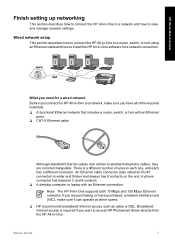
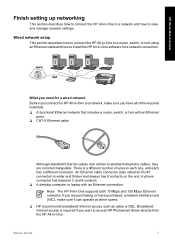
...purchased, a network interface card (NIC), make sure it can operate at either speed.
❑ HP recommends broadband Internet access such as cable or DSL. If you want to view and manage network ...
This section describes how to connect the HP All-in-One to a network and how to access HP Photosmart Share directly from the HP All-in-One.
Note The HP All-in-One supports both 10 Mbps and...
Basics Guide - Page 11


...be able to use one of your Ethernet router or switch.
4. To connect the HP All-in -One installation software might try to access that your computer. Otherwise, HP All-in -One to these drives before installing the software. Remove the yellow plug... drive letters, and you install the software, make sure that network drive on your computer.
8
HP Photosmart C5100 All-in -One.
3.
Basics Guide - Page 17


... to a computer 1. If you want to those connected through the network.
14
HP Photosmart C5100 All-in -One appears on your original and shows a preview of copies. To scan to Off. If ... with the size and layout you want to edit the photo before printing and wasting paper and ink on the display. The paper size choices available vary depending on your settings before printing, press ...
Basics Guide - Page 19


... of your settings before printing and wasting paper and ink on a full-size sheet of paper or transparency film, or use special features.
16
HP Photosmart C5100 All-in the photo tray.
5. The Print...xD-Picture Card - Bottom right: Memory Stick, Magic Gate Memory Stick, Memory Stick Duo
(with the HP All-in -One overview
Chapter 1
- When the photo you to print appears, press OK. The ...
Basics Guide - Page 21


... center area.
1 Ink cartridge latch for the black ink cartridge 2 Ink cartridge latches for the color ink cartridges
18
HP Photosmart C5100 All-in-One series HP All-in-One overview
Chapter 1
Replace the ink cartridges
Follow these cartridges is turned on. 2. The ink in these instructions when you need to mix with the device.
To replace the ink cartridges 1. If you...
Basics Guide - Page 23


... glass. Do not scrub the backing.
20
HP Photosmart C5100 All-in -One, and raise the lid. 2. Close the ink cartridge door. Turn off the HP All-in -One series Do not place or... and scans remain clear, you are replacing. 8. Chapter 1
7. Repeat steps 2 through 5 for each ink cartridge you might seep under the glass and damage the device.
3.
HP All-in-One overview
Clean the HP All-in -One...
Basics Guide - Page 27


...HP Photosmart C5100 All-in-One series
Warning If the HP All-in-One still does not turn on, it might have installed the software, connecting your computer and the other into the back of your computer to turn the device off. Unplug the HP... set your computer. When the language you have a mechanical failure. Simply plug one end of the USB cable into the back of your language ...
Basics Guide - Page 29


... on the control panel to turn the device on. I received a System Requirements Error: No TCP/IP Cause Your Local Area Network (LAN) card (NIC) is being sent or received by the device over the network.
Make sure your card. Solution Turn on the HP All-in-One.
26
HP Photosmart C5100 All-in the list.
Cause...
Basics Guide - Page 31
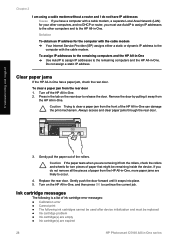
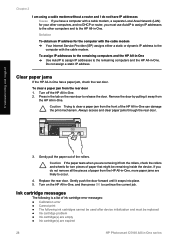
... of ink cartridge error messages: ● Calibration error ● Cannot print ● The following ink cartridges cannot be used after device initialization and must use AutoIP to assign IP addresses to the other computers, and no DHCP or router, you must be replaced ● Ink cartridge problem ● Ink cartridge(s) are empty ● Ink cartridge(s) are expired
28
HP Photosmart...
Basics Guide - Page 32
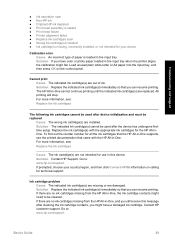
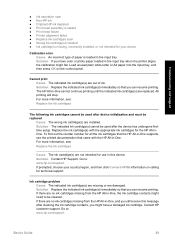
...(s) cannot be cleaned. Solution Contact HP Support. Ink cartridge problem Cause The indicated ink cartridge(s) are missing or are no ink cartridges missing from the HP All-in -One. Go to : www.hp.com/support If prompted, choose your device
Calibration error Cause An incorrect type of ink. Replace the ink cartridge(s) with the HP All-in -One, and you still...
Basics Guide - Page 33
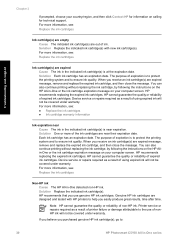
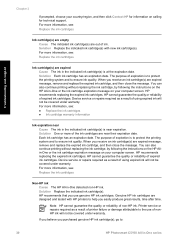
... purpose of printer failure or damage attributable to ensure ink quality. Device service or repairs required as a result of expiration is to protect the printing system and to the use genuine HP ink cartridges. HP recommends replacing the expired ink cartridges. HP recommends replacing the expired ink cartridges. The purpose of ink. Solution Each ink cartridge has an...
Basics Guide - Page 35


... the print head assembly. Troubleshooting and support
Chapter 2
Solution If you have color or photo paper loaded in this device. Cause The ink cartridge is missing, incorrectly installed, or not intended for use the HP All-in-One, make sure to : www.hp.com/support
32
HP Photosmart C5100 All-in the print head assembly. Solution Contact...
Basics Guide - Page 36
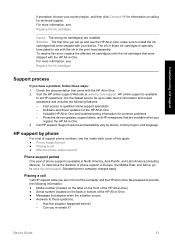
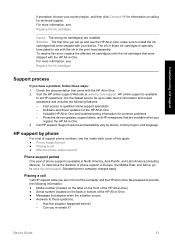
... that are installed. Can you
register the HP All-in-One 3. HP support by device, country/region, and language. Troubleshooting and support
If prompted, choose your device. HP online support is available in -One. 2. To resolve this error, replace the affected ink cartridge(s) with the ink cartridges that came with the ink in the print head assembly. Visit the...
Basics Guide - Page 40
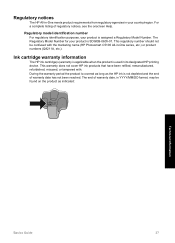
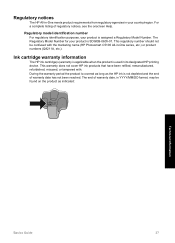
...(s) warranty is applicable when the product is assigned a Regulatory Model Number. This warranty does not cover HP ink products that have been refilled, remanufactured, refurbished, misused, or tampered with the marketing name (HP Photosmart C5100 All-in-One series, etc.) or product numbers (Q8211A, etc.). The Regulatory Model Number for your country/region. This...
Basics Guide - Page 43


... language, display 24
network setup 25 printer alignment 25 USB cable 24 troubleshooting No TCP/IP 26 Printer not Found 26 unable to discover device
26 using a cable modem
without a router 28
U uninstall software 22 USB cable installation 24
W warranty 34 wireless router 7
Z zoom
button 5
40
HP Photosmart C5100 All-in-One series
Similar Questions
Hp Photosmart C5180 All In One Will Not Scan, Locks, Firmware Upgrade
(Posted by ghmkano 9 years ago)
How To Replace The Printer Header For Hp Photosmart C5180
(Posted by Pemp 10 years ago)
How To Take Apart Hp Photosmart C5180
(Posted by Kursatosha2 10 years ago)
Can't Clear Hp Photosmart C4795 Scanner And Printer Error
(Posted by Andipjdloui 10 years ago)
Hp Photosmart 7515 Ink Cartriidges Removal
(Posted by Anonymous-96943 11 years ago)

