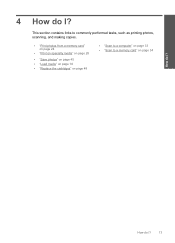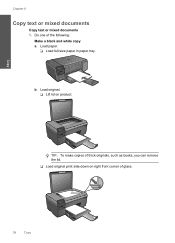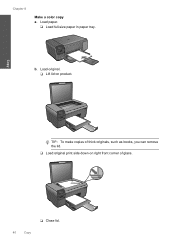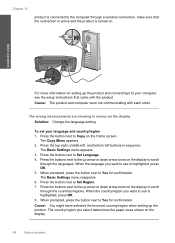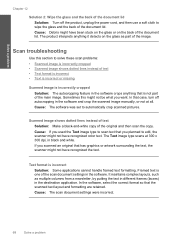HP C4780 Support Question
Find answers below for this question about HP C4780 - Photosmart All-in-One Color Inkjet.Need a HP C4780 manual? We have 3 online manuals for this item!
Question posted by filjo96 on June 14th, 2012
Trouble Making Copies
My all in one copy function does not work. All other functions work properly. I have tried to reset the machine by unplugging and plugging back in without luck. Any odeas?
Current Answers
Related HP C4780 Manual Pages
Similar Questions
How To Make Printer Black And White Only Hp C4780
(Posted by pinPoo 10 years ago)
My 5520 Won't Make Copies And It Is Not Printing Properly Either... New Ink
My 5520 won't make copies and it is not printing properly either... i just installed new hp ink
My 5520 won't make copies and it is not printing properly either... i just installed new hp ink
(Posted by Strowlandfam 10 years ago)
Does The Photosmart C4780 Need Special Paper For Making Copies
(Posted by Mlcygnet 10 years ago)
How To Make Hp Photosmart Printer C4780 Two Sided Option Work
(Posted by Sharbilli 10 years ago)
Won't Make Copies
I just changed the ink cartridges and the printer will print from online but won't make copies.
I just changed the ink cartridges and the printer will print from online but won't make copies.
(Posted by MMM734 11 years ago)