HP C4780 Support Question
Find answers below for this question about HP C4780 - Photosmart All-in-One Color Inkjet.Need a HP C4780 manual? We have 3 online manuals for this item!
Question posted by pinPoo on May 10th, 2014
How To Make Printer Black And White Only Hp C4780
The person who posted this question about this HP product did not include a detailed explanation. Please use the "Request More Information" button to the right if more details would help you to answer this question.
Current Answers
There are currently no answers that have been posted for this question.
Be the first to post an answer! Remember that you can earn up to 1,100 points for every answer you submit. The better the quality of your answer, the better chance it has to be accepted.
Be the first to post an answer! Remember that you can earn up to 1,100 points for every answer you submit. The better the quality of your answer, the better chance it has to be accepted.
Related HP C4780 Manual Pages
Reference Guide - Page 1


... go to
www.hp.com/support to start the software installation.
Printed in [country]
Printed in [country]
Printed in [country]
© 2009 Hewlett-Packard Development Company, L.P.
*XXXXX-XXXXX* *XXXXX-XXXXX*
XXXXX-XXXXX
Black Cartridge
XXX
Tri-color Cartridge
XXX Animations will guide you through the printer setup during the software installation. English
HP Photosmart C4700 series...
Reference Guide - Page 2


... than the Home screen, selects options related to the current display.
6 Copy:
Opens the Copy Menu. Print on the HP Photosmart and start printing.
Scan originals to a computer- Make color or black-and-white copies. Connect the HP Photosmart to the current display.
5 Photo:
Opens the Photo Menu. just insert your memory card into a slot on a variety of...
Reference Guide - Page 4


...make sure the power strip is switched on . If not, then there might be a problem with the power outlet. • If you have completed all of the steps provided in an appliance that your default printing device: • Windows Vista: On the Windows taskbar, click Start, click Control Panel, and then click Printers...
Setup Troubleshooting
If the HP Photosmart does not turn on the ...
Reference Guide - Page 6


...connection fails, follow the onscreen instructions during installation and can keep the product from www.hp.com/go/networksetup that may not be connected to a Virtual Private Network (VPN). Here...An HP diagnostic runs automatically during software installation to connect the product to the network. Make sure that the computer is connected to the
same network to which the HP Photosmart is...
Setup Guide for DV6 and PS C4780 Bundle - Page 1


...through setting up your printer. Follow the on a hard, flat surface. WARNING: To reduce the risk of your modem, make sure you to run the router and printer setup wizards.
HP shall not be ...not remove the router or the printer from their boxes yet!
2 Setup your Printer Once the HP Wireless Solutions wizard prompts you have completed setting up and setup one device at a time. NOTE: ...
User Guide - Page 13


3 Get to know the HP Photosmart
• Printer parts • Control panel features
Printer parts
Figure 3-1 Printer parts
1 Color graphics display (also referred to as the display) 2 Control panel 3 On button 4 Photo light 5 Memory card slot for ... Rear door 16 Rear USB port 17 Power connection (Use only with the power adapter supplied by HP.)
Get to know the HP Photosmart
11
Get to know the...
User Guide - Page 17


...HP Photosmart.
It is available in the HP Photosmart, including letter or A4 paper, photo paper, transparencies, and envelopes. HP Photo Value Pack HP Photo Value Packs conveniently package original HP cartridges and HP...x 11 inch, and 10 x 15 cm (4 x 6 inch) (with any inkjet printer. To order HP papers and other supplies, go to select your photos are available in several sizes, ...
User Guide - Page 18


... x 15 cm (4 x 6 inch) (with any inkjet printer. They are heavy two-sided matte papers perfect for presentation, proposals, reports, and newsletters. It resists water, smears, fingerprints, and humidity.
glossy or soft gloss (satin matte). HP Iron-On Transfers HP Iron-on Transfers (for color fabrics or for light or white fabrics) are printing. It is available...
User Guide - Page 31


... Explorer. You can access HP Smart Web Printing from your Web browser on your Web browser supports it . On the File menu in the paper tray. 2.
Make sure you want to dry before handling the transparency. If your software application, this button might be called Properties, Options, Printer Setup, Printer, or Preferences. 5.
Click Print...
User Guide - Page 32


...paper type and print quality that you select in dots per inch (dpi) that the HP Photosmart printer will print based on your software application, this button might need to set your software ... such as digital photographs.
Make sure the product is supported on page 30
View the print resolution
The printer software displays the print resolution in the printer software. In the Print ...
User Guide - Page 33


... Print. 2. Make sure the product is the selected printer. 3. Click the...White Borders: Print a photo with a white border around the
edges. • Fast/Economical Printing: Produce draft-quality printouts quickly. • Two-sided (Duplex) Printing: Print two-sided pages with print settings that you have loaded. 6. Printing shortcuts
Use printing shortcuts to print with the HP Photosmart...
User Guide - Page 40
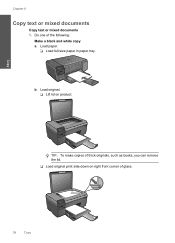
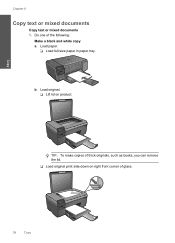
... down on product. Load paper.
❑ Load full-size paper in paper tray. Load original. ❑ Lift lid on right front corner of the following:
Make a black and white copy a. b. Copy
Chapter 8
Copy text or mixed documents
Copy text or mixed documents 1. Do one of glass.
38
Copy
User Guide - Page 52


..., a message is installed. Colors print but black is grayed and is not supported in the HP Photosmart to online shopping also appear ...printer and affects the quality of plastic tape has been removed from each print cartridge.
Installed print cartridge Black print cartridge Tri-color print cartridge
Result
Colors print as grayscale.
NOTE: Ordering cartridges online is not a true black...
User Guide - Page 64


... from the HP Photosmart Software 1. In the HP Solution Center, click Settings. 3. The Printer Toolbox appears. 4. Recycle or discard the page.
The product prints a print cartridge alignment sheet. 7. If the self-test report shows a problem, clean the print cartridges. Load letter, A4, or legal unused plain white paper into the paper tray. 2. NOTE: You can...
User Guide - Page 65


... Features tab, and then click Printer Services. Check the print settings
Solution: Try the following: • Check the print settings to modify the appearance of cleaning.
You might be cleaned. Click the Device Services tab. 5. There are three stages of colors. • Check the print quality setting and make sure photo paper such as...
User Guide - Page 70
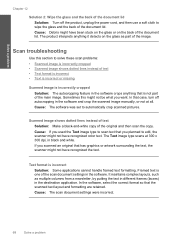
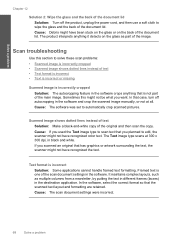
Cause: Debris might not have recognized color text. The product interprets anything that has graphics or artwork surrounding the text, the.... It maintains complex layouts, such as part of the image. Scanned image shows dotted lines instead of text Solution: Make a black-and-white copy of the document lid. Solve a problem
Chapter 12
Solution 2: Wipe the glass and the back of the document...
User Guide - Page 80


... ensure plain white letter or A4 paper is loaded in the paper tray • Solution 3: Make sure the... your country/region, and then click Contact HP for information on the right front corner of...test page, aligns the print cartridges, and calibrates the printer. 2. If this did not solve the issue, try... to be low on ink and might have colored paper loaded in the paper tray when you align...
User Guide - Page 83


... remove the copper colored tape containing the electrical contacts.
1 Copper-colored contacts 2 Plastic tape with genuine HP cartridges. Cause: The indicated print cartridges were installed incorrectly. Make sure the clear ... removed before installing) 3 Ink nozzles under tape 5. Errors
81 Remove the black print cartridge from the slot on the display to the coppercolored contacts or ink nozzles...
User Guide - Page 85


Solve a problem
3. Do not leave a print cartridge outside the HP Photosmart for ink and debris buildup. 5. Make sure you out of the slot. Errors
83 Inspect the print ...and squeeze
any excess water from it. 6. Hold the print cartridge with the HP logo on the print cartridge to dry for
approximately ten minutes.
1 Copper-colored contacts 2 Ink nozzles (do not clean)
8. NOTE: Do not remove ...
User Guide - Page 92


.... Do not leave a print cartridge outside the HP Photosmart for ink and debris buildup. 5. Inspect the ...HP logo on the print cartridge to dry for approximately ten minutes.
1 Copper-colored contacts 2 Ink nozzles (do not clean)
8. Clean only the copper-colored... NOTE: Do not remove both print cartridges at a time. Make sure you out of the product. 3. Wait until it . 6. Dip...
Similar Questions
How To Make Your Printer Print Darker Hp C4780
(Posted by Garmccl 10 years ago)
How To Print A Color Document In Black White Hp D110
(Posted by codics 10 years ago)
How Can I Make My Hp Photosmart C4780 Printer Accept Non Hp Refilled Cartridges
(Posted by 05sant 10 years ago)
Hi How Can I Make Printer Driver Download Hp Laserjet M1005 Mfp
I WANT MAKE Download Hp Laserjet M1005 Mfp
I WANT MAKE Download Hp Laserjet M1005 Mfp
(Posted by BISSSO1440 11 years ago)

