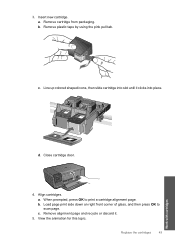HP C4780 Support Question
Find answers below for this question about HP C4780 - Photosmart All-in-One Color Inkjet.Need a HP C4780 manual? We have 3 online manuals for this item!
Question posted by Thifa on October 31st, 2013
How To Use Non Hp Cartridges In Hp C4780 Printer
The person who posted this question about this HP product did not include a detailed explanation. Please use the "Request More Information" button to the right if more details would help you to answer this question.
Current Answers
Related HP C4780 Manual Pages
Similar Questions
Hp C4780 Printer Does Not Align Cartridge When New Cartridge Is Instralled
(Posted by garha 10 years ago)
How Do I Find The Ip Address For My Hp C4780 Printer
(Posted by MLTWfree 10 years ago)
Using Non-hp Ink Cartridges
How can I override the message non-HP ink cartridge?
How can I override the message non-HP ink cartridge?
(Posted by hiliadis32 11 years ago)
Can I Enlarge Something Using This Hp C4780?
If I Can, Please Tell Me How!!
Th
(Posted by lisaadrian15 11 years ago)
I'm Using A Compatible Cartridge And The Printer Refuses To Recognise It. Any Wa
Do I have to use genuine HP301 cartridges or is there some way to enable the replica cartridge to be...
Do I have to use genuine HP301 cartridges or is there some way to enable the replica cartridge to be...
(Posted by hp74372 12 years ago)