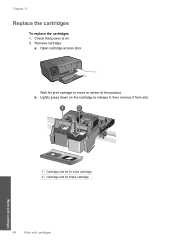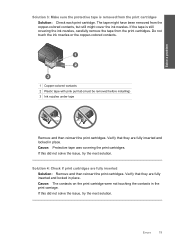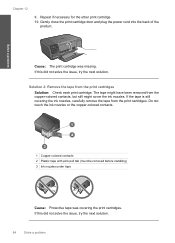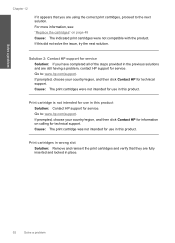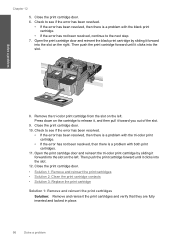HP C4780 Support Question
Find answers below for this question about HP C4780 - Photosmart All-in-One Color Inkjet.Need a HP C4780 manual? We have 3 online manuals for this item!
Question posted by KANTI1949 on November 7th, 2011
How Can I Replace Ink Cartridges Easily,tried It But It Is Partly Printing.
The person who posted this question about this HP product did not include a detailed explanation. Please use the "Request More Information" button to the right if more details would help you to answer this question.
Current Answers
Related HP C4780 Manual Pages
Similar Questions
Replaced Ink Cartridge Printer Won't Print Hp Deskjet 2050
(Posted by cooelpuro 10 years ago)
I Replaced The Black Ink Cartridge And Tried To Print
a red X light comes on and the page comes out blank?
a red X light comes on and the page comes out blank?
(Posted by bulvon 11 years ago)
How Do I Stop The Ink Cartridges From Popping Out?
Replacement ink cartridges refuse to stay in place and therefore jam. Cannot print as a result of th...
Replacement ink cartridges refuse to stay in place and therefore jam. Cannot print as a result of th...
(Posted by beeleecee 11 years ago)
How To Check Ink Cartridge Heads
(Posted by Anonymous-69577 11 years ago)
Changing Ink Cartridges Alignment
What if your printer doesn't prompt you to print an alignment page? (mac)
What if your printer doesn't prompt you to print an alignment page? (mac)
(Posted by jancourte 12 years ago)