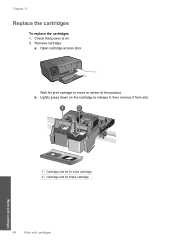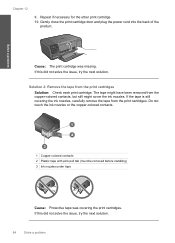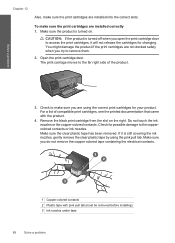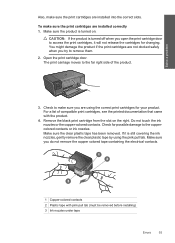HP C4780 Support Question
Find answers below for this question about HP C4780 - Photosmart All-in-One Color Inkjet.Need a HP C4780 manual? We have 3 online manuals for this item!
Question posted by beeleecee on October 21st, 2012
How Do I Stop The Ink Cartridges From Popping Out?
Replacement ink cartridges refuse to stay in place and therefore jam. Cannot print as a result of this problem
Current Answers
Related HP C4780 Manual Pages
Similar Questions
Changed Ink Cartridges And Black Will Not Print But Colors Print.
changed ink cartridges, colors now print but black does not
changed ink cartridges, colors now print but black does not
(Posted by joseph19441 9 years ago)
My Hp Photosmart C4480 Makes A Loud Clicking Noise When It Prints
(Posted by markkha 10 years ago)
Changing Ink Cartridges Alignment
What if your printer doesn't prompt you to print an alignment page? (mac)
What if your printer doesn't prompt you to print an alignment page? (mac)
(Posted by jancourte 12 years ago)
How Can I Replace Ink Cartridges Easily,tried It But It Is Partly Printing.
(Posted by KANTI1949 12 years ago)
Can't Get Cartridge To Stay In Printer
can't get cartridge to stay in printer
can't get cartridge to stay in printer
(Posted by Anonymous-32965 12 years ago)