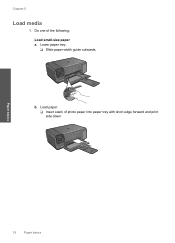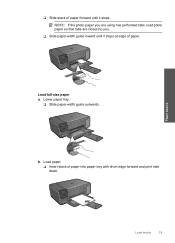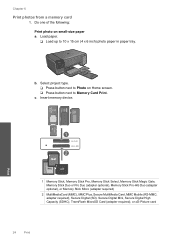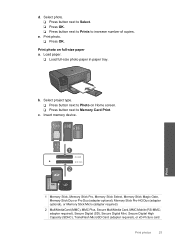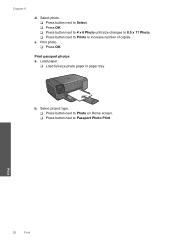HP C4780 Support Question
Find answers below for this question about HP C4780 - Photosmart All-in-One Color Inkjet.Need a HP C4780 manual? We have 3 online manuals for this item!
Question posted by rleba on March 20th, 2014
I Have To Feed The Paper C4780 Won't Take Paper When Printing
The person who posted this question about this HP product did not include a detailed explanation. Please use the "Request More Information" button to the right if more details would help you to answer this question.
Current Answers
Related HP C4780 Manual Pages
Similar Questions
Why Are My Photos Printing With Colored Lines After Changing Paper Size On Hp
photosmart c4780
photosmart c4780
(Posted by Lulmrs 10 years ago)
Hp C4780 Printer Will Not Feed Paper
(Posted by Mastechea 10 years ago)
Hp Photosmart C4780 Won't Feed Paper
(Posted by fajju 10 years ago)
Hp C6180 Printer Will Not Feed Paper
printer will not feed paper throgh machine to be printed
printer will not feed paper throgh machine to be printed
(Posted by dloco 11 years ago)
Not Feeding Paper Straight
it has paper printing problems goes in straight but print comes out crooked before it started goin...
it has paper printing problems goes in straight but print comes out crooked before it started goin...
(Posted by ajullman 12 years ago)