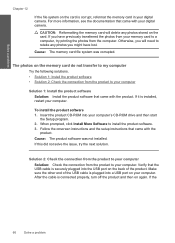HP C4780 Support Question
Find answers below for this question about HP C4780 - Photosmart All-in-One Color Inkjet.Need a HP C4780 manual? We have 3 online manuals for this item!
Question posted by Geobunga on June 11th, 2014
How To Change C4780 From Wireless To Usb Cable
The person who posted this question about this HP product did not include a detailed explanation. Please use the "Request More Information" button to the right if more details would help you to answer this question.
Current Answers
Related HP C4780 Manual Pages
Similar Questions
Can C4780 Be Connected With Usb Cable To Computer And Still Print Wireless
(Posted by sneedsand 10 years ago)
How To Change Wireless Networks On Photosmart C4780 On Mac
(Posted by Hapli 10 years ago)
Hewlett Ackard C4780 Does Not Respond To Usb Cable
(Posted by gavlmilon 10 years ago)
Inability To Print Using Usb Cable
I was trying to scan a document using the USB cable, instead of the printer to scan the document, th...
I was trying to scan a document using the USB cable, instead of the printer to scan the document, th...
(Posted by femi47 10 years ago)
Are All Usb Cables The Same For Printers? Need One On My Hp Photosmart C410
I bought the HP Photosmart e-ALL-IN-ONE C410 printer, unpacked it, started setting it up ... but it ...
I bought the HP Photosmart e-ALL-IN-ONE C410 printer, unpacked it, started setting it up ... but it ...
(Posted by bkreaseck 12 years ago)