HP C4780 Support Question
Find answers below for this question about HP C4780 - Photosmart All-in-One Color Inkjet.Need a HP C4780 manual? We have 3 online manuals for this item!
Question posted by sdaviJR on February 21st, 2014
Where To Find Alignment Sheet For Hp C4780
The person who posted this question about this HP product did not include a detailed explanation. Please use the "Request More Information" button to the right if more details would help you to answer this question.
Current Answers
There are currently no answers that have been posted for this question.
Be the first to post an answer! Remember that you can earn up to 1,100 points for every answer you submit. The better the quality of your answer, the better chance it has to be accepted.
Be the first to post an answer! Remember that you can earn up to 1,100 points for every answer you submit. The better the quality of your answer, the better chance it has to be accepted.
Related HP C4780 Manual Pages
Reference Guide - Page 1


... install the software. Animations will guide you through the printer setup during the software installation. For computers without a CD/DVD drive, please go to
www.hp.com/support to start the software installation. Printed in [country]
Printed in [country]
Printed in [country]
© 2009 Hewlett-Packard Development Company, L.P.
*XXXXX-XXXXX* *XXXXX...
Reference Guide - Page 2


...that the wireless radio is on the HP Photosmart and start printing.
Connect the HP Photosmart to the current display.
6 Copy:
Opens the Copy Menu. Make color or black-and-white copies.
Scan ...of specialty media such as five computers over a wireless network.
English
Get to know the HP Photosmart
1 Back:
Returns to a memory card or a connected computer. When viewing screens other than...
User Guide - Page 13


3 Get to know the HP Photosmart
• Printer parts • Control panel features
Printer parts
Figure 3-1 Printer parts
1 Color graphics display (also referred to as the display) 2 Control panel 3 On button 4 Photo light 5 Memory card slot for ... Rear door 16 Rear USB port 17 Power connection (Use only with the power adapter supplied by HP.)
Get to know the HP Photosmart
11
Get to know the...
User Guide - Page 17


...
It is available in semi-gloss finish in the HP Photosmart, including letter or A4 paper, photo paper, transparencies, and envelopes. HP Everyday Photo Paper Print colorful, everyday snapshots at a low cost, using HP papers that are specifically designed for photo printing
If ...available in several sizes, including A4, 8.5 x 11 inch, and 10 x 15 cm (4 x 6 inch) (with any inkjet printer.
User Guide - Page 18


... type of printing affordable professional photos with or without smudging. HP Premium Inkjet Transparency Film HP Premium Inkjet Transparency Film makes your HP Photosmart. This film is available in semi-gloss finish in several sizes... soft gloss (satin matte). It is acid-free. HP Iron-On Transfers HP Iron-on Transfers (for color fabrics or for light or white fabrics) are long lasting...
User Guide - Page 29


...10065; Press OK. ❑ Press button next to Prints to increase number of envelopes, or label sheets designed for inkjet printers.
Insert memory device.
1 Memory Stick, Memory Stick Pro, Memory Stick Select, Memory Stick Magic Gate, Memory Stick Duo ...; "Stop the current job" on page 103
Print envelopes
With the HP Photosmart, you can print on a single envelope, a group of copies. c.
User Guide - Page 33


Printing shortcuts
Use printing shortcuts to print with the HP Photosmart
manually. • Photo Printing-Plain Paper: Print a photo on a plain paper. • Postcard Printing ...
cards. You can leave them as is, change them, or create your own shortcuts for your photos on same
sheet to the top, bottom, and side edges of paper that you selected. To create a printing shortcut 1. On ...
User Guide - Page 52


... verify that the print cartridge is removed from each print cartridge.
NOTE: When the HP Photosmart operates in ink-backup mode slows the printer and affects the quality of plastic tape ...
Work with cartridges
50
Work with cartridges Colors print but black is grayed and is displayed and two print cartridges are installed in the HP Photosmart to online shopping also appear on ink ...
User Guide - Page 64


... paper into the paper tray. 2.
NOTE: If you have colored paper loaded in the paper tray when you might need to scan the page. Load letter, A4, or legal unused plain white paper into the paper tray. 2. Recycle or discard the page. The product prints a print cartridge alignment sheet. 7.
Click the Device Services tab. 5.
User Guide - Page 65


... setting if colors are three stages of cleaning if the print quality is set to two minutes, uses one sheet of paper,...Print. 3. Click the Device Services tab. 5. Follow the prompts until you are set to see if the color settings are satisfied with the...loaded in grayscale.
Or, check to see if advanced color settings such as HP Advanced Photo Paper is the selected printer. 4. To ...
User Guide - Page 79


...a refilled or remanufactured cartridge, or a cartridge that is drying
Solution: Leave the sheet in another product, the ink level indicator may be inaccurate or unavailable. You do... HP cartridge installed • Original HP ink has been depleted • General printer error
Low on ink • Need alignment or alignment failed • Print cartridges incorrectly installed • Non-HP ...
User Guide - Page 80


... tape is loaded in the paper tray when you align the print cartridges, the alignment fails.
Need alignment or alignment failed Try the following solutions to the HP Web site at www.hp.com/ support. To align newly installed print cartridges 1.
If the alignment fails again, you might have colored paper loaded in the paper tray,
then press OK...
User Guide - Page 85


Inspect the print cartridge contacts for more than 30 minutes.
4. Clean only the copper-colored contacts. Errors
83 Do not leave a print cartridge outside the HP Photosmart for ink and debris buildup. 5. Remove and clean each print cartridge one at the same time. Allow the print cartridges to release it, and then ...
User Guide - Page 87


... or are fully inserted and locked in place. Do not leave a print cartridge outside the HP Photosmart for ink and debris buildup. 5. Dip a clean foam rubber swab or lint-free cloth into... print cartridges at a time. The print carriage moves to dry for
approximately ten minutes.
1 Copper-colored contacts 2 Ink nozzles (do not clean)
Errors
85 Lightly press down on the product and open ...
User Guide - Page 92


...slot. Solve a problem
Chapter 12 2. Wait until it . 6. Hold the print cartridge with the HP logo on the print cartridge to dry for ink and debris buildup. 5. Make sure you out ...by its sides. 7. Clean only the copper-colored contacts. NOTE: Do not remove both print cartridges at a time. Do not leave a print cartridge outside the HP Photosmart for more than 30 minutes. 4. Lightly press...
User Guide - Page 101


... the product and open the print cartridge door. Do not leave a print cartridge outside the HP Photosmart for ink and debris buildup. 5. Dip a clean foam rubber swab or lint-free cloth ...and then pull it . 6. The print carriage moves to dry for
approximately ten minutes.
1 Copper-colored contacts 2 Ink nozzles (do not clean)
Errors
99
Allow the print cartridges to the far right...
User Guide - Page 107


... and/or other countries. Specifications
Technical specifications for the HP Photosmart are set forth in the express warranty statements accompanying such...HP Photosmart. For additional specifications, see the Product Data Sheet at www.hp.com/support. Reproduction, adaptation, or translation of this document is possible the output from the HP Photosmart
may be slightly distorted • HP...
User Guide - Page 108


...; Panorama-size printing • Method: drop-on-demand thermal inkjet • Language: PCL3 GUI
Scan specifications • Image editor... information about the printer resolution, see the scanner software. • Color: 48-bit color, 8-bit grayscale (256 levels of gray) • Maximum scan ...gsm) 110 lb. Cartridge yield Visit www.hp.com/go/learnaboutsupplies for recycling has been incorporated...
User Guide - Page 109


.... • Energy Savings information: To determine the ENERGY STAR® qualification status for this product, please visit the HP Eco Solutions web site for the use • Plastics • Material safety data sheets • Recycling program • HP inkjet supplies recycling program • Power consumption • Disposal of waste equipment by reselling some of...
User Guide - Page 110
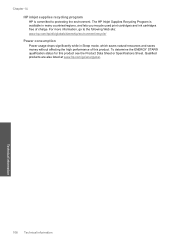
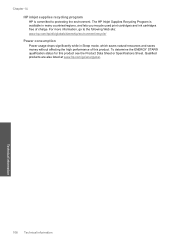
... product see the Product Data Sheet or Specifications Sheet. For more information, go /energystar.
108 Technical information
Technical information Qualified products are also listed at www.hp.com/go to protecting the environment. To determine the ENERGY STAR® qualification status for this product. Chapter 14 HP inkjet supplies recycling program HP is available in Sleep...
Similar Questions
Alignment Page Hp C4780 Where Can I Find
(Posted by insk 9 years ago)
Cannot Complete Alignment Scan Hp C4780 Printer Mac Osx Lion 2012
(Posted by Dudepas 10 years ago)
How To Print Alignment Page Hp C4780
(Posted by assanta1 10 years ago)
Replacement Alignment Page - Hp Copier 310
Hello, I have a HP Digital Copier 310. It works perfectly fine for the small in-office jobs that I ...
Hello, I have a HP Digital Copier 310. It works perfectly fine for the small in-office jobs that I ...
(Posted by alukula 11 years ago)

