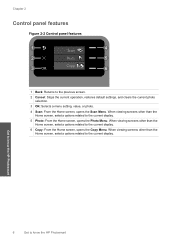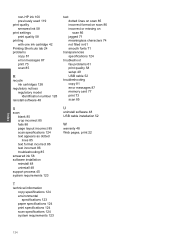HP C4680 Support Question
Find answers below for this question about HP C4680 - Photosmart All-in-One Color Inkjet.Need a HP C4680 manual? We have 3 online manuals for this item!
Question posted by hairweaz on June 3rd, 2014
How To Set Up Scan On The C4680 Hp For The Mac Pro
The person who posted this question about this HP product did not include a detailed explanation. Please use the "Request More Information" button to the right if more details would help you to answer this question.
Current Answers
Related HP C4680 Manual Pages
Similar Questions
Instructions On How To Scan From Hp C4680 To Mac Pro
(Posted by m4dfrust 9 years ago)
How To Set Up Wireless Hp Photosmart C4680 For Mac
(Posted by ZachaRKKP 9 years ago)
How Do You Change The Paper Settings On Your Hp Photosmart C4680
(Posted by quidpupp 10 years ago)
How To Set To Scan From Hp Officejet Pro 8600 In Color
(Posted by r3dBGHa 10 years ago)
Would Like To Set Up My Hp Oj Pro L7680 To Be Airprint Compatible
My printer is connected to the router (Airport Extreme) with an Ethernet cable,my desktop is USB cab...
My printer is connected to the router (Airport Extreme) with an Ethernet cable,my desktop is USB cab...
(Posted by frankc 12 years ago)