HP C4680 Support Question
Find answers below for this question about HP C4680 - Photosmart All-in-One Color Inkjet.Need a HP C4680 manual? We have 3 online manuals for this item!
Question posted by quidpupp on April 24th, 2014
How Do You Change The Paper Settings On Your Hp Photosmart C4680
The person who posted this question about this HP product did not include a detailed explanation. Please use the "Request More Information" button to the right if more details would help you to answer this question.
Current Answers
There are currently no answers that have been posted for this question.
Be the first to post an answer! Remember that you can earn up to 1,100 points for every answer you submit. The better the quality of your answer, the better chance it has to be accepted.
Be the first to post an answer! Remember that you can earn up to 1,100 points for every answer you submit. The better the quality of your answer, the better chance it has to be accepted.
Related HP C4680 Manual Pages
Basics Guide - Page 4


The HP Photosmart at a glance
HP Photosmart overview
Label 1 2 3 4 5 6 7 8 9 10 11
Description Color graphics display (also referred to as the display) Control panel On button Photo light Memory card slot for Memory Stick cards Memory card slot for Secure Digital and xD cards Paper tray Paper tray extender (also referred to quickly and easily accomplish tasks such as...
Basics Guide - Page 6


... printed and electronic provide information about setting up your HP Photosmart and installing software. Make sure you installed with your original print side down on page 14 in the HP Photosmart, including letter or A4 paper, photo paper, transparencies, and envelopes. Next, click the main
menu and select Photosmart C4600 series. HP Web site
If you can load different...
Basics Guide - Page 10


... inch) photo paper in the paper tray. 2. Press the button next to Select to print of the HP Photosmart only.
Using this...image and create special projects using a scanned image.
8
HP Photosmart overview Chapter 1
HP Photosmart overview
1 Memory Stick, Memory Stick Pro, Memory Stick ...photo you installed with the HP Photosmart to increase the number of the HP Photosmart. TIP: While the ...
Basics Guide - Page 11


...Make a copy
You can also check the ink levels by adjusting the brightness, sharpness, color tone, and saturation. Press the button next to the print cartridges.
You can make quality... corner of the glass. 3. The HP Photosmart Software has many tools that you are no memory cards inserted in the paper tray. 2.
NOTE: When the ink level for the HP Photosmart, go to a computer 1. To ...
Basics Guide - Page 12


... product is idle and silent, and then lightly press down on the left. HP Photosmart overview
1 Print cartridge slot for the tri-color print cartridge 2 Print cartridge slot for the black print cartridge
4. The HP Inkjet
Supplies Recycling Program is available in the paper tray. 2. Gently remove the plastic tape using the pink pull tab.
10...
Basics Guide - Page 16


...you disconnect the product before the HP Photosmart software is complete, the HP Digital Imaging Monitor icon appears in -One Driver Software, and then click Change/Remove. NOTE: If you ... and configuration issues, and some operational topics. On the Windows taskbar, click Start, Settings, Control Panel (or just Control Panel). 2. Troubleshooting and support
14
Troubleshooting and support...
User Guide - Page 7


... features
Printer parts
Figure 2-1 Printer parts
Get to know the HP Photosmart
1 Color graphics display (also referred to as the display) 2 Control panel 3 On button 4 Photo light 5 Memory card slot for Memory Stick cards 6 Memory card slot for Secure Digital and xD cards 7 Paper tray 8 Paper tray extender (also referred to as the tray extender...
User Guide - Page 9


... photo. To ensure you use this symbol on your Auto Sense-enabled HP Photosmart scan the Auto Sense marks and automatically adjust printer settings-including paper type, print quality, and size-for this paper with or without smudging. HP Advanced Photo Paper This thick photo paper features an instant-dry finish for easy handling. glossy or soft gloss...
User Guide - Page 10


... .
HP Everyday Photo Paper Print colorful, everyday snapshots at a low cost, using HP papers that are heavyweight for two-sided use this time, some of these papers might not be available.
They are specifically designed for report covers, special presentations, brochures, mailers, and calendars.
If prompted, choose your country/region, follow the prompts to select your HP Photosmart...
User Guide - Page 11


... and copying of everyday documents.
It produces documents that look and feel more impressive.
It is a high-quality multifunction paper. HP Printing Paper HP Printing Paper is easy to meet high standards of reliability and print quality, and produce documents with crisp, vivid color, bolder blacks, and dry faster than documents printed on standard multipurpose or copy...
User Guide - Page 14
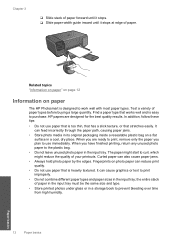
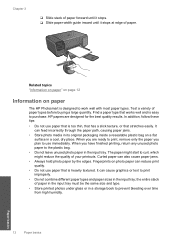
Fingerprints on photo paper can feed incorrectly through the paper path, causing paper jams.
• Store photo media in its original packaging inside a resealable plastic bag on paper
The HP Photosmart is easy to work well with most paper types. It can also cause paper jams.
• Always hold photo paper by the edges. When you plan to the plastic...
User Guide - Page 23


... the current job" on page 121
Print envelopes
With the HP Photosmart, you are printing on labels or envelopes 1.
On the File...Set the default print settings" on page 25 • "Stop the current job" on page 121
Print on specialty media
To reverse an image for inkjet....
Display the print settings, and click the Features tab. Related topics • "Recommended papers for each block of...
User Guide - Page 24


... for the ink to make notations on plain paper.
Related topics • "Paper basics" on page 7 • "View the print resolution" on page 24 • "Printing shortcuts" on page 24 • "Set the default print settings" on page 25 • "Stop the current job" on the HP Photosmart. Click the button that opens the Properties dialog...
User Guide - Page 25


... you select the maximum dpi setting, the printer software displays the optimized dots per inch (dpi) that opens the Properties dialog box. Print using Maximum dpi
Use maximum dpi mode to Landscape. Click the button that the HP Photosmart printer will print. Print
Internet Explorer. Make sure you have paper loaded in maximum dpi...
User Guide - Page 27


... To change the default print settings 1. Make changes to Print Settings, and then click
Printer Settings. 2. Click Save as and type a name for the selected printing shortcut are already set when ...transparencies. • Two-sided (Duplex) Printing: Print two-sided pages with the HP Photosmart
manually. The printing shortcut is removed from within your software application, this button ...
User Guide - Page 50


... uninstall and then reinstall the software.
Occasionally, TSR's prevent the HP software from loading so that came with the HP Photosmart. Follow the onscreen instructions and the instructions provided in -One Driver Software, and then click Change/
Remove. On the Windows taskbar, click Start, Settings, Control Panel (or just Control
Panel). 2.
These programs activate some...
User Guide - Page 69


... Load letter, A4, or legal unused plain white paper into the input tray. 2. NOTE: You can also open the Printer Toolbox from the HP Photosmart Software 1.
When you are making a copy, place...processing. Solution 4: Clean the glass Solution: Clean the glass and lid backing. In the Print Settings area, click Printer Toolbox. Solve a problem
Solution 5: Check the print catridges Solution: Check ...
User Guide - Page 74


... white paper into the input tray. In the Print Settings area, click Printer Toolbox.
The Printer Toolbox appears. 4. Chapter 10
Some software applications offer custom fonts that have jagged edges when enlarged or printed. NOTE: You can also open the Printer Toolbox from the HP Photosmart Software 1. Click Align the Print Cartridges. 6.
Click the Device...
User Guide - Page 89


...; Firmware revision mismatch • Memory is full • Scanner failure • Missing HP Photosmart Software
Door open .
NOTE: If you must re-insert the software disk and select OCR under the Custom installation options. Cause: The scan document settings were not set to interpret the characters it sees in the original, the scanned text...
User Guide - Page 125
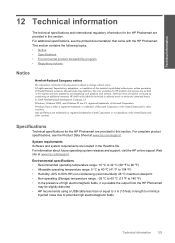
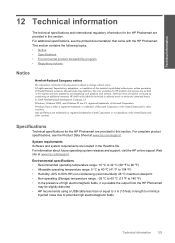
...HP products and services are set forth in the express warranty statements accompanying such products and services. For complete product specifications, see the printed documentation that came with the HP Photosmart... temperature range: -25 ºC to 60 ºC (13 ºF to change without prior written permission of high electromagnetic fields, it is prohibited without notice. Reproduction...
Similar Questions
How Do You Set Hp Photosmart C4680 To Print 2 Sided With Mac
(Posted by bradda 9 years ago)
How To Change Printer Settings Hp Photosmart D110
(Posted by Dragdonal 9 years ago)
What Is The Thickest Paper My Hp Photosmart C4680 Can Handle
(Posted by lmdig 10 years ago)
How To Change Glass Of Hp Photosmart C4680
(Posted by tesadde 10 years ago)
How To Switch Photo Paper Setting Hp Photosmart 7150 From Ipad
(Posted by spothou 10 years ago)

