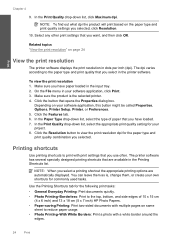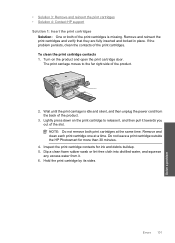HP C4680 Support Question
Find answers below for this question about HP C4680 - Photosmart All-in-One Color Inkjet.Need a HP C4680 manual? We have 3 online manuals for this item!
Question posted by bradda on September 1st, 2014
How Do You Set Hp Photosmart C4680 To Print 2 Sided With Mac
The person who posted this question about this HP product did not include a detailed explanation. Please use the "Request More Information" button to the right if more details would help you to answer this question.
Current Answers
Related HP C4680 Manual Pages
Similar Questions
How To Set Hp Photosmart C4680 To Pdf Mailer Standard
(Posted by ginomarios 10 years ago)
Can Hp Photosmart C4680 Print Double Sided
(Posted by wcharu 10 years ago)
Hp Photosmart C4680 Print Settings Won't Print High Quality
(Posted by liaqqCp 10 years ago)
How To Set Hp Deskjet 1050 Printing Default On Mac
(Posted by ctl28Te 10 years ago)
Hp Photosmart C4680- Printing Blanks
My HP Photosmart C4680 sounds and looks like it's printing it even feeds the paper through, however ...
My HP Photosmart C4680 sounds and looks like it's printing it even feeds the paper through, however ...
(Posted by chrissef 11 years ago)