HP C4680 Support Question
Find answers below for this question about HP C4680 - Photosmart All-in-One Color Inkjet.Need a HP C4680 manual? We have 3 online manuals for this item!
Question posted by eduxmai on August 8th, 2014
How To Set Up Hp C4680 For Wireless
The person who posted this question about this HP product did not include a detailed explanation. Please use the "Request More Information" button to the right if more details would help you to answer this question.
Current Answers
There are currently no answers that have been posted for this question.
Be the first to post an answer! Remember that you can earn up to 1,100 points for every answer you submit. The better the quality of your answer, the better chance it has to be accepted.
Be the first to post an answer! Remember that you can earn up to 1,100 points for every answer you submit. The better the quality of your answer, the better chance it has to be accepted.
Related HP C4680 Manual Pages
Basics Guide - Page 4


The Electronic Help details the full range of features and functions, including use of the HP Photosmart Software that came with the HP Photosmart. The HP Photosmart at a glance
HP Photosmart overview
Label 1 2 3 4 5 6 7 8 9 10 11
Description Color graphics display (also referred to as the display) Control panel On button Photo light Memory card slot for Memory Stick cards Memory card...
Basics Guide - Page 5


...the current display.
When viewing screens other than the Home screen, selects options related to the HP Photosmart control panel features.
Scan: From the Home screen, opens the Scan Menu. Photo: From ... display.
Control panel buttons
3 HP Photosmart overview
2. Cancel: Stops the current operation, restores default settings, and clears the current photo selection. OK: Selects a menu...
Basics Guide - Page 6


... > Help. • Macintosh: Open the HP Device Manager and click the ? Load originals and load paper
You can get help on features of the Start Here guide, or see the Electronic Help.
HP Photosmart overview
Chapter 1
Find more information
A variety of resources, both printed and electronic provide information about setting up your original print side...
Basics Guide - Page 10


... memory card into the appropriate slot on the display to Print More.... Chapter 1
HP Photosmart overview
1 Memory Stick, Memory Stick Pro, Memory Stick Select, Memory Stick Magic ...5. NOTE: You can edit a scanned image and create special projects using a scanned image.
8
HP Photosmart overview Leave the default settings as 4 x 6 photo and Borderless. 6. Load 10 x 15 (4 x 6 inch) photo...
Basics Guide - Page 11


...edits that you make apply to the print cartridges.
Press the button next to Black Copy or Color Copy. 5. TIP: To make sure you experience print quality issues related to the current scan ...cartridges. You can use to select your computer screen. NOTE: When the ink level for the HP Photosmart, go to the cartridges. A preview image of the glass. 3. Press OK. Replace the print...
Basics Guide - Page 12


...tape using the pink pull tab.
10
HP Photosmart overview If you out of the product. Pull the print cartridge towards you are disposing of charge. The HP Inkjet
Supplies Recycling Program is available in the... cartridge, recycle the print cartridge. HP Photosmart overview
1 Print cartridge slot for the tri-color print cartridge 2 Print cartridge slot for the black print cartridge
4.
Basics Guide - Page 13


... slot. Touching these parts can result in clogs, ink failure, and bad electrical connections.
7. Slide the new print cartridge at a slight upward angle into place. HP Photosmart overview
1 Copper-colored contacts 2 Plastic tape with pink pull tab (must be removed before installing) 3 Ink nozzles under tape
CAUTION: Do not touch the copper...
Basics Guide - Page 14


... page. 10. CAUTION: Do not use abrasives, acetone, benzene, or carbon tetrachloride on right front corner of the HP Photosmart. Turn on the glass.
Turn off the product, unplug the power cord, and raise the lid. 2. The liquid... page print side down on the glass, since they can purchase an HP Cleaning Kit for Inkjet Printers and All-in-Ones (Q6260A) that your HP device.
Chapter 1
9.
Basics Guide - Page 16


... you can download the software from your computer. On the Windows taskbar, click Start, Settings, Control Panel (or just Control Panel). 2.
Do not connect the product to the ... To uninstall and reinstall the software 1. Follow the onscreen instructions. 4.
If you connected the HP Photosmart to your computer. 5. For more troubleshooting information, see the inside back cover of this guide...
Basics Guide - Page 17


...off the product, and then unplug the power cord. Plug the power cord back in the Setup Guide that came with the HP Photosmart. Solution 3: Press the On button more slowly Solution: The product might be a problem with the power outlet. •... the product into a power outlet, surge protector, or power strip. • If you might encounter while setting up the HP Photosmart hardware.
User Guide - Page 7


...; Printer parts • Control panel features
Printer parts
Figure 2-1 Printer parts
Get to know the HP Photosmart
1 Color graphics display (also referred to as the display) 2 Control panel 3 On button 4 Photo light 5 Memory card slot for Memory Stick cards...14 Lid 15 Rear door 16 Rear USB port 17 Power connection (Use only with the power adapter supplied by HP.)
Get to know the HP Photosmart
5
User Guide - Page 8
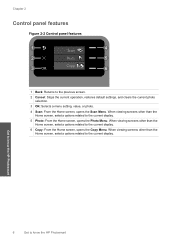
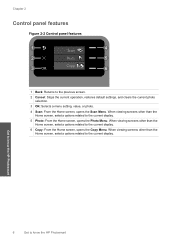
... than the Home screen, selects options related to the current display. Get to know the HP Photosmart
6
Get to the previous screen.
2 Cancel: Stops the current operation, restores default settings, and clears the current photo selection.
3 OK: Selects a menu setting, value, or photo.
4 Scan: From the Home screen, opens the Scan Menu. Chapter 2
Control...
User Guide - Page 9


...-enabled HP Photosmart scan the Auto Sense marks and automatically adjust printer settings-including paper type, print quality, and size-for faster printing and outstanding quality. By default, the HP Photosmart is ...or labels, or if you use this symbol on the package:
Paper basics
HP Everyday Photo Paper
Print colorful, everyday snapshots at a low cost, using tabbed photo papers, Auto Sense ...
User Guide - Page 10


... sharp, crisp images when you are glossy-coated or matte-coated on your HP Photosmart. It is opaque enough for two-sided color usage with or without tabs), 13 x 18 cm (5 x 7 inch), and two finishes - HP Brochure Paper or HP Superior Inkjet Paper These papers are printing.
It is available in semi-gloss finish in several...
User Guide - Page 11


... copying of weights and sizes from your HP Photosmart. Paper basics
To order HP papers and other everyday documents.
All papers with the ColorLok logo in a variety of everyday documents. Recommended papers for longer lasting documents. HP Printing Paper HP Printing Paper is a high-quality multifunction paper. HP Photo Value Pack HP Photo Value Packs conveniently package original...
User Guide - Page 18
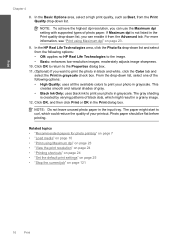
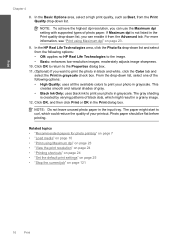
... use the Maximum dpi setting with supported types of the following options: • Off: applies no HP Real Life Technologies to print the photo in black and white, click the Color tab and
select the... following options: • High Quality: uses all the available colors to print your photo in grayscale check box.
In the HP Real Life Technologies area, click the Photo fix drop-down list...
User Guide - Page 23


...8226; "Stop the current job" on page 121
Print envelopes
With the HP Photosmart, you are printing on specialty media
To reverse an image for inkjet printers. Related topics • "Paper basics" on page 7 •... next to 2 x 2 inches to the
light. Make adjustments as needed. 3. Display the print settings, and click the Features tab. Click OK, and then click Print or OK in the Size list...
User Guide - Page 24


... shortcuts" on page 24 • "Set the default print settings" on page 25 • "Stop the current job" on page 121
Print a Web page
You can access HP Smart Web Printing from your software application,... area, from the Paper Type drop-down list, click More, and then select HP Iron-on the HP Photosmart.
In the Features area, select the Mirror Image check box. 9. Load the transparency...
User Guide - Page 62


... 6: Clean or replace the print catridges Solution: Check the estimated ink levels in the input tray. For more information, see if advanced color settings such as HP Premium Photo Papers, is set incorrectly. Or, check to see :
• "Recommended papers for printing" on paper. If this did not solve the issue, try the next...
User Guide - Page 74


..., and then click Printer Services. Click the Device Services tab. 5. Load unused plain white paper... alignment again. In the HP Solution Center, click Settings. 3. In the Print Settings area, click Printer Toolbox....can also open the Printer Toolbox from the HP Photosmart Software 1. Load the page print side down... next solution.
NOTE: If you have colored paper loaded in the input tray when you...
Similar Questions
How To Make Hp C4680 Wireless
(Posted by RogeMIHAIP 10 years ago)
How To Reset To Factory Default Settings Hp C4680 Printer
(Posted by Confunix 10 years ago)
How To Set Hp 4500 Wireless Printer On Black And White Mode
(Posted by quiluvmy 10 years ago)
Printing Problem Hp C4680
USING HP c4680 printer am trying to print 7" x 5" photo. I have changed the settings but the print...
USING HP c4680 printer am trying to print 7" x 5" photo. I have changed the settings but the print...
(Posted by daveknott2 12 years ago)

