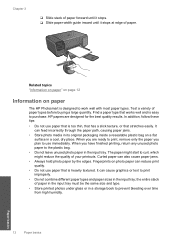HP C4680 Support Question
Find answers below for this question about HP C4680 - Photosmart All-in-One Color Inkjet.Need a HP C4680 manual? We have 3 online manuals for this item!
Question posted by Bidonsatti7 on November 13th, 2013
Hp Photosmart C4680 Won't Print Paper
The person who posted this question about this HP product did not include a detailed explanation. Please use the "Request More Information" button to the right if more details would help you to answer this question.
Current Answers
Related HP C4680 Manual Pages
Similar Questions
Hp Photosmart C4680 Won't Print In Color
(Posted by sunnsamra 10 years ago)
Can A Hp Deskjet 1000 J110 Printer Print With Only Color Cartridge?
Can a deskjet 1000 J110 printer print with only full color ink cartridge and empty black ink cartrid...
Can a deskjet 1000 J110 printer print with only full color ink cartridge and empty black ink cartrid...
(Posted by kalikricket 10 years ago)
Hp Photosmart C4680 Won't Print
(Posted by thmae 10 years ago)
Hp Pro 8600 How To Print Without Replacing Color Ink
(Posted by assiromix 10 years ago)
Hp Photosmart C4680- Printing Blanks
My HP Photosmart C4680 sounds and looks like it's printing it even feeds the paper through, however ...
My HP Photosmart C4680 sounds and looks like it's printing it even feeds the paper through, however ...
(Posted by chrissef 11 years ago)