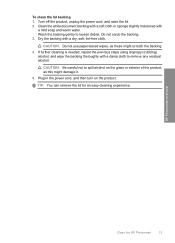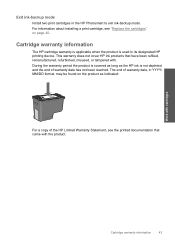HP C4680 Support Question
Find answers below for this question about HP C4680 - Photosmart All-in-One Color Inkjet.Need a HP C4680 manual? We have 3 online manuals for this item!
Question posted by dagaur on April 14th, 2014
How To Clean Hp C4680
The person who posted this question about this HP product did not include a detailed explanation. Please use the "Request More Information" button to the right if more details would help you to answer this question.
Current Answers
Related HP C4680 Manual Pages
Similar Questions
Why Does My Hp C4680 Printer Keep Beeping
Why does my HP C4680 printer keep beeping
Why does my HP C4680 printer keep beeping
(Posted by ccasil 8 years ago)
How To Clean Hp Photosmart C4680 Printer
(Posted by TDXchp2 10 years ago)
Printing Problem Hp C4680
USING HP c4680 printer am trying to print 7" x 5" photo. I have changed the settings but the print...
USING HP c4680 printer am trying to print 7" x 5" photo. I have changed the settings but the print...
(Posted by daveknott2 12 years ago)