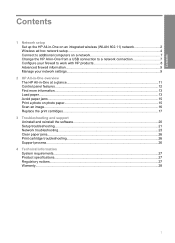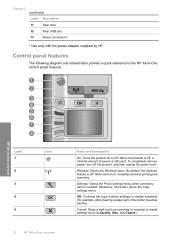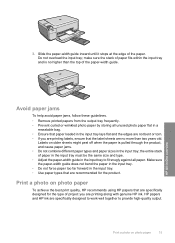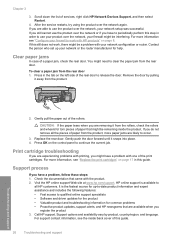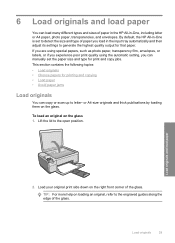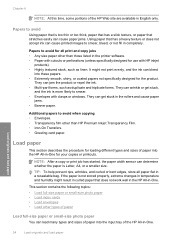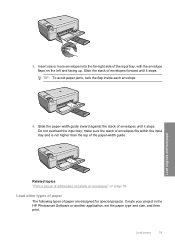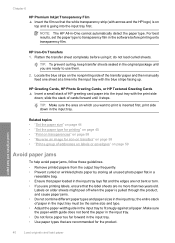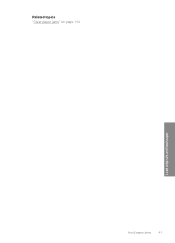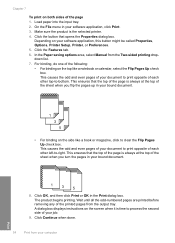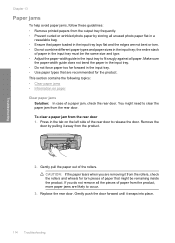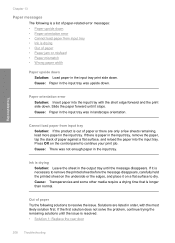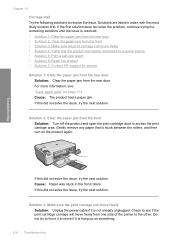HP C4599 Support Question
Find answers below for this question about HP C4599 - Photosmart All-in-One Color Inkjet.Need a HP C4599 manual? We have 3 online manuals for this item!
Question posted by creativelykept on August 31st, 2011
Paper Jam Message
keep gettting paper jam message even though there is no paper jam
I've hard reset the printer
I've cleared the printer cartriage track
I've checked for any bits of paper in the front and backside of the printer
Current Answers
Related HP C4599 Manual Pages
Similar Questions
Photosmart C4599 How To Clear Paper Jam
(Posted by LGINDone 10 years ago)
How To Fix A Paper Jam On A Hp Printer 4500 G510n-z
(Posted by Lisaxdave 10 years ago)
Hp L7590 - Officejet Pro All-in-one Color Inkjet.
how do i chance the header on my printer?
how do i chance the header on my printer?
(Posted by annette98254 11 years ago)
How Can You Print, Using Hp Banner Paper, On The Hp Photosmart C4599?
I wish to make a banner, using HP Banner Paper, and using the Photosmart C4599? Is this possible?
I wish to make a banner, using HP Banner Paper, and using the Photosmart C4599? Is this possible?
(Posted by victoriabt 11 years ago)
Hp Photosmart C4599
I got the message no driver for my c4599. I have remove and install the software many times. I got a...
I got the message no driver for my c4599. I have remove and install the software many times. I got a...
(Posted by japeders 12 years ago)