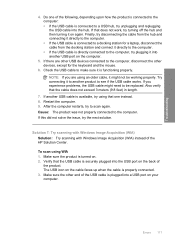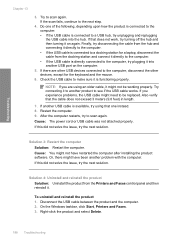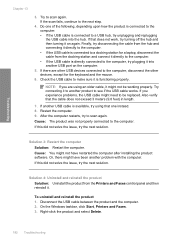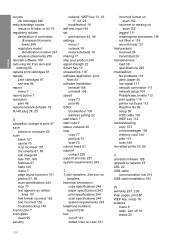HP C4599 Support Question
Find answers below for this question about HP C4599 - Photosmart All-in-One Color Inkjet.Need a HP C4599 manual? We have 3 online manuals for this item!
Question posted by pop50roy on October 19th, 2011
How Do I Connect From Computer To Wireless Printer
The person who posted this question about this HP product did not include a detailed explanation. Please use the "Request More Information" button to the right if more details would help you to answer this question.
Current Answers
Related HP C4599 Manual Pages
Similar Questions
How To Set Up C4599 Wireless Printer
(Posted by reneesony10 9 years ago)
How To Connect Hp Printer C4599 To Wireless Laptop
(Posted by eddeCiv 10 years ago)
Why Cant I Connect Wireless To My Photosmart C4599
(Posted by merahi 10 years ago)
How To Connect Wireless Printer Hp Photosmart C4795 Without Using A Usb
connection
connection
(Posted by mike4joebl 10 years ago)
Connecting Wireless Printer To Laptop
I want to connect my HP Officejet 4500 Wireless Printer to my Dell laptop. How do I do that. I had i...
I want to connect my HP Officejet 4500 Wireless Printer to my Dell laptop. How do I do that. I had i...
(Posted by dpsalmon 11 years ago)