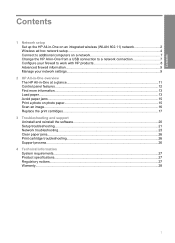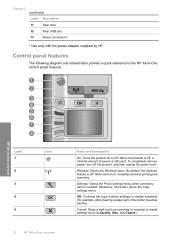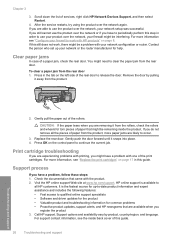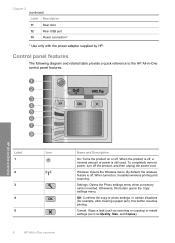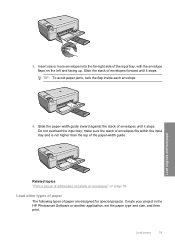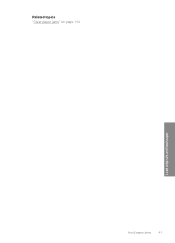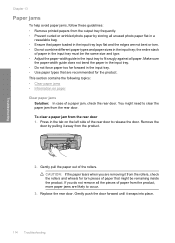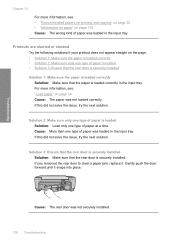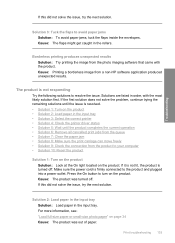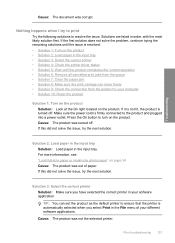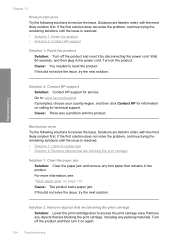HP C4580 Support Question
Find answers below for this question about HP C4580 - Photosmart All-in-One Color Inkjet.Need a HP C4580 manual? We have 3 online manuals for this item!
Question posted by wjROYA on May 27th, 2014
Photosmart C4580 Paper Jam Won't Clear
The person who posted this question about this HP product did not include a detailed explanation. Please use the "Request More Information" button to the right if more details would help you to answer this question.
Current Answers
Related HP C4580 Manual Pages
Similar Questions
Hp Photosmart Plus B210 Paper Jam Won't Clear
(Posted by aptenelu 10 years ago)
Photosmart C4580 Won't Copy
(Posted by frikabo 10 years ago)
My Photosmart C4580 Printer Says That I Have A Paper Size Mismatch, But I Don't.
I have checked everything and I am trying to print a 8.5x 11 document on 8.5x11 paper
I have checked everything and I am trying to print a 8.5x 11 document on 8.5x11 paper
(Posted by mah13 11 years ago)
Will A Hp Photosmart C4580 Work With Apple Ipad 2 Airprint?
(Posted by bananasdude2 12 years ago)
Paper Jam Does Not Clear
the unit shows flashing Light Paper Jam I cleared out all paper and checked if something is stuck un...
the unit shows flashing Light Paper Jam I cleared out all paper and checked if something is stuck un...
(Posted by mikegeidt 12 years ago)