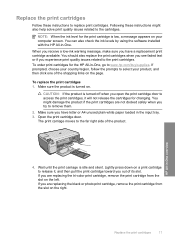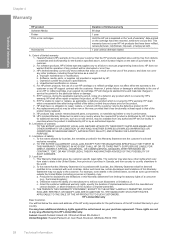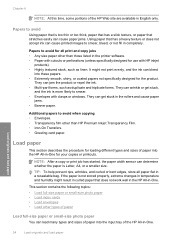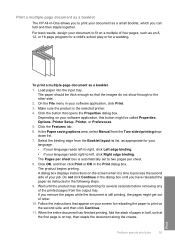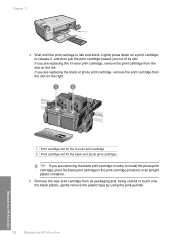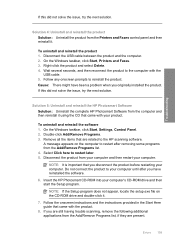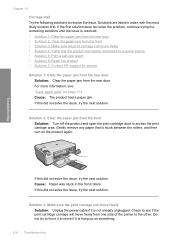HP C4580 Support Question
Find answers below for this question about HP C4580 - Photosmart All-in-One Color Inkjet.Need a HP C4580 manual? We have 3 online manuals for this item!
Question posted by pkellpeter on February 1st, 2014
How To Fix Hp C4580 Printer Carriage Stuck On Right Side
The person who posted this question about this HP product did not include a detailed explanation. Please use the "Request More Information" button to the right if more details would help you to answer this question.
Current Answers
Related HP C4580 Manual Pages
Similar Questions
How Do I Turn On The Wireless Radio For Hp C4580 Printer
(Posted by jmianjo 9 years ago)
Hp Photosmart 7510 Sayd Printer Carriage Stuck When It Is Not
(Posted by shagbbara 9 years ago)
How Do I Turn On My Hp C4580 Printer For Wireless?
(Posted by kirkstevey 10 years ago)
How Setup Mac For Hp C4580 Printer
(Posted by Gtkimimi76 10 years ago)
My Hp C4680 Printer Is Stuck On Scanning Mode
my printer has gotten stuck on the scanning mode, it wont allow me to go back to menu or do anything...
my printer has gotten stuck on the scanning mode, it wont allow me to go back to menu or do anything...
(Posted by mabotouk 12 years ago)