HP C4580 Support Question
Find answers below for this question about HP C4580 - Photosmart All-in-One Color Inkjet.Need a HP C4580 manual? We have 3 online manuals for this item!
Question posted by kirkstevey on March 7th, 2014
How Do I Turn On My Hp C4580 Printer For Wireless?
The person who posted this question about this HP product did not include a detailed explanation. Please use the "Request More Information" button to the right if more details would help you to answer this question.
Current Answers
There are currently no answers that have been posted for this question.
Be the first to post an answer! Remember that you can earn up to 1,100 points for every answer you submit. The better the quality of your answer, the better chance it has to be accepted.
Be the first to post an answer! Remember that you can earn up to 1,100 points for every answer you submit. The better the quality of your answer, the better chance it has to be accepted.
Related HP C4580 Manual Pages
Basic Guide - Page 13


...backing
The HP All-in-One at a glance
HP All-in-One overview
Label Description
1
On button
2
Wireless network indicator...turning on your computer. The onscreen Help details the full range of features and functions, including use of the HP Photosmart Software that came with the HP All-in -One functions directly from a memory card or USB storage device.
2 HP All-in-One overview
Use the HP...
Basic Guide - Page 14
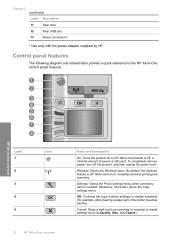
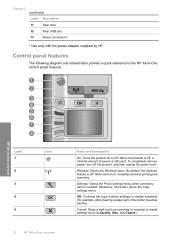
...-One overview
Label 1 2 3 4 5
Icon
12
HP All-in -One control panel features. To completely remove power, turn off , a minimal amount of power is still used. By default, the wireless feature is inserted. Settings: Opens the Photo settings menu when a memory card is off . Otherwise, this button resumes printing.
OK: Confirms the copy or...
Basic Guide - Page 25


... indicator lights, one that blinks. Press the Wireless button on in this order: router first,
then...HP Device Discovery software is running
Step 1: Make sure that the product is highlighted, and then press OK. Turn off the router, product, and computer, and then turn... HP Photosmart Software on the HP Photosmart C4500 Allin-One series, follow the instructions given below: Double-click the HP ...
Basic Guide - Page 26


... is the network address assigned to the product by accessing the HP Photosmart C4500 Allin-One series home page. (The home page is ...Wireless Settings is turned on the same network by your computer
should change to Network Connections, and then select View/Details. Disconnect the power cord from the wireless router. Leave the network dialog box open while you can also access the HP...
Basic Guide - Page 27


... are still unable to use the HP Photosmart C4500 All-in-One series even with the firewall turned off, continue to steps 4 and... 5: Make sure the HP Network Devices Support service is blocking communication If you cannot access the HP Photosmart C4500 All-in-One ..., point to Control Panel, and then select Printers and Faxes. 2. To access the HP Photosmart C4500 All-in-One series home page ▲...
User Guide - Page 9
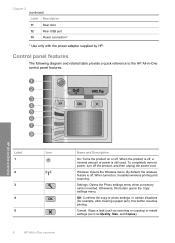
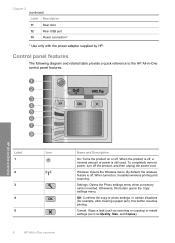
... as Quality, Size, and Copies). Control panel features
The following diagram and related table provide a quick reference to the HP All-in -One overview
Name and Description
On: Turns the product on , it enables wireless printing and scanning.
Settings: Opens the Photo settings menu when a memory card is off .
In certain situations (for...
User Guide - Page 21


... a USB connection to enable it again.
8.
Unplug the USB connection from the control panel The HP All-in -One. This includes printing the network settings, restoring the network defaults, turning the wireless radio on the network, the Printers Found screen appears. This section contains the following topics:
18
Connection information
To test your network...
User Guide - Page 25


... to 32 characters) that differentiates one another . This is the name of the network to which devices or stations communicate with other network devices through a wireless access point, such as a wireless router or base station.
• Ad hoc: The HP All-in use a domain name to see if a DNS IP address appears on the network...
User Guide - Page 36


... multifunction papers. • HP Printing Paper is opaque enough for two-sided color usage with no show-through, which makes it ideal for two-sided use. HP Brochure & Flyer Paper HP ...HP Bright White Inkjet Paper HP Bright White Inkjet Paper delivers high-contrast colors and sharp text.
HP Iron-On Transfers HP Iron-on standard multipurpose or copy paper. HP Premium Presentation Paper HP ...
User Guide - Page 84


...text or if you open the Printer Toolbox from the HP Photosmart Software 1. The print carriage moves to replace the cartridges until the print quality is turned off when you experience print ...• Everyday printing: Use a black cartridge along with a tri-color cartridge. • Color photos: Use a photo cartridge along with print cartridges
81
NOTE: Ink level warnings and ...
User Guide - Page 90


...printer. 2. Load letter or A4 unused plain white paper into the input tray, and then try the alignment again.
Performing the aligning and cleaning procedures unnecessarily can also align the print cartridges at any time from the HP Photosmart...the same print cartridge, the product will not prompt you might have colored paper loaded in the following topics: • Align the print ...
User Guide - Page 91


... from the HP Photosmart Software 1. In the Print Properties dialog box, click the Features tab, and then click the Printer Services button. Click the Device Services tab. 5. Load unused plain white paper into the input tray. 2. Load the page print side down on the right front corner of color or when a color is muddy after installing...
User Guide - Page 98
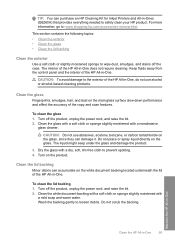
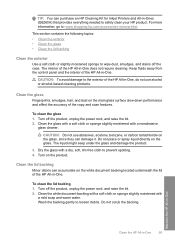
...backing 1.
Turn on the main glass surface slow down performance and affect the accuracy of the copy and scan features. Maintain the HP All-in-One
Clean the HP All-...purchase an HP Cleaning Kit for Inkjet Printers and All-in-Ones (Q6260A) that provides everything needed to : www.shopping.hp.com/accessories-store/printer. For more information, go to safely clean your HP product.
...
User Guide - Page 112


... wireless setup • Invalid passphrase during wireless setup • The Printer Not Found screen appears during installation
During wireless ...Turn on the Broadcast SSID option • Solution 2: Establish a good signal between the product and wireless router
(infrastructure) or computer (ad hoc) • Solution 3: Check if your wireless router for specific error messages.
If the HP...
User Guide - Page 119


... has one way on your computer screen but print out differently, or magenta was replaced with HP printers to see if your printout. • Colors run into each other . • Solution 1: Make sure you are using genuine HP print cartridges • Solution 2: Make sure paper is loaded correctly in the input tray • Solution...
User Guide - Page 123


... did not solve the issue, try the next solution. Cause: The print cartridge was insufficient ink.
If prompted, choose your print cartridge is a problem with HP printers to be covered under warranty and end of warranty date has not been reached.
• If the end of warranty date has been reached, purchase...
User Guide - Page 142


...will damage the printer. Verify that the connection is active and the product is turned on page 216 Cause: The print carriage had stalled. After the cable is not already unplugged. In the HP Photosmart Software, click ...the product. If the product is connected to the computer through a wireless connection, make sure that the USB cable is stuck, forcing it to move will move if ...
User Guide - Page 226


...color print cartridge on page 81 Cause: The product detected that you easily produce great results, time after time. HP recommends that a non-HP print cartridge was installed. If you believe you purchased genuine HP... designed and tested with HP printers to resolve the issue. Non-HP cartridges installed Solution: Follow the prompts on the display to : www.hp.com/go/anticounterfeit For ...
User Guide - Page 239


... the print quality of the print cartridges were having a problem. If you believe you have an new print cartridge available, to : www.hp.com/go to avoid printing delays.
Printer service or repairs required as printing a photo from the computer. If it is satisfactory, follow the prompts on page 81 Cause: The...
User Guide - Page 258


...cartridges 88 color dull 124 color tone, change in -One will not turn
on 1, print 56 4 x 6 inch (10 x 15 cm)
borderless photos print 50 5 x 7 inch photo paper, load 34 802.11 wireless, configuration...Economic Area 249
default menu 7
default gateway 21 default printer, set as 44 default settings, restore 19 device
no response 133 not found 212 HP All-in print 47 buttons, control panel 6
C
cancel...
Similar Questions
How Do I Turn On The Wireless Radio For Hp C4580 Printer
(Posted by jmianjo 9 years ago)
Win Xp Can't Remove Hp C4580 Printer
(Posted by bpa3this 10 years ago)
How Do You Turn On Wireless Radio On An Hp C4580 Printer
(Posted by nawapam0 10 years ago)
Hp 140 Printer Wireless Flashing Blue Light Printer Won't Turn Off
(Posted by leolyuu 10 years ago)
Hp 7510 When I Turn Off The Printer Wireless Setting Disappear
(Posted by ddb9anda 10 years ago)

