HP C4385 Support Question
Find answers below for this question about HP C4385 - Photosmart All-in-One Color Inkjet.Need a HP C4385 manual? We have 3 online manuals for this item!
Question posted by kherod on August 18th, 2014
Hp C4385 Printer Won't Scan
The person who posted this question about this HP product did not include a detailed explanation. Please use the "Request More Information" button to the right if more details would help you to answer this question.
Current Answers
There are currently no answers that have been posted for this question.
Be the first to post an answer! Remember that you can earn up to 1,100 points for every answer you submit. The better the quality of your answer, the better chance it has to be accepted.
Be the first to post an answer! Remember that you can earn up to 1,100 points for every answer you submit. The better the quality of your answer, the better chance it has to be accepted.
Related HP C4385 Manual Pages
Basics Guide - Page 4


... basic operations and troubleshooting, as well as making a copy, scanning documents, or printing photos from the control panel, without turning on your computer. The onscreen Help details the full range of features and functions, including use of the HP Photosmart software that came with the HP All-in -One overview You can access many...
Basics Guide - Page 6
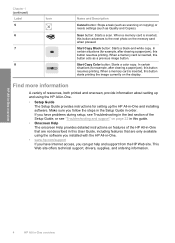
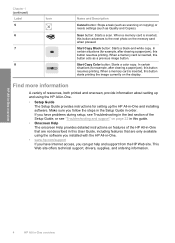
Scan button: Starts a scan. When a memory card is inserted, this User Guide, including features that are only available using the HP All-in-One.
• Setup Guide The Setup Guide provides instructions for setting up the HP All-in -One.
• www.hp...HP All-in -One and installing software. Find more information
A variety of the HP...such as scanning or copying) or resets settings (such as ...
Basics Guide - Page 19


...you want to print, you can press the Print button to add that photo to scanning. The HP Photosmart Software has many tools that you can make apply to a computer 1.
Leave the... scan appears on your computer or by adjusting the brightness, sharpness, color tone, and saturation. Scan an image or document
For original documents or images placed on the
HP All-in -One features
Scan an...
Basics Guide - Page 20
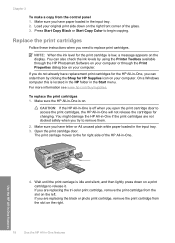
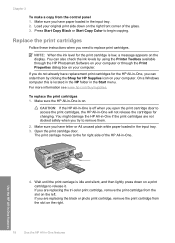
... menu. Use the HP All-in the input tray. 3.
Wait until the print carriage is idle and silent, and then lightly press down on a print cartridge to remove them by using the Printer Toolbox available through the Print Properties dialog box on . Press Start Copy Black or Start Copy Color to replace print...
Basics Guide - Page 21


... container. 7. Also, do not re-tape the print cartridges. 1 Print cartridge slot for the tri-color print cartridge 2 Print cartridge slot for the black and photo print cartridges
5. Pull the print cartridge towards... by using the pink pull tab. Doing so can result in -One features
1 Copper-colored contacts 2 Plastic tape with pink pull tab (must be removed before installing) 3 Ink nozzles under tape...
Basics Guide - Page 22


...hp.com/accessories-store/printer. If you might also want to dust the exterior of the glass, and then press the button next to OK to safely clean your copies and scans remain clear, you are installing the tri-color... needed to scan the page. Clean the glass
Fingerprints, smudges, hair, and dust on the right front corner of the HP All-in -Ones (Q6260A) that your HP device.
Chapter 3...
User Guide - Page 3
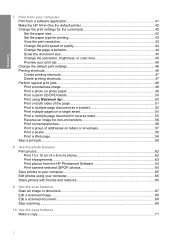
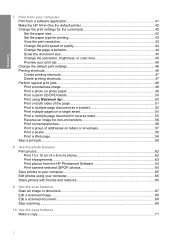
...printer 42 Change the print settings for the current job 42 Set the paper size...42 Set the paper type for printing 43 View the print resolution...43 Change the print speed or quality 44 Change the page orientation 44 Scale the document size...45 Change the saturation, brightness, or color... Print enlargements...63 Print photos from the HP Photosmart Software 64 Print camera-selected (DPOF) ...
User Guide - Page 10


... example, after clearing a paper jam), this button resumes printing.
Start Copy Color button: Starts a color copy. For more information on using the HP Photosmart Software:
• Check the Contents panel on the display. HP All-in-One overview
Use the HP Photosmart Software
9 Scan button: Starts a scan. Start Copy Black button: Starts a black-and-white copy. Look for example...
User Guide - Page 51


... be called Properties, Options, Printer Setup, Printer, or Preferences. 6. To print a CD/DVD tattoo 1. Use the HP Photosmart Software, or go to www.hp.com to print high-quality, sharp images.
To get the most benefit from the HP Web site to print the photo in black and white, click the Color tab and select the Print...
User Guide - Page 69


... well as adjust the brightness, contrast, and color saturation. NOTE: If you must re-insert the software disk and select OCR under the Custom installation options. To install the OCR software, you are finished. Load your Optical Character Recognition (OCR) software.
Press Scan. The HP Photosmart Software has many other applications as a photo or...
User Guide - Page 80
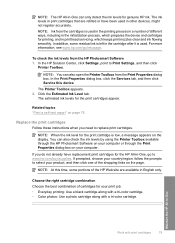
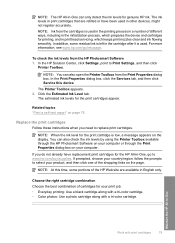
... open the Printer Toolbox from the HP Photosmart Software 1. In addition, some portions of the shopping links on page 76
Replace the print cartridges
Follow these instructions when you do not already have been used . Click the Estimated Ink Level tab.
NOTE: At this device. Maintain the HP All-in-One
Work with a tri-color cartridge...
User Guide - Page 85
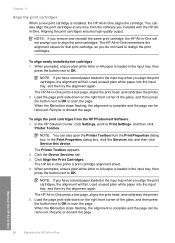
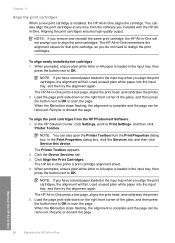
...HP All-in-One will not prompt you align the print cartridges, the alignment will fail. NOTE: If you have colored... Service this device. The Printer Toolbox appears. 2.
The HP All-in ...scan the page. Maintain the HP All-in-One
84
Maintain the HP All-in -One prints a test page, aligns the print head, and calibrates the printer. 5. You can also open the Printer Toolbox from the HP Photosmart...
User Guide - Page 86
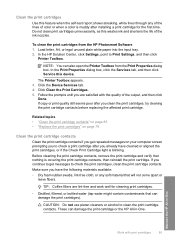
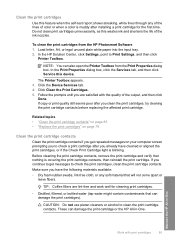
... open the Printer Toolbox from the HP Photosmart Software 1. Do...color or when a color is covering the print cartridge contacts, then reinstall the print cartridge.
Click Clean the Print Cartridges. 5. Maintain the HP All-in -One. To clean the print cartridges from the Print Properties dialog box. In the Print Properties dialog box, click the Services tab, and then click Service this device...
User Guide - Page 97


...a problem with
the print cartridges. NOTE: You can also open the Printer Toolbox from the HP Photosmart Software 1.
To check the ink levels from the Print Properties dialog box...and then click
Printer Toolbox. This report provides useful information about your print cartridges, including status information. 5. Chapter 13
2. The estimated ink levels for the tri-color print cartridge on...
User Guide - Page 98
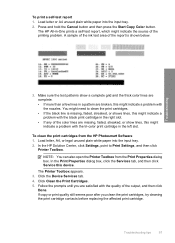
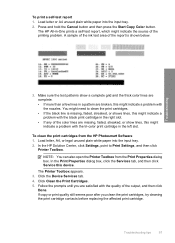
Press and hold the Cancel button and then press the Start Copy Color button. A sample of the ink test area of the printing problem. NOTE: You can also open the Printer Toolbox from the HP Photosmart Software 1. Troubleshooting tips
97 Troubleshooting
3. Click the Device Services tab. 4. Click Clean the Print Cartridges. 5.
Make sure the test patterns...
User Guide - Page 102
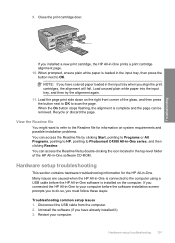
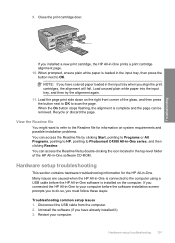
... View the Readme file
You might want to refer to Photosmart C4380 All-in the input tray, then press the button next to scan the page. You can be removed. Disconnect the USB ... 1. Hardware setup troubleshooting 101
If you installed a new print cartridge, the HP All-in the input tray when you have colored paper loaded in -One prints a print cartridge alignment page. 10. Uninstall ...
User Guide - Page 116
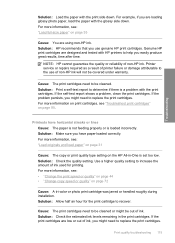
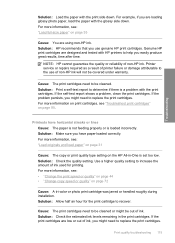
...you might be out of non-HP ink will not be cleaned. For more information on print cartridges, see : "Load full-size paper" on page 72
Cause: A tri-color or photo print cartridge was jarred...on page 35
Cause: You are loading glossy photo paper, load the paper with HP printers to be covered under warranty. Solution: Print a self-test report to replace the print cartridges.
Solution: Check...
User Guide - Page 134
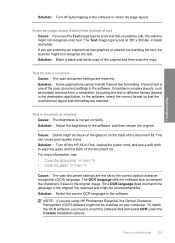
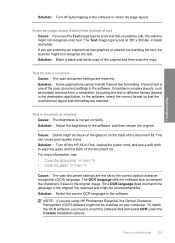
..., and then rescan the original. Cause: Debris might be installed on the back of the scan document settings in the software. NOTE: If you are using HP Photosmart Essential, the Optical Character Recognition (OCR) software might not recognize color text. To install the OCR software, you plan to edit, the scanner might not be...
User Guide - Page 174
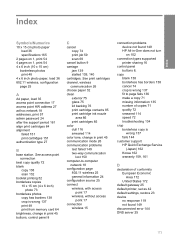
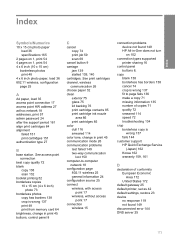
... 25 default printer, set as 42 default settings, restore 23 device
no response 119 not found 149 HP All-in print 45 buttons, control panel 8
C
cancel copy 74 print job 59 scan 69
cancel ...glass 75 lid backing 76 print cartridge contacts 85 print cartridge ink nozzle
area 86 print cartridges 85 color dull 116 smeared 114 color tone, change in -One does not turn on 1, print 54 4 x 6 inch (10...
User Guide - Page 176


...information from copy 135 text from scan 133
N
network connection type 24...65 edit scanned 68 ink sprays 127 missing 142 photo print cartridge 82 print borderless 48 print from DPOF file 64 print on photo paper 49 send using HP Photosmart Share ... 82 tips 92 troubleshoot problems 95 print quality 44 print settings brightness 45 color tone 45 layout 44 orientation 44 paper size 42 paper type 43 print ...
Similar Questions
Can You Connect Your Hp C4385 Printer Wireless By Using An Ad-hoc Connection In
windows 7
windows 7
(Posted by kkimcin 10 years ago)
How To Connect An Hp C4385 Printer To A Network
(Posted by agimqosejtier 10 years ago)
Hp Cm3530 Printer Does Not Scan To File Problem
(Posted by saUsma 10 years ago)
Hp C4385 Printer Cd
How can I get a printer cd. Downloading online is not working for me. I run Vista
How can I get a printer cd. Downloading online is not working for me. I run Vista
(Posted by cmmcgillicuddy 13 years ago)

