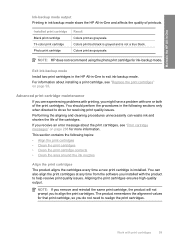HP C4345 Support Question
Find answers below for this question about HP C4345 - Photosmart All-in-One Color Inkjet.Need a HP C4345 manual? We have 3 online manuals for this item!
Question posted by burkster on March 3rd, 2013
New Phone Cord
Current Answers
Answer #1: Posted by tintinb on March 4th, 2013 3:40 AM
https://www.amazon.com/s/ref=nb_sb_noss?url=search-alias=aps&field-keywords=HP+C4345+corld&rh=i:aps,k:HP+C4345+corld
Read the user's manual here for more information.
http://www.helpowl.com/manuals/HP/C4345/6184
If you have more questions, please don't hesitate to ask here at HelpOwl. Experts here are always willing to answer your questions to the best of our knowledge and expertise.
Regards,
Tintin
Related HP C4345 Manual Pages
Similar Questions
how do i chance the header on my printer?
The language on my Photosmart C4345 does not tie in with my PC. That is, "English" is used on Photos...