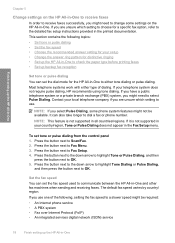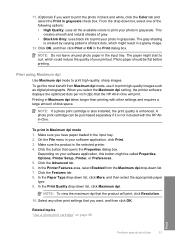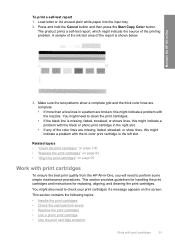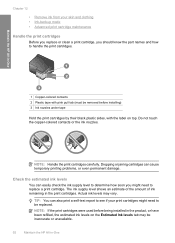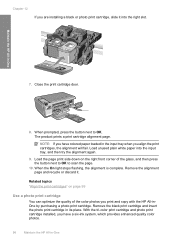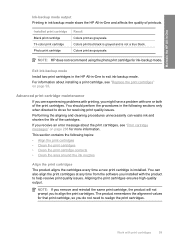HP C4345 Support Question
Find answers below for this question about HP C4345 - Photosmart All-in-One Color Inkjet.Need a HP C4345 manual? We have 3 online manuals for this item!
Question posted by somike2009 on September 19th, 2011
How To Initiate The Setup Menu On An Existing Photosmart C4345
The language on my Photosmart C4345 does not tie in with my PC. That is, "English" is used on Photosmart but Traditiional Chinese is used on my PC. This causes printing problem. I want to change the language of the Photsmart to Traditional Chinese but I cannot "find" the setup menu(There is no button to initiate the menu). Please advise Thank-you
Current Answers
Related HP C4345 Manual Pages
Similar Questions
Photosmart 7520 Printer Failure There Is A Problem With The Printer Or Ink Syste
photosmart 7520 printer failure there is a problem with the printer or ink system
photosmart 7520 printer failure there is a problem with the printer or ink system
(Posted by GNaviaux 6 years ago)
Photosmart Plus B210 Series Will Not Print Color
(Posted by sampnit 10 years ago)
Hp Photosmart Plus Series B210 Won't Print In Color
(Posted by muyaahoo 10 years ago)
New Phone Cord
where can I get a new phone cord for my HP Photosmart C4345? Is it possible to use an ordinary phone...
where can I get a new phone cord for my HP Photosmart C4345? Is it possible to use an ordinary phone...
(Posted by burkster 11 years ago)
How To Install A Hp Photosmart C4345
I Dont'have The Cd
(Posted by garciloza33 11 years ago)