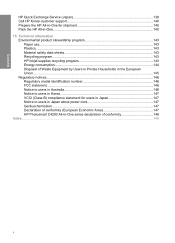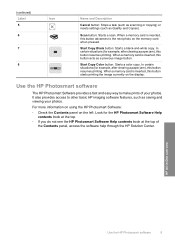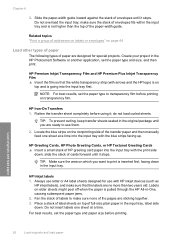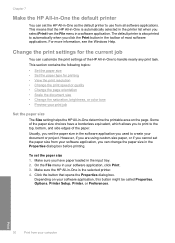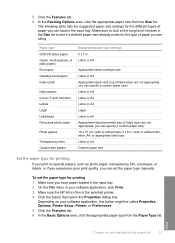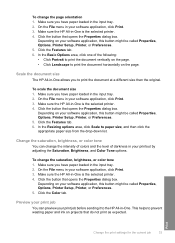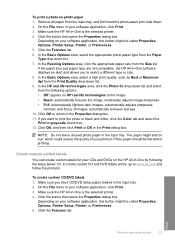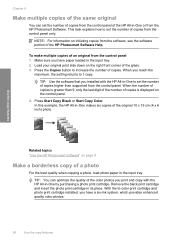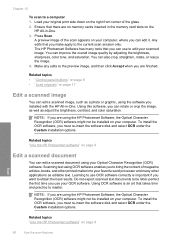HP C4280 Support Question
Find answers below for this question about HP C4280 - Photosmart All-in-One Color Inkjet.Need a HP C4280 manual? We have 3 online manuals for this item!
Question posted by Seahadav on April 1st, 2014
Where Is Properties On My Hp C4280 All In One
The person who posted this question about this HP product did not include a detailed explanation. Please use the "Request More Information" button to the right if more details would help you to answer this question.
Current Answers
Related HP C4280 Manual Pages
Similar Questions
How To Change Scan Properties Hp Photosmart Premium C310
(Posted by antifrab 9 years ago)
How To Take Apart Hp C4280
(Posted by brezbang 9 years ago)
Help With Hp C4280 To Will Print But Not Scan With Windows 7
(Posted by Maplebugad 10 years ago)
How Do I Get My Hp C4280 To Print With Mac Os 10.8?
(Posted by Blds 10 years ago)
Hp 5314bb Photosmart C4700 Series Does Color Ink Does Not Work.
My HP 5314BB Photosmart c4700 series will not print/copy/scan in color. The cartridge is new and wor...
My HP 5314BB Photosmart c4700 series will not print/copy/scan in color. The cartridge is new and wor...
(Posted by deens82795 11 years ago)