HP C4280 Support Question
Find answers below for this question about HP C4280 - Photosmart All-in-One Color Inkjet.Need a HP C4280 manual? We have 3 online manuals for this item!
Question posted by brezbang on May 26th, 2014
How To Take Apart Hp C4280
The person who posted this question about this HP product did not include a detailed explanation. Please use the "Request More Information" button to the right if more details would help you to answer this question.
Current Answers
There are currently no answers that have been posted for this question.
Be the first to post an answer! Remember that you can earn up to 1,100 points for every answer you submit. The better the quality of your answer, the better chance it has to be accepted.
Be the first to post an answer! Remember that you can earn up to 1,100 points for every answer you submit. The better the quality of your answer, the better chance it has to be accepted.
Related HP C4280 Manual Pages
Full User Guide - Page 4


Contents
Contents
1 HP Photosmart C4200 All-in-One series Help 5
2 HP All-in-One overview The HP All-in-One at a glance...7 Control panel buttons...8 Use the HP Photosmart software 9
3 Find more information...11
4 How do I?...13... Scale the document size...33 Change the saturation, brightness, or color tone 33 Preview your print job...33 Change the default print settings 34 Printing shortcuts...34 ...
Full User Guide - Page 7
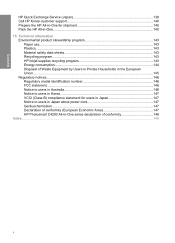
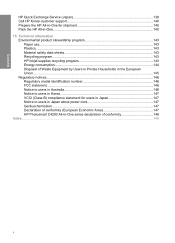
... stewardship program 143
Paper use...143 Plastics...143 Material safety data sheets 143 Recycling program...143 HP inkjet supplies recycling program 143 Energy consumption...144 Disposal of Waste Equipment by Users in Private Households in...uschemission...147 Declaration of conformity (European Economic Area 147 HP Photosmart C4200 All-in-One series declaration of conformity 148 Index...149
4
Full User Guide - Page 12
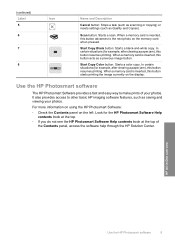
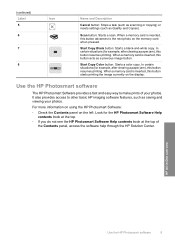
... the display.
When a memory card is inserted, this button resumes printing.
Start Copy Black button: Starts a black-and-white copy. HP All-in-One overview
Use the HP Photosmart software
9 Start Copy Color button: Starts a color copy. Scan button: Starts a scan. Look for example, after clearing a paper jam), this button advances to the next photo...
Full User Guide - Page 22


HP Premium Inkjet Transparency Film and HP Premium Plus Inkjet Transparency Film HP Premium Inkjet Transparency Film and HP Premium Plus Inkjet Transparency Film make your color presentations vivid and even more substantial than ordinary multifunction papers. • HP Printing Paper is a high-quality multifunction paper. A smooth, matte finish makes it ideal for light or white fabrics) are ...
Full User Guide - Page 23


... can cause paper jams. Using paper that is more likely to smear. • Envelopes with clasps or windows.
in the printer software. • Paper with HP inkjet
devices). • Highly textured stock, such as duplicate and triplicate forms. They can wrinkle or get stuck,
and the ink is too thin or too thick...
Full User Guide - Page 29
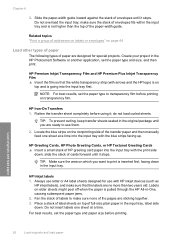
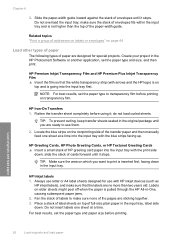
... of the transfer paper and then manually feed one sheet at a time into the input tray with arrows and the HP logo) is going into the input tray with HP inkjet devices (such as
HP inkjet labels), and make sure none of label sheets on older sheets might peel off when the paper is not higher...
Full User Guide - Page 59
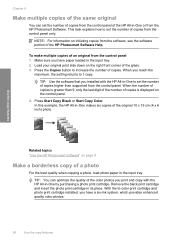
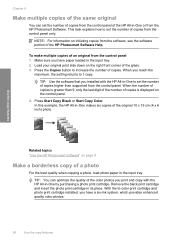
...-in -One to increase the number of copies. With the tri-color print cartridge and photo print cartridge installed, you print and copy with the HP All-in -One makes six copies of the HP Photosmart Software Help.
NOTE: For information on the control panel.
4. Press the Copies button to set the number of...
Full User Guide - Page 63
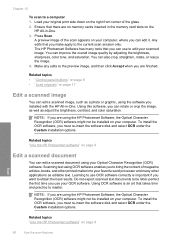
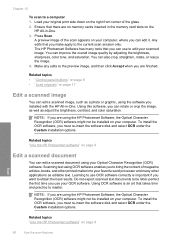
... image. You can improve the overall image quality by adjusting the brightness, sharpness, color tone, and saturation. Do not expect scanned text documents to be letter-perfect the first time you want to master. Related topics "Use the HP Photosmart software" on the right front corner of magazine articles, books, and other applications...
Full User Guide - Page 70


... you have been used in English only. NOTE: At this device.
The ink levels in print cartridges that are available in other devices, might not register accurately. You should also replace the print ...level to determine how soon you might need to www.hp.com/buy/supplies. TIP: You can also open the Printer Toolbox from the HP Photosmart Software 1.
NOTE: You can also print a self...
Full User Guide - Page 75


...HP Photosmart Software 1. In the Print Properties dialog box, click the Services tab, and then click Service this feature when the self-test report shows streaking, white lines through any of the lines of the ink nozzles.
The HP... and shortens the life of color or when a color is muddy after installing a...cartridges
Use this device.
Maintain the HP All-in-One
72
Maintain the HP All-in ...
Full User Guide - Page 76


... the HP Photosmart Software 1. In the HP Solution Center, click Settings, point to clean the print cartridge contacts. Click the Device Services tab. 4. To clean the print cartridge contacts 1. If you already have the following materials available: • Dry foam rubber swabs, lint-free cloth, or any soft material that will not come apart or...
Full User Guide - Page 77
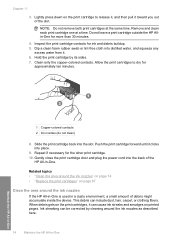
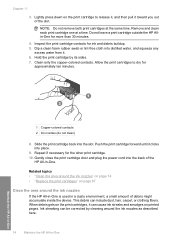
...excess water from it toward you out of debris might accumulate inside the device.
Do not leave a print cartridge outside the HP Allin-One for ink and debris buildup. 5. Dip a clean foam rubber.... Ink streaking can include dust, hair, carpet, or clothing fibers. Clean only the copper-colored contacts. Inspect the print cartridge contacts for more than 30 minutes.
4. Lightly press down on...
Full User Guide - Page 78
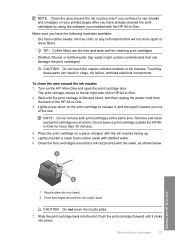
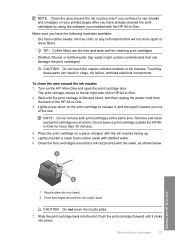
... bottled water (tap water might contain contaminants that will not come apart or
leave fibers. Work with distilled water. 6.
CAUTION: Do not touch the copper-colored contacts or ink nozzles. The print carriage moves to the far right side of the HP All-in -One. NOTE: Clean the area around the ink nozzles...
Full User Guide - Page 80


... the prompts to select your product, and then click one of paper and print cartridges, online from the HP Web site. NOTE: At this device.
2. To order print cartridges through the HP Photosmart Software 1. In the HP Solution Center, click Settings, point to find out the correct print cartridge reorder numbers for your country/region...
Full User Guide - Page 85


... storage book to prevent bleeding over time from the HP All-in -One.
2. If the jammed paper ...Remove the door
by pulling it away from the HP All-in -One, more paper jams are removing...continue the current job. Clear paper jams
If the HP All-in the tab on the left side of ...Black or Start Copy Color to open it snaps into place. 4. Troubleshooting
82
Troubleshooting Use HP Premium Plus photo ...
Full User Guide - Page 86


... pieces of paper from the HP All-in-One, more paper jams are experiencing problems with printing, you do not remove the copper colored tape containing the electrical contacts....device.
If you might be removed before installing) 3 Ink nozzles under tape
Troubleshooting tips
83 Make sure the clear plastic tape has been removed. Do not touch the ink
nozzles or the copper-colored...
Full User Guide - Page 87


...HP Solution Center, click Settings, point to determine if there is experiencing the problem and replace it clicks into the slot. In the Print Properties dialog box, click the Services tab, and then click Service this device. The estimated ink levels for the tri-color... box. NOTE: You can also open the Printer Toolbox from the HP Photosmart Software 1. Click the Estimated Ink Level tab.
Full User Guide - Page 88


...You can also open the Printer Toolbox from the HP Photosmart Software 1.
Troubleshooting
3. To clean the print ...color lines are complete. • If more than a few lines in a pattern are broken, this might need to Print Settings, and then click
Printer Toolbox. Troubleshooting tips
85
In the Print Properties dialog box, click the Services tab, and then click Service this device...
Full User Guide - Page 92
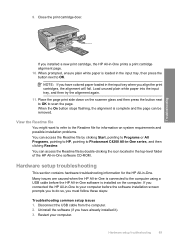
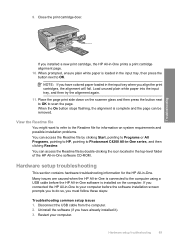
..., pointing to Programs or All Programs, pointing to HP, pointing to scan the page. 9. Close the print cartridge door. Hardware setup troubleshooting
This section contains hardware troubleshooting information for information on the scanner glass and then press the button next to OK to Photosmart C4200 All-in the input tray when you...
Full User Guide - Page 97
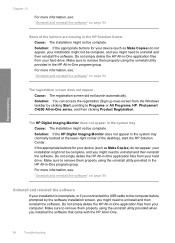
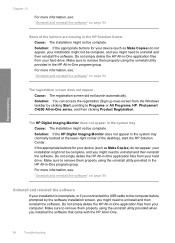
...device (such as Make Copies) do not appear, your hard drive. Make sure to uninstall and then reinstall the software. Make sure to remove them properly using the uninstall utility provided when you might not be complete, and you might need to Programs or All Programs, HP, Photosmart... C4200 All-in the HP Solution Center
Cause: The ...
Similar Questions
How To Take Apart Hp Photosmart Printer
(Posted by Terbrau 10 years ago)
Help With Hp C4280 To Will Print But Not Scan With Windows 7
(Posted by Maplebugad 10 years ago)
Where Is Properties On My Hp C4280 All In One
(Posted by Seahadav 10 years ago)
How Do I Get My Hp C4280 To Print With Mac Os 10.8?
(Posted by Blds 10 years ago)
How To Take Apart Hp Photosmart C5180
(Posted by Kursatosha2 10 years ago)

