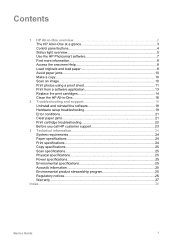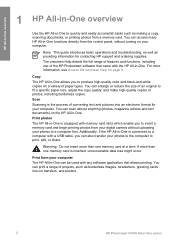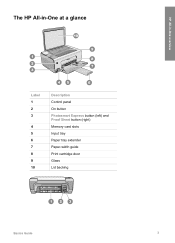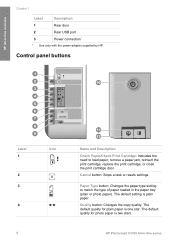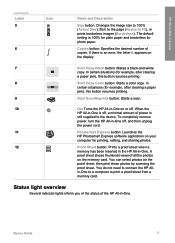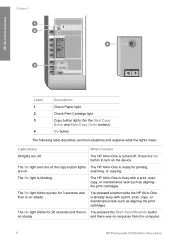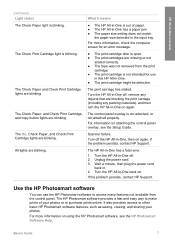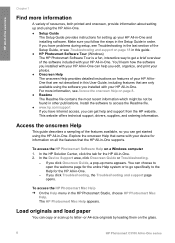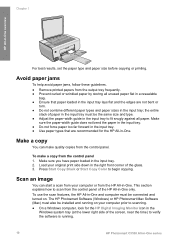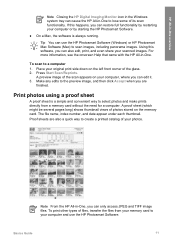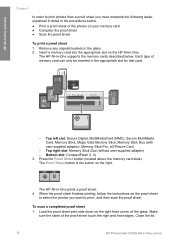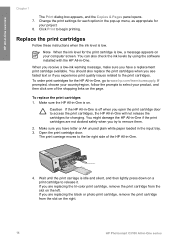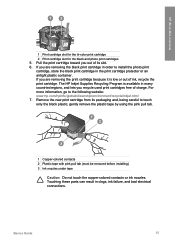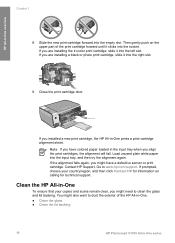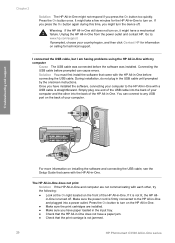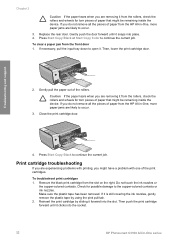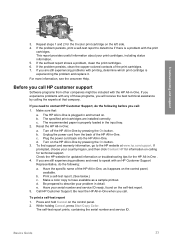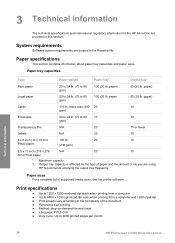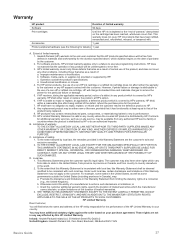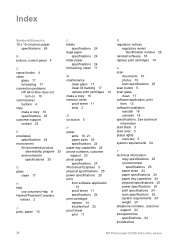HP C3180 Support Question
Find answers below for this question about HP C3180 - Photosmart All-in-One Color Inkjet.Need a HP C3180 manual? We have 1 online manual for this item!
Question posted by greenleafgirlie2004 on June 16th, 2014
Hp C180 All In One Not Printing
I have a Hp Photosmart C3180 All in One printer scanner and copier. The ink cartridges are new but nothing prints. So I ran the clean print head option in the Hp utility. I get a faint fuschia print on the 3rd level cleaning but that's it. Tried running a print test nothing but a few faint lines. Color calibration nothing,
Current Answers
Related HP C3180 Manual Pages
Similar Questions
Hp Photosmart C3180 All In One Won't Print Color
(Posted by dewgsysad 9 years ago)
Won't Print. My Hp C3180 Would Go Through The Motions And Print Blanks
(Posted by leodesilva 10 years ago)
Will Hp Photosmart Premium Printer Work With Ink Cartridge Missing
(Posted by balutige 10 years ago)
How To Change The Region On Hp Photosmart D110 Printer To Use Ink Cartridges
(Posted by donchan 10 years ago)
Hp C3180 Model Q8160a Cartridge Light Blinks And Will Not Print.
My cartridge is full of ink. Cartridge light on the printer keeps blinking and paper will not enter ...
My cartridge is full of ink. Cartridge light on the printer keeps blinking and paper will not enter ...
(Posted by bluewillow1 11 years ago)