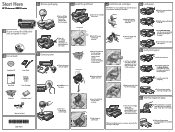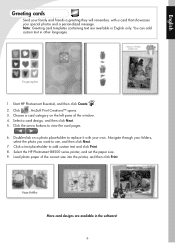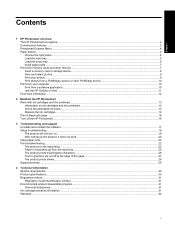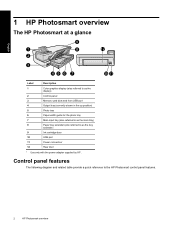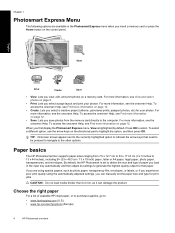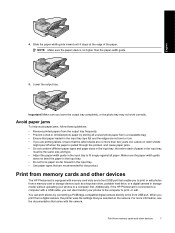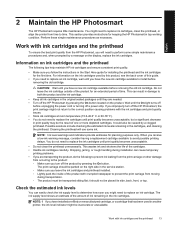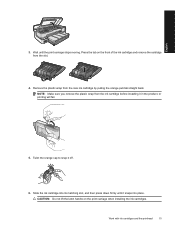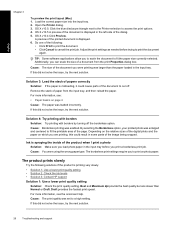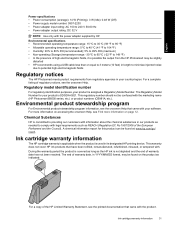HP B8550 Support Question
Find answers below for this question about HP B8550 - PhotoSmart Color Inkjet Printer.Need a HP B8550 manual? We have 3 online manuals for this item!
Question posted by hwagner0180 on February 4th, 2013
When Printing Greeting Card Envelope, Ink Is Smeared On The Top Left
when printing greeting card envelope, ink is smeared on the top left of the envelop.
Current Answers
Related HP B8550 Manual Pages
Similar Questions
My Hp Deskjet 5650 Color Inkjet Printer Won't Print Black
(Posted by jedMart 10 years ago)
Error: 0x61011beb On My Hp8550,
I've powered off and on numerous times..what is the problem? I uninstalled and re installed software...
I've powered off and on numerous times..what is the problem? I uninstalled and re installed software...
(Posted by kaconst1 12 years ago)
How Do You Ck How Much Ink Is Left, Mine Printed In Green Hp Photosmart C6300
(Posted by mistymar24 12 years ago)
Can't Get Our Hp B8500 To Allow Me To Print To It From Our Network.
(Posted by kfloyd22 12 years ago)
Is There A Way To Get Rid Of The Yellow Cast To All Photos?
Every print out (color photos and color prints of paintings) all print out with a heavy yellow cast....
Every print out (color photos and color prints of paintings) all print out with a heavy yellow cast....
(Posted by questions 14 years ago)