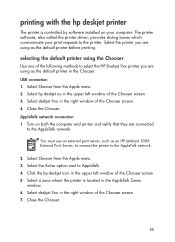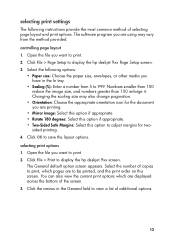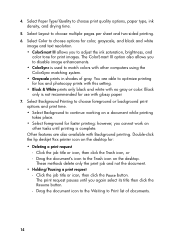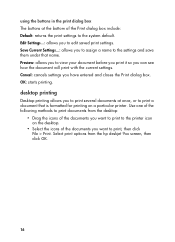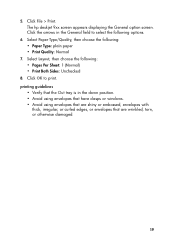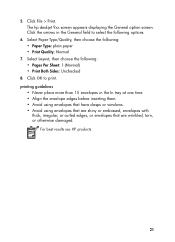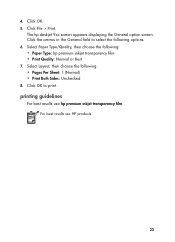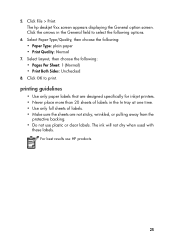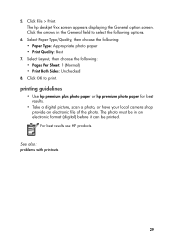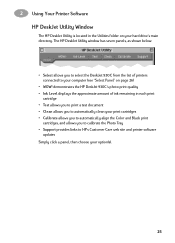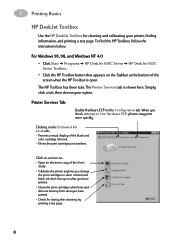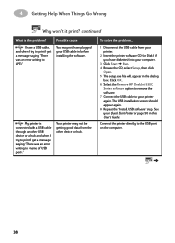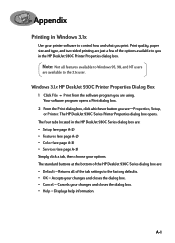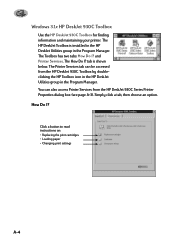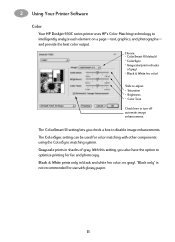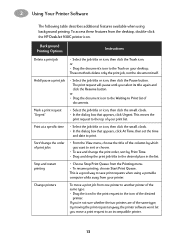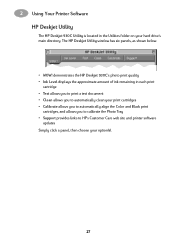HP 930c Support Question
Find answers below for this question about HP 930c - Deskjet Color Inkjet Printer.Need a HP 930c manual? We have 7 online manuals for this item!
Question posted by opsharmagurgaon on November 27th, 2012
Properties Option On Hp Deskjet 930c Does Not Respond
Current Answers
Answer #1: Posted by RathishC on November 27th, 2012 5:19 AM
Would recommend you to do a system restore and take the system to a prior date when it was working fine.
To perform System Restore click the link below:
http://dell.to/JEe9aR
You can refer the Dell Article 266590 on www.support.dell.com
Note- Any application recently installed on the computer would be erased. However, the files and folder would be safe.
You can also update the printer software from the link mentioned below:
https://support.hp.com/us-en?openCLC=true
Do keep me posted with the results.
Thanks & Regards
Rathish C
#iworkfordell
Related HP 930c Manual Pages
Similar Questions
HP Cartridge bite lack and wh704 printing junk data on HP Deskjet Ink Adv 2060 K110 printer .
install my hp deskjet 930c printer - do not have cd for installing - xp