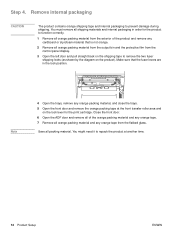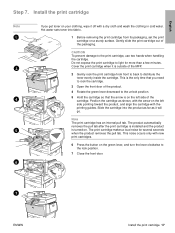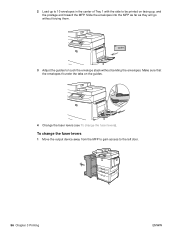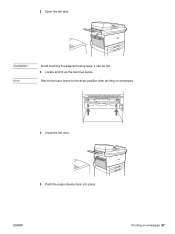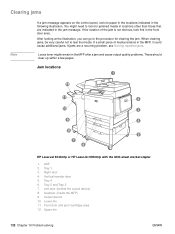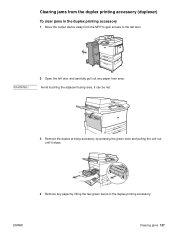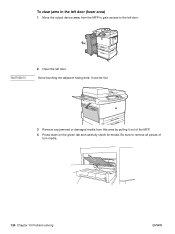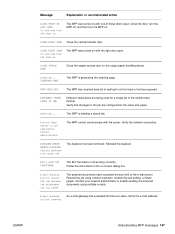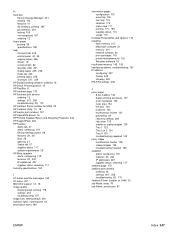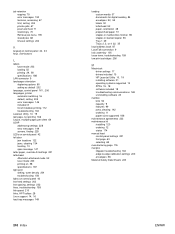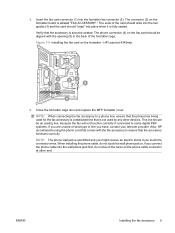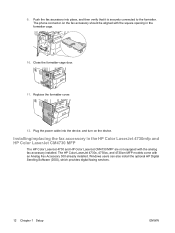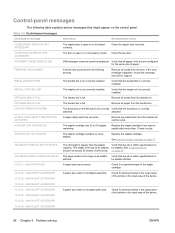HP 9050 Support Question
Find answers below for this question about HP 9050 - LaserJet B/W Laser Printer.Need a HP 9050 manual? We have 28 online manuals for this item!
Question posted by rglugosh78035 on October 5th, 2015
Says Close Front Or Left Door The Doors Are Closed Hp9050
The person who posted this question about this HP product did not include a detailed explanation. Please use the "Request More Information" button to the right if more details would help you to answer this question.
Current Answers
Answer #1: Posted by TechSupport101 on October 5th, 2015 10:34 PM
If the doors are properly closed and you still receive the stated prompts, then you sensor(s) are stuck or defect. You service manual here https://www.laserpros.com/pdf/HP_TOCs/HP-M9040-M9050-Service-Manual-toc.pdf
Related HP 9050 Manual Pages
Similar Questions
How To Open Door For Hp Laserjet P2055dn
(Posted by jweijerr 9 years ago)
How To Open The Door For Tray 2 On Hp Laser P2055dn
(Posted by quiluvmy 9 years ago)
How To Update Firmware On Hp Laserjet 9050
(Posted by smiajack 10 years ago)
Hp Laserjet 9050 Estimated Pages Remaining - Supplies Status
hp LaserJet 9050 how does program calculate Estimated Pages Remaining on supplies status window? We ...
hp LaserJet 9050 how does program calculate Estimated Pages Remaining on supplies status window? We ...
(Posted by kmast 10 years ago)
Can You Change Settings On A Fuser For A Hp9050
(Posted by stevefield 12 years ago)