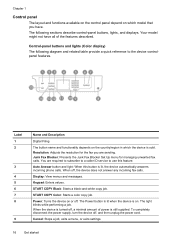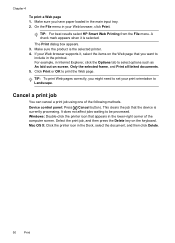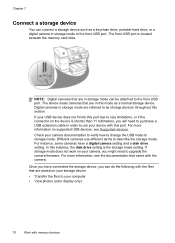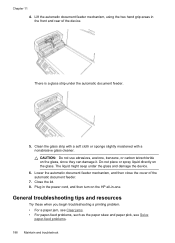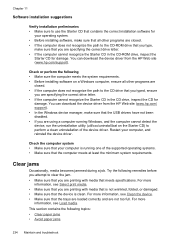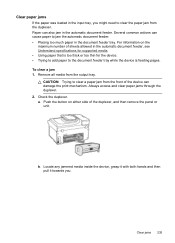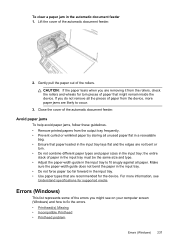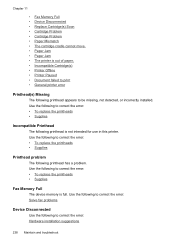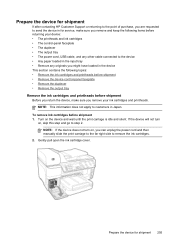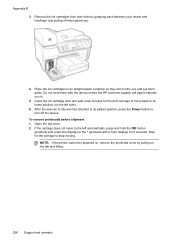HP 8500 Support Question
Find answers below for this question about HP 8500 - Officejet Pro All-in-One Color Inkjet.Need a HP 8500 manual? We have 6 online manuals for this item!
Question posted by danf421 on November 4th, 2011
Paper Jam (8500a)
What do you do when you have followed the book to clear a jam and there is NO indication of any remaining jam and the printer still indicates a paper jam present?? The sheet of paper causing the jam was removed as a whole sheet not torn.
Current Answers
Related HP 8500 Manual Pages
Similar Questions
Hp Officejet Pro L7500 How To Clear Paper Jam
(Posted by jtutAde 10 years ago)
Hp Officejet 8500 How To Clear Error Messages
(Posted by jimvhello1 10 years ago)
How To Clear Message Of A Non Existent Paper Jam Officejet Pro 8500
(Posted by nghoaman 10 years ago)
Hp L7590 - Officejet Pro All-in-one Color Inkjet.
how do i chance the header on my printer?
how do i chance the header on my printer?
(Posted by annette98254 11 years ago)
Paper Jam On My Office Pro 8500 Premier
We cleared a paper jam but the printer still shows Printer Jam. We can't find another. Is there a fi...
We cleared a paper jam but the printer still shows Printer Jam. We can't find another. Is there a fi...
(Posted by bitterling 12 years ago)