HP 8500 Support Question
Find answers below for this question about HP 8500 - Officejet Pro All-in-One Color Inkjet.Need a HP 8500 manual? We have 6 online manuals for this item!
Question posted by bmunar on April 14th, 2014
Where To Get Warranty Info On Hp 8500 A Plus Printheads
The person who posted this question about this HP product did not include a detailed explanation. Please use the "Request More Information" button to the right if more details would help you to answer this question.
Current Answers
There are currently no answers that have been posted for this question.
Be the first to post an answer! Remember that you can earn up to 1,100 points for every answer you submit. The better the quality of your answer, the better chance it has to be accepted.
Be the first to post an answer! Remember that you can earn up to 1,100 points for every answer you submit. The better the quality of your answer, the better chance it has to be accepted.
Related HP 8500 Manual Pages
Wired/Wireless Networking Guide - Page 3


...Connect the HP Officejet/Officejet Pro device using an ad hoc wireless network connection 11
Method 1...11 Method 2 (Windows only 11 Configure your HP Officejet/Officejet Pro device 5 Step... information and equipment 4 Step 2: Install software for printing, and in printhead servicing, which prepares the device and cartridges for your firewall to work with a qualified electrician.
3. Read...
Wired/Wireless Networking Guide - Page 14


... Software Media Printer Print or Ink cartridges
Printheads (only applies to products with customer replaceable printheads) Accessories
Duration of limited warranty 90 days 1 year Until the HP ink is depleted or the "end of purchase by the customer. 2. Hewlett-Packard (HP) warrants to the end-user customer that arise as a result of a manufacturer to enforce...
Wireless-Getting Started Guide - Page 3


... the HP Officejet/Officejet Pro device using an ad hoc wireless network connection 10 Method 1...10 Method 2 (Windows only 11
Configure your firewall to work with HP devices 11 Advanced firewall information 12
Add hardware addresses to a wireless router 12 About wireless communication 12
Communication mode 12 Network name (SSID 13 Security...13 Hewlett-Packard limited warranty statement...
Wireless-Getting Started Guide - Page 14
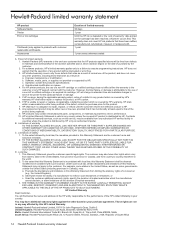
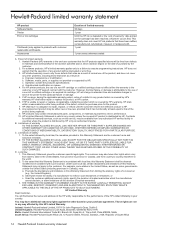
... be deemed modified to HP. 8.
This warranty does not cover HP ink products that it has functionality at HP's option. 6. Hewlett-Packard limited warranty statement
HP product Software Media Printer Print or Ink cartridges
Printheads (only applies to products with customer replaceable printheads) Accessories
Duration of limited warranty 90 days 1 year Until the HP ink is depleted or the...
User Guide - Page 4
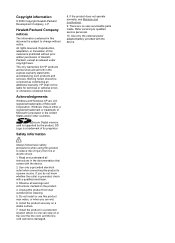
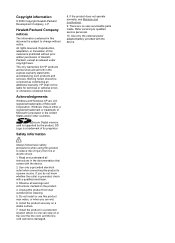
... in the documentation that comes with the device. Nothing herein should be damaged. Use only the external power adapter/battery provided with the device.
2. If you are set forth in...Company, L.P.
All rights reserved. The only warranties for technical or editorial errors or omissions contained herein. HP shall not be liable for HP products and services are wet.
6. Windows...
User Guide - Page 13


... numbers 252 Placing a call ...253 After the phone support period 253 Additional warranty options 253 HP Quick Exchange Service (Japan 254 HP Korea customer support 254 Prepare the device for shipment 255 Remove the ink cartridges and printheads before shipment 255 Remove the device control-panel faceplate 257 Remove the duplexer ...259 Remove the output tray...
User Guide - Page 30


... situations, this action solves the problem. Some of these places: • From the device control panel • From the HP Solution Center (Windows) or HP Device Manager (Mac OS X). • Embedded Web Server
NOTE: When you of the device changes. Chapter 3
Device control-panel message types
This section contains the following topics: • Status messages •...
User Guide - Page 34
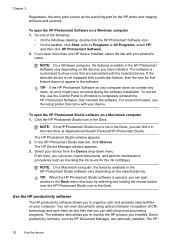
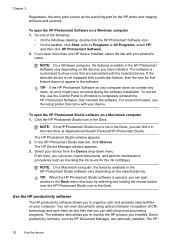
... using word processing programs. The software also allows you to organize, edit, and annotate selected files on a Windows computer 1. Click the HP Photosmart Studio icon in the Dock.
The HP Device Manager window appears. 3.
Some productivity software, such as text files that you can scan documents using optical character recognition (OCR) technology and...
User Guide - Page 37


... and vivid colors. HP Office Paper is a high-quality multifunction paper. It features ColorLok Technology for printing and copying of weights and sizes from major paper manufacturers. HP recommends plain papers... everyday documents. Depending on standard multipurpose or copy paper. HP Bright White Inkjet Paper delivers high-contrast colors and sharp text. It is acid-free for the correct...
User Guide - Page 84


...dial entry appears.
Press START FAX Black.
NOTE: You can fax a color original or photo from the device control panel 1. The device scans the fax into group speed dial entries. If a connection cannot ...white faxes, the fax is generated.
HP recommends that the fax was sent in black and white. The Enter Number prompt appears. 3. Press START FAX Color. A message appears after the fax...
User Guide - Page 172


...:
To find out the address of "Officejet Pro 8500 A909 Series." When you to the device. c. The device address is
displayed, which is printing. Chapter 10
Set up the device for the device, press OK. You can change the name of your Bluetooth device. To set up the device for Bluetooth communication
The HP Bluetooth Wireless Printer Adapter allows you...
User Guide - Page 179
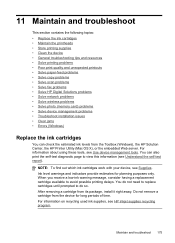
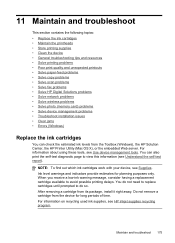
... a cartridge from the Toolbox (Windows), the HP Solution Center, the HP Printer Utility (Mac OS X), or the embedded Web server.
11 Maintain and troubleshoot
This section contains the following topics: • Replace the ink cartridges • Maintain the printheads • Store printing supplies • Clean the device • General troubleshooting tips and resources •...
User Guide - Page 184
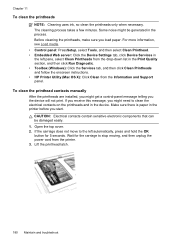
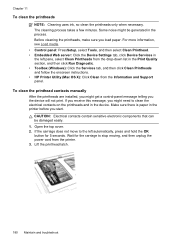
... follow the onscreen instructions. • HP Printer Utility (Mac OS X): Click Clean from the printer. 3.
If you receive this message, you might get a control-panel message telling you might need to the left pane, select Clean Printheads from the drop-down list in the device. Lift the printhead latch.
180 Maintain and troubleshoot Make...
User Guide - Page 186
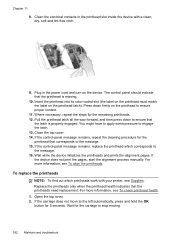
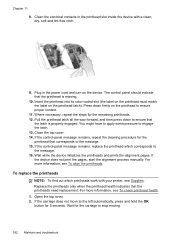
Insert the printhead into its color-coded slot (the label on the printhead must match the label on the device. Wait while the device initializes the printheads and prints the alignment pages. If the device does not print the pages, start the alignment process manually. To replace the printheads
NOTE: To find out which corresponds to the message. 16...
User Guide - Page 188
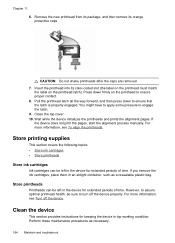
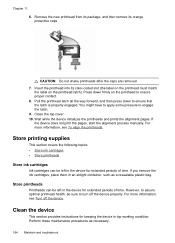
... not print the pages, start the alignment process manually. However, to turn off the device. Remove the new printhead from its package, and then remove its color-coded slot (the label on the printhead must match
the label on the printhead to ensure proper contact. 8. Close the top cover. 10. Perform these maintenance procedures as...
User Guide - Page 194
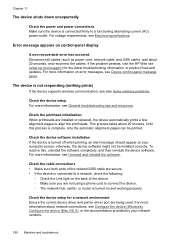
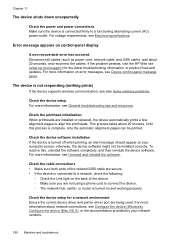
... the documentation provided by your computer screen; Check the printhead initialization When printheads are not using a phone cord to align the printheads. For more information on the back of the network/USB cable are secure. • If the device is not responding (nothing prints)
If the device supports wireless communication, see also Solve wireless problems...
User Guide - Page 242
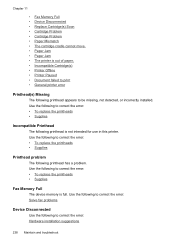
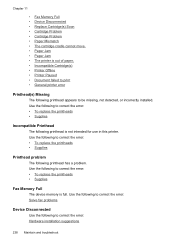
.... • Paper Jam • Paper Jam • The printer is full. Use the following to correct the error: • To replace the printheads • Supplies
Fax Memory Full
The device memory is out of paper. • Incompatible Cartridge(s) • Printer Offline • Printer Paused • Document failed to print • General printer...
User Guide - Page 248
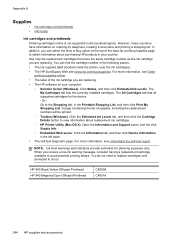
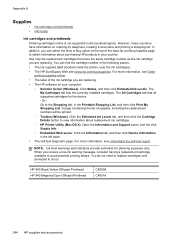
... delays. NOTE: Ink level warnings and indicators provide estimates for the device. - When you are replacing. • The HP software on ordering by telephone, locating a local store and printing a shopping list. HP 940 Black/Yellow Officejet Printhead HP 940 Magenta/Cyan Officejet Printhead
C4900A C4901A
244 HP supplies and accessories A page containing the list of the ink cartridge...
User Guide - Page 254


... other companies might be included with the device. 2. If the device does not print, get the following information if you are using these steps. 1. Support process
If you will receive the best technical assistance by phone • Additional warranty options • HP Quick Exchange Service (Japan) • HP Korea customer support
Before you are using...
User Guide - Page 268


... on HP Premium Plus photo papers with a USB cable) • An Internet connection (required for some features will not be available.
• The embedded Web server must be on the same side of a firewall as the device. Print specifications
Black print resolution Up to 1200 dpi with pigmented black ink
Color print resolution HP enhanced...
Similar Questions
My Hp Officejet6500a Plus Won't Print Color
(Posted by dondMPL 10 years ago)
Hp 8600a Plus Printheads Who Can You Tell Which Ones Need Replacing
(Posted by bilgtunn 10 years ago)
Can You Manually Clean A Printhead Cartridge On Hp 8500
(Posted by magbnice 10 years ago)
Hp 8500 Officejet Pro Can't See Scanner
(Posted by unaoj 10 years ago)
Hp Officejet Pro 8600 Plus Printhead Won't Align
(Posted by Ahmfec 10 years ago)

