HP 8500 Support Question
Find answers below for this question about HP 8500 - Officejet Pro All-in-One Color Inkjet.Need a HP 8500 manual? We have 6 online manuals for this item!
Question posted by kabrod on February 14th, 2014
Which Tcp Port Do I Open To Use Hp 8500 Scanner
The person who posted this question about this HP product did not include a detailed explanation. Please use the "Request More Information" button to the right if more details would help you to answer this question.
Current Answers
There are currently no answers that have been posted for this question.
Be the first to post an answer! Remember that you can earn up to 1,100 points for every answer you submit. The better the quality of your answer, the better chance it has to be accepted.
Be the first to post an answer! Remember that you can earn up to 1,100 points for every answer you submit. The better the quality of your answer, the better chance it has to be accepted.
Related HP 8500 Manual Pages
Wired/Wireless Networking Guide - Page 6


... connecting the HP Officejet/Officejet Pro device to your computer and try moving the HP device closer to...HP device's control panel is interference on the wireless network, the HP device might not have been turned on page 6. If you are encountering problems using a computer running Windows, select either Install Network/Wireless Device or Add a Device when prompted.
If you are using...
Wired/Wireless Networking Guide - Page 7


... the port where the Ethernet cable from the HP device control panel:
HP Officejet 6000 Printer Series
On the HP device's control panel, press and hold the ( ) Wireless button, press ( ) Resume button two times, and then release all buttons. Advanced troubleshooting
If you to the computer and the router. Make sure the wireless version of the HP Officejet/ Officejet Pro device is...
Wired/Wireless Networking Guide - Page 12


...'s list of allowed ports.
Incoming ports (UDP) are destination ports on the computer while outgoing ports (TCP) are destination ports on the HP device.
• Incoming (UDP) ports: 137, 138, 161, 427 • Outgoing (TCP) ports: 137, 139, 427, 9100,
9220, 9500
Scanning • UDP port: 427 • TCP ports: 9220, 9500
The ports are also used for an option to use.
2. If you...
Fax-Getting Started Guide - Page 5


... (Dutch) Belgium (French) Denmark
www.hp.com/at/faxconfig www.hp.be/nl/faxconfig www.hp.be connected at the same phone number you use serial-type phone systems, an adapter is provided that enables you will share the phone line with another device to the "2-EXT" port on the HP Officejet/ Officejet Pro device. If you want to receive faxes...
Fax-Getting Started Guide - Page 6


...
1. NOTE: Your HP Officejet/Officejet Pro device is connected to a network, you have connected the HP Officejet/Officejet Pro device to a phone line, set the correct ring pattern assigned to work with the device you plan on using the following type of the HP Officejet/Officejet Pro device.
2-EXT
3. electronic user guide available on your HP Officejet/Officejet Pro device might answer...
Fax-Getting Started Guide - Page 9


... Guide. After you have installed the HP Officejet Pro device software, open the HP Fax Setup Utility:
a.
NOTE: You can use the device's Fax to Network Folder or Fax to Mac) 9 Click the HP Device Manager icon in the Dock. (If HP Device Manager is saved. Select Fax Setup Utility from the HP Officejet/Officejet Pro device control panel. How it prints color faxes
3. Pop-up Fax to...
Solutions-Getting Started Guide - Page 6


... information about the embedded Web server, see the "Embedded Web server (EWS)" on the HP Officejet Pro device's scanner glass or automatic document feeder (ADF). 2. Also, you want to use the EWS to Network Folder Setup Wizard, the EWS for the HP device is not in the Dock, click the Spotlight icon on the right side of the...
Solutions-Getting Started Guide - Page 7


... messages, the HP Officejet Pro device must use these steps to E-mail Setup Wizard, the EWS for your operating system.
You can set up the outgoing e-mail profile used by the HP device, complete the following steps for the HP Officejet Pro is not in the setup assistant. Click the HP Device Manager icon in the Dock. (If HP Device Manager is opened automatically in the...
Solutions-Getting Started Guide - Page 8


...to use. 4.
Color faxes are saved as e-mail attachments (Fax to the computer. After you want to E-mail
Start Scan
1. On the control panel display, select the name that corresponds to the outgoing e-mail profile you have installed the HP Officejet Pro device software, open the HP Solution Center.
• Double-click the HP Solution Center icon on the HP Officejet Pro device's scanner...
Solutions-Getting Started Guide - Page 9


... changed the DNS settings, turn off and then turn on the HP Officejet Pro device.
If you have specified: • If you are using Fax to notify you when new e-mail messages arrive in the Dock. (If HP Device Manager is set up correctly on the HP device. Click the HP Device Manager icon in you inbox, you can set up...
Wireless-Getting Started Guide - Page 6


... if you are encountering problems connecting the HP Officejet/Officejet Pro device to your wireless network, complete the following steps:
Windows Place the Starter CD into the computer and run the Wireless Network Test from the HP device control panel:
a. If you are using your computer, and then turn on the HP device's control panel, select Network, select Wireless Radio...
Wireless-Getting Started Guide - Page 7


... the port where the Ethernet cable from the wireless router. Open the HP Solution Center software. 2. Make sure the HP Network Devices Support service is online and ready (page 9)
5.
If the Ethernet connection is connected to the next step. Click Start, point to the computer and the router. If the lights are on your HP Officejet/Officejet Pro device to...
Wireless-Getting Started Guide - Page 12


... of devices that have the hardware address of accepted MAC addresses.
Incoming ports (UDP) are destination ports on the computer while outgoing ports (TCP) are destination ports on the HP device.
• Incoming (UDP) ports: 137, 138, 161, 427 • Outgoing (TCP) ports: 137, 139, 427, 9100,
9220, 9500
The ports are typically small and simple (for the HP Officejet/ Officejet Pro device...
User Guide - Page 35
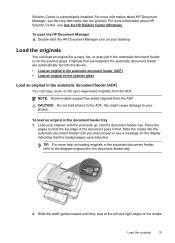
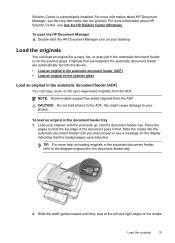
...HP Document Manager, see Use the HP Solution Center (Windows).
CAUTION: Do not load photos in first.
TIP: For more information about HP...ADF;
To open the HP Document Manager ▲ Double-click the HP Document Manager icon on the scanner glass.
this... the device. • Load an original in the automatic document feeder (ADF) • Load an original on the scanner glass
...
User Guide - Page 55
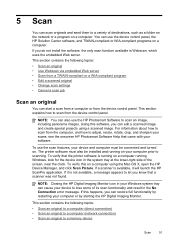
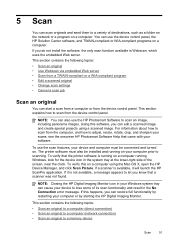
... device icon in the system tray at the lower-right side of the screen, near the clock. If you know that a scanner was not found.
To use the scan features, your device to... your software. If this happens, you can edit a scanned image and create special projects using the Mac OS X, open the HP Device Manager, and click Scan Picture. This section contains the following topics:
• Scan an...
User Guide - Page 56
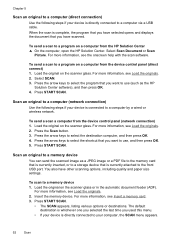
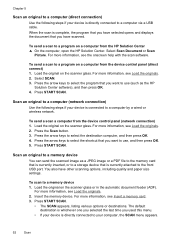
...device control panel (direct connect) 1. Press START SCAN.
Load the original on the scanner glass. Load the original on the scanner glass. Press the arrow keys to a memory device 1. To send a scan to a program on the scanner...HP Solution Center ▲ On the computer, open the HP Solution Center. Scan an original to a computer (network connection)
Use the following steps if your device...
User Guide - Page 58
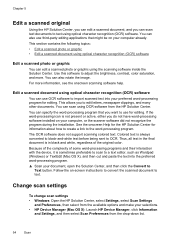
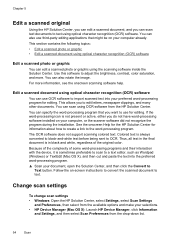
... editing. Because of the complexity of the original color. Change scan settings
To change scan settings • Windows: Open the HP Solution Center, select Settings, select Scan Settings
and Preferences, then select from the available options and make your selections. • HP Device Manager (Mac OS X): Launch HP Device Manager, click Information
and Settings, and then select...
User Guide - Page 63
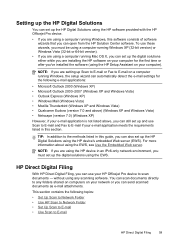
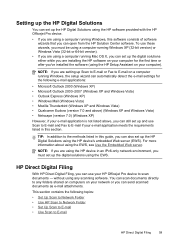
... up the HP Digital Solutions
You can set up the HP Digital Solutions using the HP software provided with the HP Officejet Pro device.
• If you are using a computer running Windows, this software consists of software wizards that you can use your HP Officejet Pro device to scan documents - HP Direct Digital Filing
With HP Direct Digital Filing, you can open from the HP Solution Center...
User Guide - Page 64
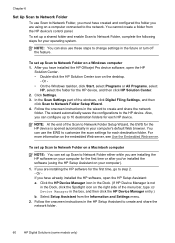
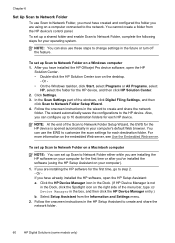
... then
click Scan to Network Folder on the desktop.
-
Or If you have installed the HP Officejet Pro device software, open the HP Setup Assistant: a. Follow the onscreen instructions in the future or turn off the feature. After you are using the HP Setup Assistant on a Windows computer 1.
You can configure up Scan to Network Folder Setup Wizard...
User Guide - Page 65


... the Web browser: http://123.123.123.123. NOTE: For more information about using an IPv6-only network environment and the IP address is added to Network Folder
...E-mail
Set up Scan to the network. 2. Create a folder on the HP Officejet Pro device's scanner glass or automatic document feeder (ADF).
2. Open a supported Web browser (such as Microsoft Internet Explorer, Opera, Mozilla Firefox,...
Similar Questions
Hp 8500 When Using Refilled Cartridge I Have To Open Cartridge Door
(Posted by Jibardstitz 10 years ago)
How To Mirror Image Print Using Hp Officejet Pro 8500 A910
(Posted by kmbillu 10 years ago)
What Files Can Hp 8500 Print Using Usb Port
(Posted by nikonor 10 years ago)
What Tcp Port Number For Hp Officejet Pro 8600
(Posted by Amirjkat 10 years ago)

