HP 8500 Support Question
Find answers below for this question about HP 8500 - Officejet Pro All-in-One Color Inkjet.Need a HP 8500 manual? We have 6 online manuals for this item!
Question posted by ardppr on April 16th, 2014
How To Go From Speed Dial 1 To 20 Without Scrolling Through Hp Officejet Pro
8600?
Current Answers
There are currently no answers that have been posted for this question.
Be the first to post an answer! Remember that you can earn up to 1,100 points for every answer you submit. The better the quality of your answer, the better chance it has to be accepted.
Be the first to post an answer! Remember that you can earn up to 1,100 points for every answer you submit. The better the quality of your answer, the better chance it has to be accepted.
Related HP 8500 Manual Pages
Wired/Wireless Networking Guide - Page 7


... then release all buttons. NOTE: Macintosh computers do not see lights, there might prompt you have successfully installed the HP Solution Center software on and another that blinks. HP Officejet Pro 8000 Printer Series
On the HP device's control panel, press and hold the ( ) Wireless button, press ( ) Resume button two times, and then release all buttons...
Wired/Wireless Networking Guide - Page 8


...HP Officejet Pro Press ( ) Wireless button. 8000 Printer Series
After the page has been printed, check the Network Status and URL:
Network Status URL
• If the Network Status is Ready, the HP device...described in -One Series
panel, press the Setup ( )
button. Make sure the HP Officejet/Officejet Pro device is on the back of your computer is connected to your network, contact the person...
Wired/Wireless Networking Guide - Page 11


... your computer, connect to the network name (SSID) "hpsetup". (This network name is the default, ad hoc network created by the HP device.)
If your computer.
HP Officejet Pro 8000 Printer Series
On the HP device's control panel, press and hold ( ) Wireless button, press ( ) Resume button three times, and then release ( ) Wireless button. Method 2 (Windows only)
1.
Open...
Fax-Getting Started Guide - Page 8


When the phone rings with the ring pattern assigned to your HP Officejet/Officejet Pro device is connected to a network, you can also set up speed-dial entries using the embedded Web server.
To set up speed-dial entries (optional)
You can set to have a specific ring pattern. Type the fax number, and then press OK. Include any pauses or...
Fax-Getting Started Guide - Page 9


... are using an HP Officejet Pro device with the HP device.
NOTE: You must install the software before setting up Fax to PC from the HP Device Manager (Mac OS X)
1.
NOTE: You can use the device's Fax to Network Folder or Fax to E-mail functions-two of the HP Digital Solutions provided with a color display, you install the software. HP Officejet/Officejet Pro device sends black...
Fax-Getting Started Guide - Page 10
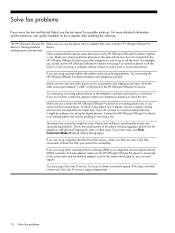
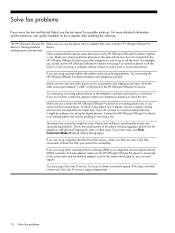
...HP Officejet/Officejet Pro device. If you do not hear a dial tone, please contact your phone line is digital, connect a regular analog phone to the line and listen for a dial tone -
Connect the HP Officejet/Officejet Pro device...that uses the same phone line as the HP Officejet/Officejet Pro device might be in use a slower connection speed.
Solve fax problems
If you ran a ...
Solutions-Getting Started Guide - Page 4


...
Never lose important faxes misplaced within a stack of paper pages again!
HP Digital Solutions are usually written in this HP Officejet Pro device that can help improve your office productivity.
In addition, you can simply walk up HP Digital Solutions Set up HP Digital Solutions
Your HP Officejet Pro device includes a collection of digital solutions that can help you simplify and...
Solutions-Getting Started Guide - Page 5


... using the EWS, see "Embedded Web server (EWS)" on a computer running Mac OS X (v10.5) or later, you can open from the HP device's control panel. NOTE: You can use your HP Officejet Pro device to scan documents-without using any folders shared on computers on your network or you can set up the digital solutions either...
Solutions-Getting Started Guide - Page 6


... first time or after you have installed the HP Officejet Pro device software, open the HP Setup Assistant:
a.
If you are installing the HP software on your computer for each HP device. How it works!
1
2
3
Scan to create and share the network folder. Load the document on network traffic and connection speed.
6 Set up to Network Folder Setup Wizard...
Solutions-Getting Started Guide - Page 7


... Web server, see the "Embedded Web server (EWS)" on your computer for the HP device, and then click HP Solution Center.
2. If you have installed the HP Officejet Pro device software, open the HP Setup Assistant:
a.
These e-mail addresses are installing the HP software for the HP Officejet Pro is not in the Dock, click the Spotlight icon on your computer's default...
Solutions-Getting Started Guide - Page 8


... traffic and connection speed. Change any scan settings, and then touch Start Scan. 8.
Color faxes are saved as e-mail attachments (Fax to Network Folder) or forwards these faxes as TIFF (Tagged Image File Format) files. Follow the onscreen instructions in the wizard.
8 Set up HP Digital Fax
With HP Digital Fax, the HP Officejet Pro device automatically receives...
Solutions-Getting Started Guide - Page 9


...Make sure the DNS server is set up correctly on the network Make sure that the HP Officejet Pro device is set up properly and connected to the server might fail if the server name ...then turn on your computer).
1. How it is not set up correctly on the HP Officejet Pro device. The HP Officejet Pro device is responding.
For more information, see when new faxes arrive. After you set up...
Solutions-Getting Started Guide - Page 10


...::BA:D0FF:FE39:73E7].
If you are using the EWS, see the documentation provided by the HP Officejet Pro device to reflect your e-mail service provider. The HP Officejet Pro device cannot create a unique filename using the assigned prefix and suffix
The HP Officejet Pro device can create up to 9,999 files using SFS is created on and connected to manually change...
Solutions-Getting Started Guide - Page 11


...: When your operating system.
• Make sure the folder name uses only the letters or characters supported by the HP Officejet Pro device to HP Officejet Pro device.
The internal memory is full
If the internal memory in the HP Officejet Pro device is entered in the correct format in the input tray or resolve the error condition.
Type the IP address...
Solutions-Getting Started Guide - Page 12


... more information, see the electronic User Guide available on your computer. A Web browser, such as a printer) or in which Web programs can run on your HP Officejet Pro device. Embedded Web server (EWS)
A Web server provides an environment in which programs can run , in much the same way that an operating system, such as...
Wireless-Getting Started Guide - Page 9


... Properties, Document Defaults, or Printing Preferences. On the desktop, right-click My Computer or Computer, and then click Manage.
3. Scroll down the list of the following steps:
Windows 1. Make sure the HP Officejet/Officejet Pro device is set as Default Printer. Mac OS 1. Click System Preferences in the print queue.
2.
Delete any print jobs currently in...
User Guide - Page 62
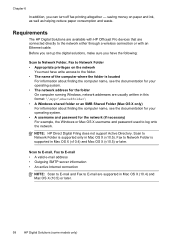
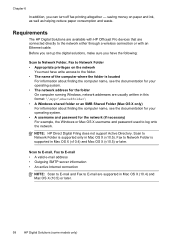
... Solutions are available with HP Officejet Pro devices that are supported in Mac OS X (10.4) and Mac OS X (10.5) or later.
58
HP Digital Solutions (some models only) Scan to ...altogether - Fax to the network either through a wireless connection or with an Ethernet cable.
NOTE: HP Direct Digital Filing does not support Active Directory. saving money on the network
You must have write ...
User Guide - Page 65


... in the Setup box. - NOTE: For more information about creating folders on the HP Officejet Pro device's scanner glass or automatic document feeder (ADF).
2. After you can customize the scan...HP Officejet Pro device. On the control panel display, select the name that has been assigned to use.
NOTE: The connection might take some time, depending on network traffic and connection speed....
User Guide - Page 68


... Fax is not in the box, and then click the HP Device Manager entry.) b. Or If you have installed the HP Officejet Pro device software, open the HP Fax Setup Utility: a. Color faxes are installing the HP software for the first time, go to the computer.
Click Settings. 3. If you are saves as e-mail attachments (Fax to E-mail).
NOTE...
User Guide - Page 303
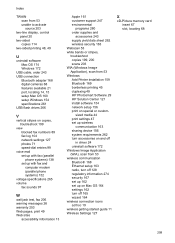
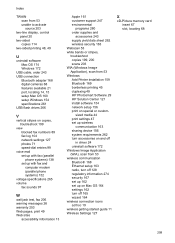
...device 156 system requirements 262 turn accessories on and off
in driver 24 uninstall software 172 Windows Image Application (WIA), scan from 53 Windows Add Printer installation 159 Bluetooth 169 borderless printing 45 duplexing 49 HP Photosmart Software 29 HP...blocked fax numbers 89 fax log 104 network settings 127 photos 71 speed-dial entries 99
voice mail set up with fax (parallel phone systems)...
Similar Questions
How Do I Locate The Mac Address For The Hp Officejet/ Pro Device Wireless
8500g?
8500g?
(Posted by rajbwi 9 years ago)
Can You Enter Speed Dials On Computer For Hp Officejet 6600
(Posted by Chekmg458 10 years ago)
How To Dial Access Code On Hp Officejet Pro 8600 Fax
(Posted by cmonDOW 10 years ago)
Hp Officejet Pro 8500aAfter Changing Ink,She Is Asking To Rechange It
What To Do? Hp Officejet 8500a, Asking To Change The Ink Even We Put New One,
What To Do? Hp Officejet 8500a, Asking To Change The Ink Even We Put New One,
(Posted by SHOP13556 10 years ago)
How Do I Setup My Hp Officejet Pro 8500 Wireless To Scan?
I want to setup my HP Officejet Pro 8500 A910 Printer so I can scan without out having to set it up ...
I want to setup my HP Officejet Pro 8500 A910 Printer so I can scan without out having to set it up ...
(Posted by janiecet 12 years ago)

