HP 8500 Support Question
Find answers below for this question about HP 8500 - Officejet Pro All-in-One Color Inkjet.Need a HP 8500 manual? We have 6 online manuals for this item!
Question posted by helpoJ5gan on February 11th, 2014
How To Set Up Speed Dial Numbers Hp 8500 Pro Fax
The person who posted this question about this HP product did not include a detailed explanation. Please use the "Request More Information" button to the right if more details would help you to answer this question.
Current Answers
There are currently no answers that have been posted for this question.
Be the first to post an answer! Remember that you can earn up to 1,100 points for every answer you submit. The better the quality of your answer, the better chance it has to be accepted.
Be the first to post an answer! Remember that you can earn up to 1,100 points for every answer you submit. The better the quality of your answer, the better chance it has to be accepted.
Related HP 8500 Manual Pages
Fax-Getting Started Guide - Page 3
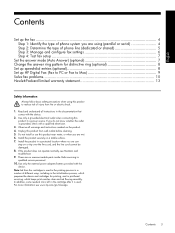
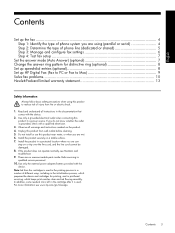
...device. Unplug this product near water, or when you are wet. 6. There are no one can
step on a stable surface. 7. Note: Ink from the cartridges is used in the printing process in a number... which prepares the device and cartridges for distinctive ring (optional 8 Set up speed-dial entries (optional 8 Set up HP Digital Fax (Fax to PC or Fax to Mac 9 Solve fax problems...10 Hewlett-Packard...
Fax-Getting Started Guide - Page 8


... unused entry number, or type a number on the keypad.
This lets you can also set up speed-dial entries using the feature. From the control panel, press the (Setup button).
2. Press the (Setup button).
3. NOTE: If your HP Officejet/Officejet Pro device is assigned a different ring pattern.
Set up speed-dial entries
1. To set up speed-dial entries (optional)
You can set to delete...
Fax-Getting Started Guide - Page 11


... the same phone number you use the keypad on page 10. For example, if you
need to access an outside line by dialing "9," try receiving a fax.
• Record a message that receive a 2-wire phone cord in the box with the HP Officejet/Officejet Pro device:
• Check that the Distinctive Ring feature on the HP Officejet/Officejet Pro device is set to ). Fax tones are using...
User Guide - Page 21


Speed Dial: Selects a speed-dial number. Redial/Pause: Redials the most recently dialed number, or inserts a 3-second pause in which the device is sold. Requires an internet connection.
Label 1 2 3
4 5 6 7
Name and Description
Keypad: Enters fax numbers, values, or text.
You are sending. Quality: Selects Best, Normal, or Fast quality for selecting options.
Understand the device parts
...
User Guide - Page 22
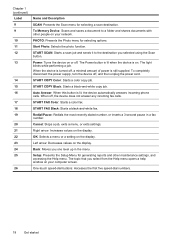
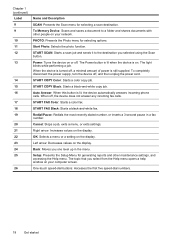
...documents with other maintenance settings, and accessing the Help menu. START COPY Color: Starts a color copy job. START FAX Black: Starts a black-and-white fax.
Cancel: Stops a job, exits a menu, or exits settings.
One-touch speed-dial buttons: Accesses the first five speed-dial numbers.
18
Get started
To completely disconnect the power supply, turn the device off , a minimal amount of...
User Guide - Page 29


...; Selecting media type and size
• Fax menu: Allows you want to enter a fax or speed-dial number, or display the Fax menu. 3 Use the device
This section contains the following topics: • Use device control-panel menus • Device control-panel message types • Change device settings • Text and symbols • Use the HP software • Load the originals •...
User Guide - Page 31
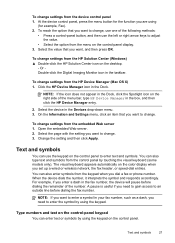
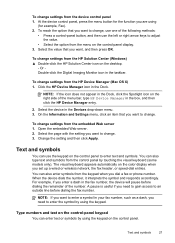
... icon on the control-panel display. 3.
To change settings from the control panel by using
(for the function you set up a wired or wireless network, the fax header, or speed-dial entries. To change settings from the device control panel 1.
Type numbers and text on the control panel. Select the device in the taskbar.
For example, if you need...
User Guide - Page 33
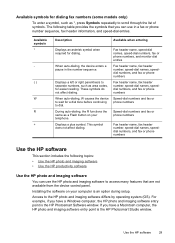
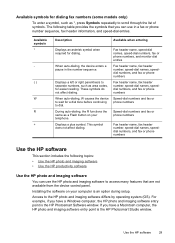
... and fax or phone numbers
Speed-dial numbers and fax or phone numbers
Speed-dial numbers and fax or phone numbers
Fax header name, fax header number, speed-dial names, speeddial numbers, and fax or phone numbers
Use the HP software
This section includes the following table provides the symbols that you can use in the number sequence. When auto-dialing, the device enters a pause in a fax or...
User Guide - Page 79
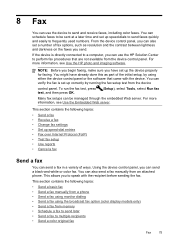
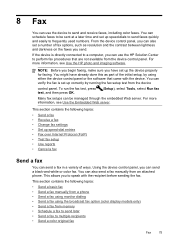
... faxes, including color faxes. You can schedule faxes to frequently used numbers. If the device is set a number of fax options, such as part of ways. You might have set up the device properly for faxing. NOTE: Before you begin faxing, make sure you have already done this as resolution and the contrast between lightness and darkness on the faxes you can also set up speed-dial...
User Guide - Page 82
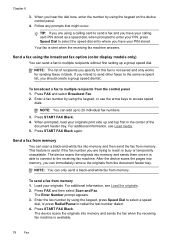
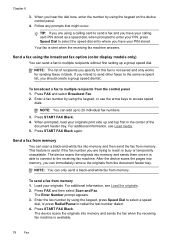
... the dial tone, enter the number by using the broadcast fax option (color display models only)
You can immediately remove the originals from the control panel 1. Send a fax using the keypad on the device control panel.
4. If you should create a group speed dial list.
Send a fax from memory 1.
Load your originals print side up to 20 individual fax numbers.
3. Press FAX and...
User Guide - Page 84


... appropriate group speed dial entry appears. Press START FAX Color.
Change the fax resolution and Lighter / Darker settings
You can fax a color original or photo from the device. Send a color original fax
You can change the Resolution and Lighter / Darker settings for color faxing. Send a fax to redial the last number dialed. 4. TIP: You can also scroll through the speed dial entries by...
User Guide - Page 85
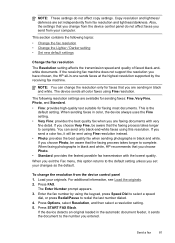
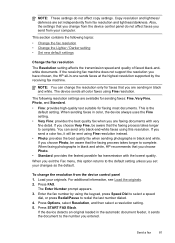
... that you have chosen, the HP all color faxes using Fine resolution instead.
• Photo: provides the best quality fax when sending photographs in black and white.
Load your originals.
If you send a color fax, it sends the document to redial the last number dialed. 4. Send a fax
81 NOTE: These settings do not affect faxes you send from your computer. Press...
User Guide - Page 96
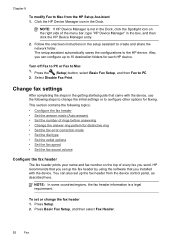
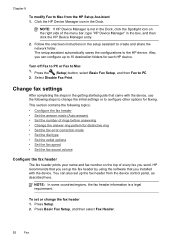
... to 10 destination folders for distinctive ring • Set the fax error correction mode • Set the dial type • Set the redial options • Set the fax speed • Set the fax sound volume
Configure the fax header
The fax header prints your name and fax number on the right side of the menu bar, type "HP Device Manager" in the Dock, click the Spotlight...
User Guide - Page 101
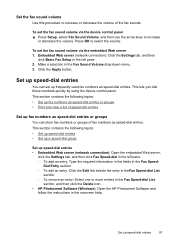
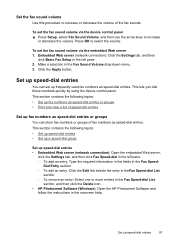
...
Set up fax numbers as speed-dial entries or groups
You can set up speed-dial entries
97 Set up frequently used fax numbers as speed-dial entries.
Press OK to increase
or decrease the volume. Click the Apply button.
Set the fax sound volume
Use this procedure to increase or decrease the volume of fax numbers as speed-dial entries. To set the fax sound volume via the device...
User Guide - Page 102
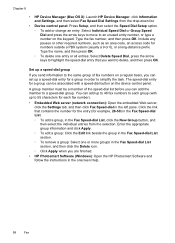
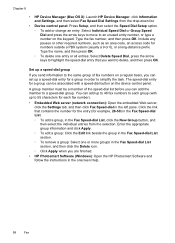
...
Fax Set up a speed-dial group
If you send information to the same group of the speed-dial list before you can add the member to a speed-dial group. You can add up to 48 fax numbers to each group (with a speed-dial button on the device control panel. Chapter 8
• HP Device Manager (Mac OS X): Launch HP Device Manager, click Information and Settings, and then select Fax Speed Dial Settings...
User Guide - Page 103
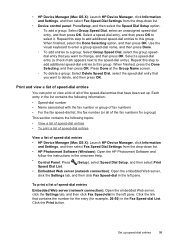
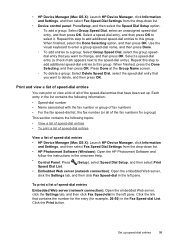
...fax numbers for example, 26-50) in the left pane. Click the Print button. Select a speed-dial entry (a check mark appears next to select it. Repeat this step to add additional speed-dial entries to this group. To print a list of speed-dial entries
• HP Device Manager (Mac OS X): Launch HP Device Manager, click Information
and Settings, and then select Fax Speed Dial Settings...
User Guide - Page 283


... to the following two Conditions: (1) This device may not cause harmful interference, and (2) this device must accept any interference received, including interference that the product
Product Name: Regulatory Model Number:1) Product Options:
Radio Module Number:
HP Officejet Pro 8500 All-in the regulatory documentation and test reports, this number should not be confused with Part 15 of...
User Guide - Page 296
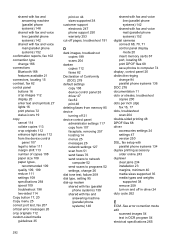
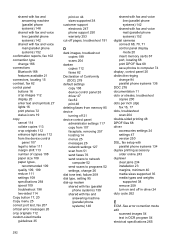
... copies 113 crop originals 112 enhance light areas 112 from the device control
panel 107 legal to letter 111 margin shift 113 number of copies 108 paper size 108 paper types,
recommended 109 quality 109, 199 reduce 111 settings 108 specifications 264 speed 109 troubleshoot 198 two-sided 114 Copy button 17, 20 Copy...
User Guide - Page 298
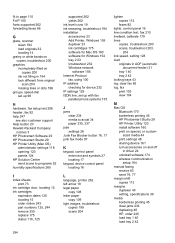
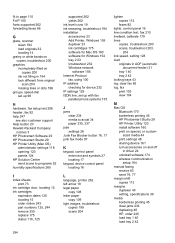
...speed-dial set up 98
H
hardware, fax setup test 206 header, fax 92 help 247
see also customer support Help button 20 Hewlett-Packard Company
notices 3 HP Photosmart Software 29 HP Photosmart Studio 29 HP Printer Utility (Mac OS)
administrator settings 118 opening 123 panels 124 HP... Protocol
fax, using 100 IP address
checking for device 232 IP settings 129 ISDN line, set up with fax
parallel phone...
User Guide - Page 301


... 109 troubleshoot for
scanner 201 troubleshoot print 191 speed dial buttons 17 fax numbers, set up 97 groups, set up 98 one-touch buttons 18 print and view 99 send fax 76 Start Color Scan button 18 Start Copy buttons black 16, 18 color 16, 18 Start Fax buttons black 18 color 18 status messages 26 network configuration
page 125
297
Similar Questions
How To Set Speed Dial On Hp Officejet J5780
(Posted by zagar 9 years ago)
How To Set Default Printer On Hp 8500 All In One
(Posted by neach 9 years ago)
How Do You Set Up Bluetooth On Hp 8500
(Posted by hadempst 10 years ago)
My Hp 8500 Pro A909g Will Not Print.
There is a port mismatch or configuration issue but the HP download can't fix it how can I see the ...
There is a port mismatch or configuration issue but the HP download can't fix it how can I see the ...
(Posted by pzuccarello 11 years ago)

