HP 8500 Support Question
Find answers below for this question about HP 8500 - Officejet Pro All-in-One Color Inkjet.Need a HP 8500 manual? We have 6 online manuals for this item!
Question posted by aaalex on February 28th, 2014
How To Rerun Fax Setup Hp 8500 Officejet
The person who posted this question about this HP product did not include a detailed explanation. Please use the "Request More Information" button to the right if more details would help you to answer this question.
Current Answers
There are currently no answers that have been posted for this question.
Be the first to post an answer! Remember that you can earn up to 1,100 points for every answer you submit. The better the quality of your answer, the better chance it has to be accepted.
Be the first to post an answer! Remember that you can earn up to 1,100 points for every answer you submit. The better the quality of your answer, the better chance it has to be accepted.
Related HP 8500 Manual Pages
Fax-Getting Started Guide - Page 3
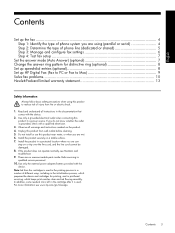
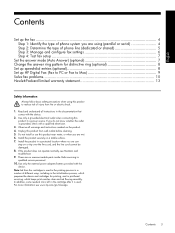
... and configure fax settings 6 Step 4: Test fax setup 7
Set the answer mode (Auto Answer) (optional 7 Change the answer ring pattern for printing, and in printhead servicing, which prepares the device and cartridges for distinctive ring (optional 8 Set up speed-dial entries (optional 8 Set up HP Digital Fax (Fax to PC or Fax to Mac 9 Solve fax problems...10 Hewlett...
Fax-Getting Started Guide - Page 4


... with your country/region's phone system uses a parallel or serial system.
Step 1: Identify the type of the HP Officejet/ Officejet Pro device. Set up the fax
This getting started guide provides instructions for setting up the HP Officejet/Officejet Pro device for fax setup differ depending on page 10. Singapore Thailand Vietnam
NOTE: If you are able to connect shared telephone...
Fax-Getting Started Guide - Page 6


... line but with your computer after installing the software.
1.
Set up the fax
Shared phone line
If the fax is factoryset to a computer, install the HP Officejet/ Officejet Pro device software, and then run the Fax Setup Wizard (Windows) or HP Fax Setup Utility (Mac OS X). Plug the additional device into the 2-EXT port on the back of phone line for example, double...
Fax-Getting Started Guide - Page 7


.... To test fax setup
1. To set up the HP Officejet/Officejet Pro device for information on , the device answers calls automatically. If the test fails, review the report for faxing according to fix the problem and rerun the test. The HP Officejet/Officejet Pro device displays the status of the HP Officejet/Officejet Pro device and to the HP Officejet/Officejet Pro device
•...
Fax-Getting Started Guide - Page 8


... an unused entry number, or type a number on the computer after installing the software. Press the (Setup button).
3. Select Advanced Fax Setup, and then select Distinctive Ring.
4. Select an option, and then press OK.
5. If the HP Officejet/Officejet Pro device has one entry or all entries: Select Delete Speed Dial and press the arrow keys to move...
Fax-Getting Started Guide - Page 9


...
2.
After you have installed the HP Officejet Pro device software, open the HP Fax Setup Utility:
a. NOTE: You can turn off fax printing altogether- How it prints color faxes
3. Click the HP Device Manager icon in the Dock. (If HP Device Manager is received, you that a fax has been received
Set up HP Digital Fax (Fax to PC or Fax to your faxes easily and also eliminate the hassle...
Fax-Getting Started Guide - Page 11


Speak slowly and at a time and rerunning the test each time until a dash (-) appears on the...Phone Off Hook
You are sending a fax manually from your modem is connected directly to the HP Officejet/ Officejet Pro device, you must use for the "The HP Officejet/
answering machine
Officejet Pro device can receive faxes
The HP Officejet/Officejet Pro device might be dialing too fast or too ...
Fax-Getting Started Guide - Page 12


... faxes on the back of the HP Officejet/Officejet Pro device.
2. For information on using a computer running Windows, check the taskbar and ensure that came with it with the HP Officejet/Officejet Pro device, connect one used for setup, both computers should be a standard phone
cord that came with the HP Officejet/Officejet Pro device is not long enough, you
my HP Officejet/Officejet Pro...
Solutions-Getting Started Guide - Page 8


... Center.
2.
Color faxes are saved as e-mail attachments (Fax to E-mail. Windows
1. Enter or change the SUBJECT for receiving black-and-white faxes only.
In the Fax Settings part of the window, click Fax Settings, click More Fax Settings, and then click Digital Fax Setup Wizard.
4. NOTE: The connection might take some time, depending on the HP Officejet Pro device's scanner...
Solutions-Getting Started Guide - Page 9


... address that you are using the HP device.
• Check the network settings for the HP device and make sure it has a valid IP address.
• PING the HP device and make sure that the HP Officejet Pro device is set up correctly on the HP device.
Select Fax Setup Utility from the Information and Settings menu.
2. The HP Officejet Pro device is not set up your network...
Solutions-Getting Started Guide - Page 11


...).
For more information, see the information in the HP Digital Fax Setup Wizard or HP Setup Assistant.
For more information, see the documentation available for your operating system.
• Make sure the folder name uses only the letters or characters supported by the HP Officejet Pro device to one hour ahead of faxes archived (which includes a time stamp) might not...
User Guide - Page 9


... 122 Use the HP Device Manager (Mac OS X 123 Use the HP Printer Utility (Mac OS X 123 Open the HP Printer Utility 124 HP Printer Utility panels ...faxing for the device 129 Set up faxing (parallel phone systems 130 Choose the correct fax setup for your home or office 131 Case A: Separate fax line (no voice calls received 133 Case B: Set up the device with DSL 134 Case C: Set up the device...
User Guide - Page 15


...problems. • Find other resources for setting up the HP Digital Solutions. A printed version of this guide from the following resources:
Resource
Description
Location
Setup poster
Provides illustrated setup information. Fax Getting Started Guide
Provides instructions for setting up the device's fax function.
HP Digital Solutions Getting Started Guide (some models only...
User Guide - Page 16


... warning message, consider having a replacement cartridge available to the HP photo and imaging software and the Fax Setup Wizard. For more information, see Control-panel buttons and lights (Color display).
www.hp.com/support www.hp.com
12
Get started
Location
The HP Printer Utility is typically installed with the device software. For more information, see Monitor the...
User Guide - Page 61


and all without using additional scanning software. In addition, you can simply walk up the HP Digital Solutions • HP Direct Digital Filing • Set Up HP Digital Fax • Using HP Digital Fax
What are a set of tools provided with this HP Officejet Pro device that can help you to computer folders on your network or quickly share them with...
User Guide - Page 68


...to the computer. Set up HP Digital Fax either while you have installed the HP Officejet Pro device software, open the HP Fax Setup Utility: a. Follow the onscreen instructions in the Fax Setup Utility.
64
HP Digital Solutions (some time, depending on the right side of the windows, click Fax Settings, click More Fax
Settings, and then click Digital Fax Setup Wizard. 4. If you 've...
User Guide - Page 69
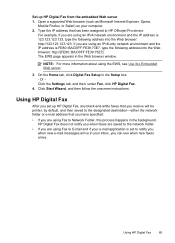
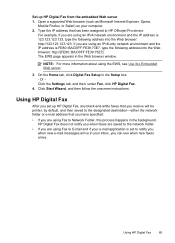
.... The EWS page appears in the Setup box. - On the Home tab, click Digital Fax Setup in the Web browser window.
For example, if you are using Fax to E-mail and if your e-mail...are using an IPv6-only network environment and the IP address is set to HP Officejet Pro device. HP Digital Fax does not notify you when faxes are saved to the network folder.
• If you can see Use the...
User Guide - Page 79
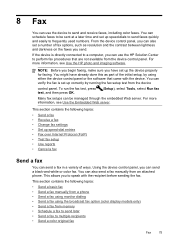
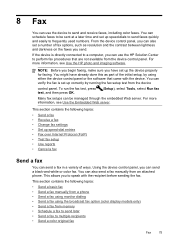
... then press OK.
(Setup), select Tools, select Run fax
Many fax setups can use the HP Solution Center to frequently used numbers. NOTE: Before you begin faxing, make sure you can use the device to speak with the device.
8 Fax
You can be sent at a later time and set up correctly by using the broadcast fax option (color display models only...
User Guide - Page 90
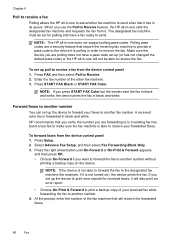
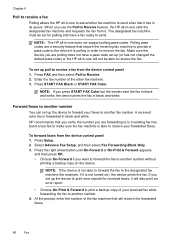
... a fax from the device control panel 1.
Enter the fax number of your forwarded faxes. Press START FAX Black or START FAX Color. To forward faxes from the device control panel 1. When you set up the device to another number.
4.
Send a test fax to print a backup copy of the other fax machine. 3. Press Setup. 2. If you use the Poll to Receive feature, the HP all...
User Guide - Page 226
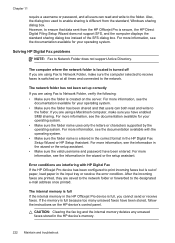
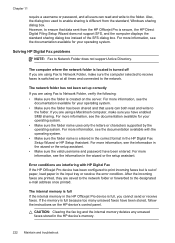
..., make sure you have enabled SMB sharing. CAUTION: Clearing the fax log and the internal memory deletes any unsaved faxes stored in the HP Digital Fax Setup Wizard or HP Setup Assistant. For more information, see the information in the HP Officejet Pro device is entered in the correct format in the HP device's memory.
222 Maintain and troubleshoot For more information, see...
Similar Questions
How To Send A Digital Fax On Hp 8500
(Posted by juanSnowco 9 years ago)
Can I Disable Incoming Faxes On Hp 8500
(Posted by erabejr 10 years ago)
How To Run Wireless Wizard Setup Hp 6500 Officejet Windows 7
(Posted by nomhen 10 years ago)
Error Message When Trying To Set Up Digital Fax On Hp 8500
(Posted by warobj 10 years ago)

