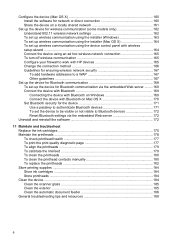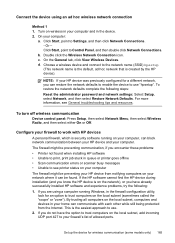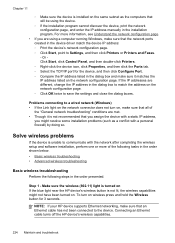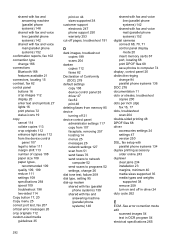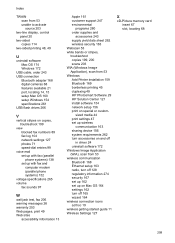HP 8500 Support Question
Find answers below for this question about HP 8500 - Officejet Pro All-in-One Color Inkjet.Need a HP 8500 manual? We have 6 online manuals for this item!
Question posted by marzipprf on February 7th, 2014
Where Is Network Port Located On Hpofficejet Pro 8500 Wireless
The person who posted this question about this HP product did not include a detailed explanation. Please use the "Request More Information" button to the right if more details would help you to answer this question.
Current Answers
Related HP 8500 Manual Pages
Similar Questions
Hpofficejet Pro 8500 Printer Went Thru All New Ink During Replacing Setup
added all new color ink, with plenty ob black ink. Printer went thru setup. printed a couple of thin...
added all new color ink, with plenty ob black ink. Printer went thru setup. printed a couple of thin...
(Posted by tomashman 10 years ago)
How To Change From Usb To Network On Office Jet Pro 8500 Windows 7
(Posted by atherrschi 10 years ago)
How To Connect Hp Officejet Pro 8500 Wireless To Airport Wireless Network
(Posted by ez7di 10 years ago)
Hp Officejet Pro 8500 Wireless Ext 2 Port Does Not Work
(Posted by arghecle 10 years ago)
How Do I Setup My Hp Officejet Pro 8500 Wireless To Scan?
I want to setup my HP Officejet Pro 8500 A910 Printer so I can scan without out having to set it up ...
I want to setup my HP Officejet Pro 8500 A910 Printer so I can scan without out having to set it up ...
(Posted by janiecet 12 years ago)