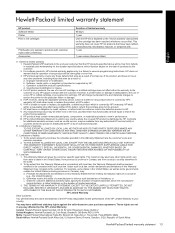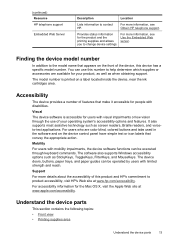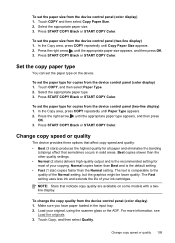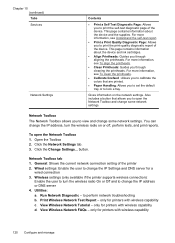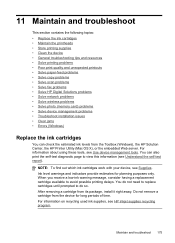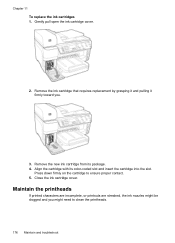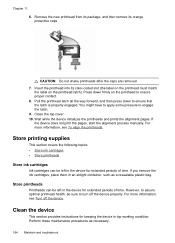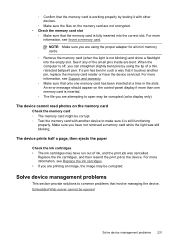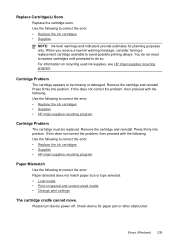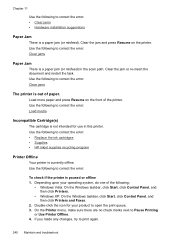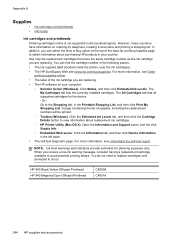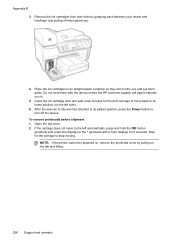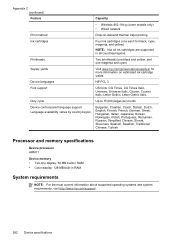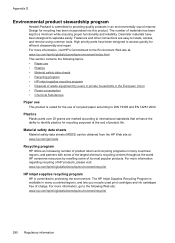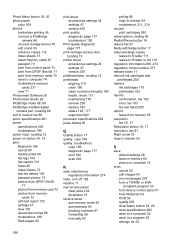HP 8500 Support Question
Find answers below for this question about HP 8500 - Officejet Pro All-in-One Color Inkjet.Need a HP 8500 manual? We have 6 online manuals for this item!
Question posted by daphnebogdan on May 19th, 2013
How Do I Insert Ink Cartridge
Current Answers
Answer #1: Posted by RathishC on May 19th, 2013 7:44 AM
Please click on the link mentioned below to know the steps on how to install the ink cartridge:
https://support.hp.com/us-en/document/c02481230
If you are facing any issues, let me know the printer model you are using so that I can help you further.
Hope this helps.
Thanks & RegardsRathish C
#iworkfordell
Related HP 8500 Manual Pages
Similar Questions
Printer was not printing blues even without warning that blue cartridge needed replacement. New blue...
Printer will not work with recycled ink cartridges whereas it did before. Now will not print unless ...