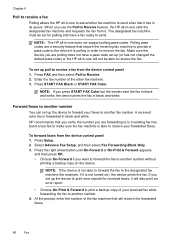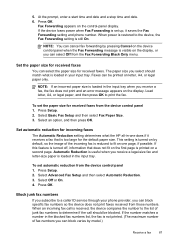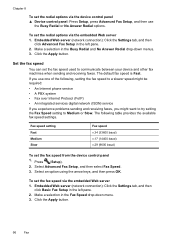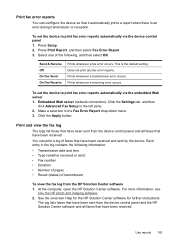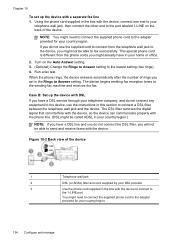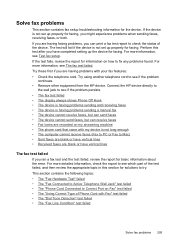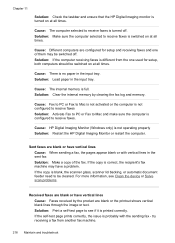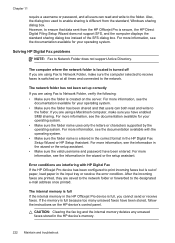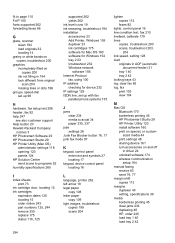HP 8500 Support Question
Find answers below for this question about HP 8500 - Officejet Pro All-in-One Color Inkjet.Need a HP 8500 manual? We have 6 online manuals for this item!
Question posted by ddmcre on August 6th, 2014
Hp 8500 Pro Where Are Sent Faxes Stored
The person who posted this question about this HP product did not include a detailed explanation. Please use the "Request More Information" button to the right if more details would help you to answer this question.
Current Answers
Related HP 8500 Manual Pages
Similar Questions
How Long Are Sent Faxes Stored On A Hp Laserjet Mf1212
(Posted by Gimotor 9 years ago)
How To Set Up Speed Dial Numbers Hp 8500 Pro Fax
(Posted by helpoJ5gan 10 years ago)
Can I Use My Hp 8500 Pro As Wireless And Usb
(Posted by teto2spa 10 years ago)
Where Are My Sent Faxes Stored?
do you know where I can find a copy of my sent faxes on an hp officejet 6300?
do you know where I can find a copy of my sent faxes on an hp officejet 6300?
(Posted by webmaster62767 11 years ago)
My Hp 8500 Pro A909g Will Not Print.
There is a port mismatch or configuration issue but the HP download can't fix it how can I see the ...
There is a port mismatch or configuration issue but the HP download can't fix it how can I see the ...
(Posted by pzuccarello 11 years ago)