HP 8500 Support Question
Find answers below for this question about HP 8500 - Officejet Pro All-in-One Color Inkjet.Need a HP 8500 manual? We have 6 online manuals for this item!
Question posted by harborbomber on July 28th, 2014
Can I Do Custom Printing With My Hp 8500
The person who posted this question about this HP product did not include a detailed explanation. Please use the "Request More Information" button to the right if more details would help you to answer this question.
Current Answers
There are currently no answers that have been posted for this question.
Be the first to post an answer! Remember that you can earn up to 1,100 points for every answer you submit. The better the quality of your answer, the better chance it has to be accepted.
Be the first to post an answer! Remember that you can earn up to 1,100 points for every answer you submit. The better the quality of your answer, the better chance it has to be accepted.
Related HP 8500 Manual Pages
Fax-Getting Started Guide - Page 9


... to E-mail functions-two of dealing with the HP device. How it prints color faxes
3.
After you that a fax has been received
Set up note appears notifying you have installed the HP Officejet Pro device software, open the HP Solution Center.
• Double-click the HP Solution Center icon on the computer
4.
HP Officejet/Officejet Pro device sends black-and-white faxes to the...
Fax-Getting Started Guide - Page 12


... long enough, you
my HP Officejet/Officejet Pro can be switched on the back of the HP Officejet/Officejet Pro device.
2.
TIP: If the device came with it with a 2-wire phone cord adaptor, you might already have in the control panel is not long enough
carries phone accessories. I cannot print color faxes
To print color faxes, make sure that
device is turned on the coupler...
Solutions-Getting Started Guide - Page 8


... faxes are printed instead of being saved to E-mail). How it works!
1
2
4 an to E-mail
7 to use. 4. On the control panel display, select the name that corresponds to the outgoing e-mail profile you have installed the HP Officejet Pro device software, open the HP Solution Center.
• Double-click the HP Solution Center icon on the HP Officejet Pro device's scanner...
User Guide - Page 11
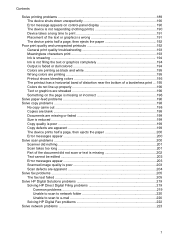
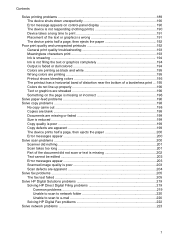
... The device prints half a page, then ejects the paper 192
Poor print quality and unexpected printouts 192 General print quality troubleshooting 193 Meaningless characters print 193 Ink is smearing ...194 Ink is not filling the text or graphics completely 194 Output is faded or dull colored 194 Colors are printing as black and white 195 Wrong colors are printing 195...
User Guide - Page 34
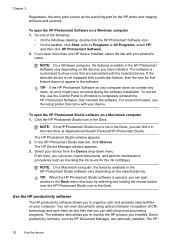
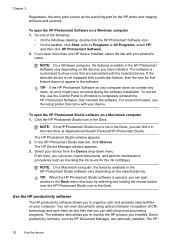
... of the following:
• On the Windows desktop, double-click the HP Photosmart Software icon. • On the taskbar, click Start, point to completely uninstall the HP Photosmart Software; The HP Device Manager window appears. 3.
TIP: When the HP Photosmart Studio software is customized to the Dock menu shortcuts by selecting and holding the mouse button...
User Guide - Page 54
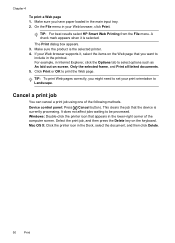
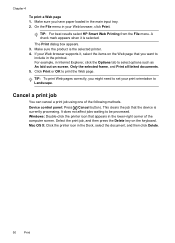
... is selected. For example, in the lower-right corner of the following methods.
TIP: For best results select HP Smart Web Printing from the File menu. Windows: Double-click the printer icon that the device is the selected printer. 4. A check mark appears when it , select the items on screen, Only the selected frame...
User Guide - Page 81


...the next step to send the fax, press START FAX Black or START FAX Color. Send a fax using the keypad on the device.
For additional information, see Load the originals. 2. NOTE: If a fax...dial a number from the receiving fax machine. Press START FAX Black or START FAX Color. If the device detects an original loaded in a conversation before sending the fax, inform the recipient that...
User Guide - Page 84


... for Busy Redial and No Answer Redial. To send a color original fax from the device control panel 1.
NOTE: If the recipient's fax machine supports only black-and-white faxes, the HP all-in-one automatically sends the fax in the automatic document feeder, it sends the document to the number you entered. Press...
User Guide - Page 88


... Answer to store incoming faxes as long as it receives while the device is resolved, the faxes stored in memory print automatically, and then they are currently on the phone with the sender...). Make sure the device is too large, such as a very detailed color photo, it receives. When prompted, select Fax Receive.
NOTE: If you receive a fax that prevents the device from the sending fax...
User Guide - Page 90
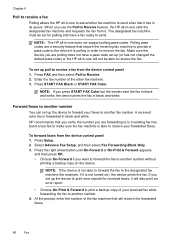
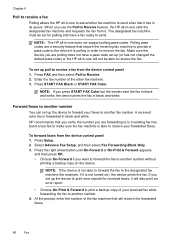
.... 3. To set up poll to Receive feature, the HP all-in black and white. NOTE: If you use the Poll to receive a fax from the device control panel 1. When you press START FAX Color but the sender sent the fax in black and white, the device prints the fax in -one does not support polling...
User Guide - Page 107
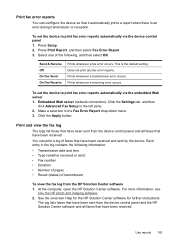
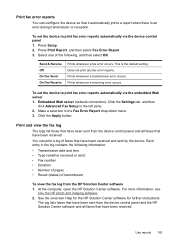
... and all faxes that have been sent from the HP Solution Center software 1. To set the device to print fax error reports automatically via the device control panel 1. See the onscreen Help for the HP Solution Center software for further instructions.
Print fax error reports
You can print a log of the following information: • Transmission date and...
User Guide - Page 124
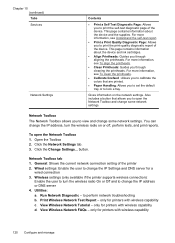
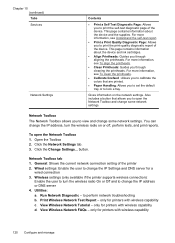
... you to print the self-test diagnostic page of the printer 2.
To open the Network Toolbox and change some network settings. General: Shows the current network connection setting of the device. Run Network Diagnostic - For more information, see To clean the printheads.
• Calibrate linefeed : Allows you to calibrate the colors that allows...
User Guide - Page 125
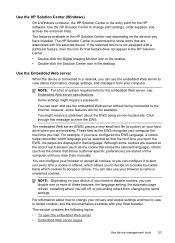
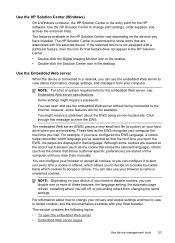
... the desktop. You can also use the embedded Web server without being an non-trusted site. The HP Solution Center is customized to change print settings, order supplies, and access the onscreen Help. Use the Embedded Web server
When the device is connected to remove unwanted cookies. You can configure your computer. Use the...
User Guide - Page 126
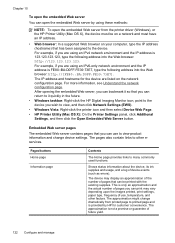
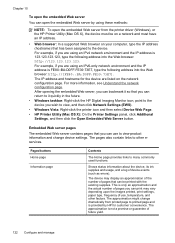
...: Right-click the HP Digital Imaging Monitor icon, point to the device you wish to other factors. Shows status information about the device, its ink supplies and usage, and a log of pages that can be on a network and must be printed with the existing supplies.
The IP address and hostname for customer convenience. For more...
User Guide - Page 129


...-Test Report,
and then press OK. • Toolbox (Windows): Click the Services tab, and then click Print a Test Page. • HP Printer Utility (Mac OS X): Click Device Information from the trays and accessories.
2. Printer Information: Shows device information (such as the product name, model number, serial number, and firmware version number), the accessories that...
User Guide - Page 195
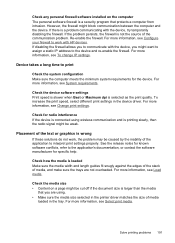
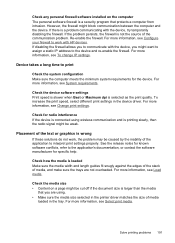
... media size • Content on the computer The personal software firewall is wrong
If these solutions do not work with HP devices. For more information, see System requirements. Check the device software settings Print speed is slower when Best or Maximum dpi is larger than the media
that protects a computer from intrusion. To increase...
User Guide - Page 254


... (Japan). The HPLIP Web site does not provide suppport for Linux printing. Visit the HP online support Web site at the following topics: • Before you call Visit the HP Web site (www.hp.com/support) for the HP all HP customers.
If you experience problems with the device. 2. Support process
If you call • Support process •...
User Guide - Page 259
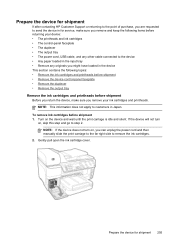
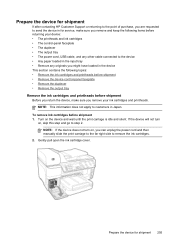
... shipment
If after contacting HP Customer Support or returning to the point of purchase, you are requested to send the device in Japan. To remove ink cartridges before shipment Before you return the device, make sure you can unplug the power cord and then manually slide the print carriage to the far right side to...
User Guide - Page 266
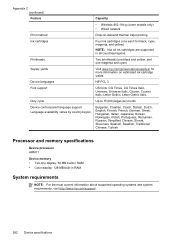
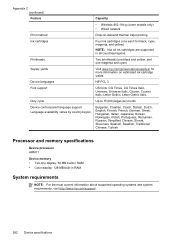
...; Color display: 128 MB built-in all ink cartridges are supported in RAM
System requirements
NOTE: For the most current information about supported operating systems and system requirements, visit http://www.hp.com/support/.
262 Device specifications Printheads
Two printheads (one black and yellow, and one each for more information on -demand thermal inkjet printing...
User Guide - Page 270


...LpAm 57 (dBA) (mon Draft print)
Sound power LwAd 7.0(BA)
Supported devices
USB flash drives HP has fully tested the following USB flash drives with the device: • SanDisk Cruzer Micro: ... (MMC), Secure MultiMediaCard
266 Device specifications Supported memory card types • CompactFlash (Type I and II) • Memory Stick, Memory Stick Duo, Memory Stick Pro, MagicGate Memory Stick Duo
NOTE...
Similar Questions
Can't Print Custom Size Paper Hp 8500
(Posted by DISTPerfec 9 years ago)
How To Do Custom Printing On Hp 8500 909g
(Posted by Zareece 10 years ago)
Why Do I Have Fine Vertical Lines On Color Prints On My Hp 8500 Officejet Pro
(Posted by ihabglfrst 10 years ago)
Unable To Print Hp Officejet Pro 8500 910 Won't Print
(Posted by jfdrake 10 years ago)
How To Save Custom Print Setting On Officejet 6700
(Posted by sajiwhya 10 years ago)

