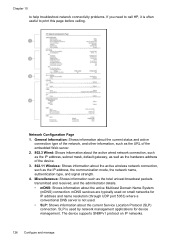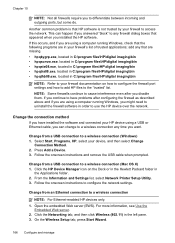HP 8500 Support Question
Find answers below for this question about HP 8500 - Officejet Pro All-in-One Color Inkjet.Need a HP 8500 manual? We have 6 online manuals for this item!
Question posted by Paly9cawas2 on April 11th, 2014
How To Connect A Hp 8500 Wireless To A Computer
The person who posted this question about this HP product did not include a detailed explanation. Please use the "Request More Information" button to the right if more details would help you to answer this question.
Current Answers
Answer #1: Posted by waelsaidani1 on April 11th, 2014 4:56 AM
Step one: Prepare for installation
- Gather the following items:
- Network name: The network name is the SSID
- Security passphrase (WEP key or WPA)
- A computer that is connected to the wireless network
- Internet access (recommended): HP recommends broadband Internet access such as cable or DSL NOTE:Internet access is not required for you to install your printer with a wireless connection. However, you do need Internet access to use Web Services, get printer updates, and to download drivers from the HP website.
- Your wireless-capable printer: Place it close to the computer during the installation procedure. More information is available here: http://h10025.www1.hp.com/ewfrf/wc/document?docname=c02269099&tmp_task=setupCategory&cc=us&dlc=en&lc=en&product=3752459#N369
Related HP 8500 Manual Pages
Similar Questions
Cannot Connect Hp 8500 Wireless To Wpa Protected Network
(Posted by roxybbpross 9 years ago)
Cannot Connect Hp 3050 Wireless Printer To Macbook Pro
(Posted by Kaltsuc 10 years ago)
Cannot Connect Hp 8500 A910 To My Wireless Network
(Posted by tmhendr 10 years ago)
How To Connect Hp D110 Wireless Printer With Out The Disc
(Posted by 1931reidk 10 years ago)
How Do I Set Up My Hp 8500 Wireless Printer Without The Cd
(Posted by Anonymous-85573 11 years ago)