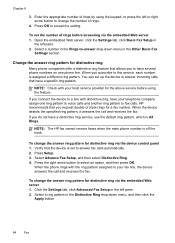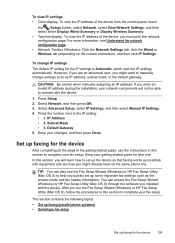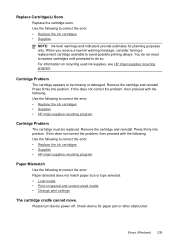HP 8500 Support Question
Find answers below for this question about HP 8500 - Officejet Pro All-in-One Color Inkjet.Need a HP 8500 manual? We have 6 online manuals for this item!
Question posted by steffrut on December 3rd, 2013
How To Change Workgroup On Office Jet 8500
The person who posted this question about this HP product did not include a detailed explanation. Please use the "Request More Information" button to the right if more details would help you to answer this question.
Current Answers
Related HP 8500 Manual Pages
Similar Questions
Office Jet 8500 A909g Will Not Print.low Ink Warning
(Posted by jrlsa 10 years ago)
What Is The Ocr Softwear With Hp Office Jet 8500 A910a
(Posted by omayussif 10 years ago)
Hp Office Jet 8500 A910 How To Change Default Fax Speed Dial Settings
(Posted by Spime 10 years ago)
How To Connect My Office Jet 8500 A909g To A Wireless Network
(Posted by mikMsh 10 years ago)
Hp Office Jet 8500 Plus Paper Detected Does Not Match Paper Size
(Posted by ndevhp1 10 years ago)