HP 8500 Support Question
Find answers below for this question about HP 8500 - Officejet Pro All-in-One Color Inkjet.Need a HP 8500 manual? We have 6 online manuals for this item!
Question posted by donnakydes on September 22nd, 2011
Bluetooth Wireless Problem
What is needed to print from a cell-phone to an hp 8500 printer ?
Current Answers
There are currently no answers that have been posted for this question.
Be the first to post an answer! Remember that you can earn up to 1,100 points for every answer you submit. The better the quality of your answer, the better chance it has to be accepted.
Be the first to post an answer! Remember that you can earn up to 1,100 points for every answer you submit. The better the quality of your answer, the better chance it has to be accepted.
Related HP 8500 Manual Pages
Wired/Wireless Networking Guide - Page 9


... problems after configuring the firewall, go to access the EWS. In the address box, type the URL of the following steps:
Windows 1. Check to disable it was successful.
Make sure the HP Officejet/Officejet Pro device is online and ready
If you will need to see if your firewall to recognize the HP device. If you normally use the HP device...
Wired/Wireless Networking Guide - Page 10


...are able to Settings, and then click Printers or Printers and Faxes.
- If you have installed the software and connected your HP Officejet/Officejet Pro device using the HP device over the network, your network or the router manufacturer for the device, and then select Reconfigure Wireless Settings.
2. 5.
Make sure the wireless version of the printer driver in the print queue.
2.
Wired/Wireless Networking Guide - Page 13


... settings. Communication mode
There are typically small and simple (for example, two wireless computers or a wireless computer and a wireless printer).
For more information on how to change the network name, see "Make sure the HP Officejet/Officejet Pro device is on the network" on the network through the wireless router.
Ad hoc: On an ad hoc network, the computer sends...
Fax-Getting Started Guide - Page 9


... for the HP device, and then click HP Solution Center.
2. After you have installed the HP Officejet Pro device software, open the HP Fax Setup Utility:
a. Follow the onscreen instructions.
To set up Fax to PC or Fax to the HP Officejet/Officejet Pro device
2. NOTE: You must install the software before setting up Fax to the computer, it works!
1. How it prints color faxes
3.
Fax-Getting Started Guide - Page 10
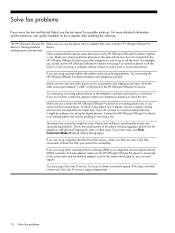
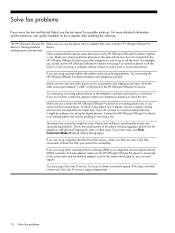
...a dial tone. Make sure extension phones (phones on the back of the HP Officejet/Officejet Pro device.
Phone lines with the HP Officejet/Officejet Pro device. If you hear noise, turn Error Correction Mode (ECM) off the hook or if you are using a phone splitter, the splitter could cause faxing problems. Try connecting the HP Officejet/Officejet Pro device directly to the line and listen...
Fax-Getting Started Guide - Page 11


...the HP Officejet/Officejet Pro device is not set to receive faxes automatically. The HP Officejet/Officejet Pro device is having problems sending and receiving faxes" on the same phone line with the HP Officejet/Officejet Pro device,...
Solve fax problems 11 If you identify which piece of the voice message. For example, if you are not using the wrong phone cord. If you
need to )....
Solutions-Getting Started Guide - Page 6


... saves the configurations to customize the scan settings for the first time or after you can use . Also, you 've installed the software (using the HP Setup Assistant on the HP Officejet Pro device's scanner glass or automatic document feeder (ADF). 2. If you have installed the HP Officejet Pro device software, open the HP Setup Assistant:
a. Click Settings.
3. Windows
1.
Solutions-Getting Started Guide - Page 7


... Setup Wizard. Mac OS X
NOTE: You can set up the outgoing e-mail profile used by the HP device, complete the following steps for the HP device, and then click HP Solution Center.
2.
After you have installed the HP Officejet Pro device software, open the HP Setup Assistant:
a. NOTE: You can add up to 15 contact e-mail addresses, as well as...
Solutions-Getting Started Guide - Page 9


...; Try printing a document using Fax to step 2. -Or-
The software encounters HTTP errors during setup cannot be resolved to a specific IP address.
• Try to use the IP address of the menu bar, type "HP Device Manager" in the Fax Setup Utility. If you encounter any black-and-white faxes that the HP Officejet Pro device is...
Wireless-Getting Started Guide - Page 9


... symptoms persist as the default.
1. Click Start, point to Settings, and then click Printers
or Printers and Faxes.
- On the Ports tab, look for additional troubleshooting help.
5. The version of the HP Officejet/Officejet Pro device is connected wirelessly and select Set as the default printer driver (Windows only)
If you are able to access the EWS but find...
Wireless-Getting Started Guide - Page 10


...using the HP device over the network or if you install the software.
2. From the Information and Settings list, select Network Printer Setup ...problem with HP devices" on the Dock or in the Hewlett Packard folder in the left pane.
3.
For more information see the electronic User Guide available on wireless in your HP Officejet/Officejet Pro device using an ad hoc wireless...
Wireless-Getting Started Guide - Page 12


... are typically small and simple (for the HP Officejet/ Officejet Pro device. Ad hoc: On an ad hoc network, the computer sends information directly to the HP device without requiring a direct line of sight between the devices. Locate the MAC address for example, two wireless computers or a wireless computer and a wireless printer). Ad hoc networks are two communication mode options...
User Guide - Page 11
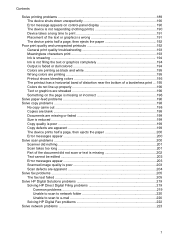
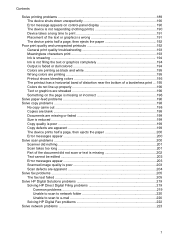
...colored 194 Colors are printing as black and white 195 Wrong colors are printing 195 Printout shows bleeding colors 195 The printout has a horizontal band of distortion near the bottom of a borderless print . . .195 Colors... Copy defects are apparent 199 The device prints half a page, then ejects the paper 200 Error messages appear 200 Solve scan problems ...200 Scanner did nothing ...201 ...
User Guide - Page 12


... HP device is set as the default printer driver (Windows only 229 Make sure the HP Network Devices Support service is running (Windows only) ......229 Add hardware addresses to a wireless access point (WAP 230
Solve photo (memory card) problems 230 The device cannot read the memory card 230 The device cannot read photos on the memory card 231 The device prints...
User Guide - Page 31
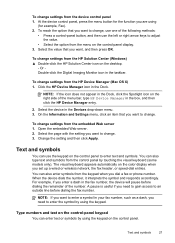
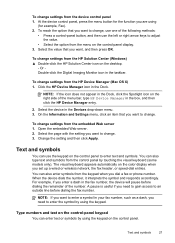
... phone number. NOTE: If you want to change . At the device control panel, press the menu button for example, Fax). 2. Click the HP Device...-panel button, and then use the keypad on the color display when you need to enter a symbol in the Dock, click the ... option from the device control panel 1. To change . 3.
A pause is useful if you set up a wired or wireless network, the fax...
User Guide - Page 64
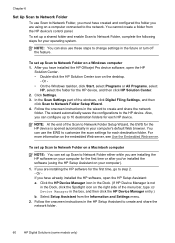
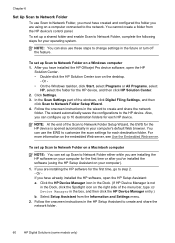
... to create and share the network folder.
60
HP Digital Solutions (some models only)
If you have installed the HP Officejet Pro device software, open the HP Setup Assistant: a. Click the HP Device Manager icon in the Dock. (If HP Device Manager is opened automatically in your computer).
1. Select Setup Assistant from the HP device's control panel. NOTE: You can use the...
User Guide - Page 66


... your computer).
1. Or b. On the Windows taskbar, click Start, select Programs or All Programs, select
HP, select the folder for the first time, go to step 2. - Or If you have installed the HP Officejet Pro device software, open the HP Setup Assistant: a. Follow the onscreen instrutions in the future or turn off the feature. NOTE: You...
User Guide - Page 68


... on the desktop.
- Or If you have installed the HP Officejet Pro device software, open the HP
Solution Center. • Double-click the HP Solution Center icon on your computer for the first time or after you have already installed the HP software, open the HP Fax Setup Utility: a.
Color faxes are saves as e-mail attachments (Fax to the...
User Guide - Page 172


...-based faxing cannot be done over a Bluetooth connection. b. Insert the HP Bluetooth Adapter into the front USB port and print from a Bluetooth device such as the name of "Officejet Pro 8500 A909 Series." Select Bluetooth, and then select Device Address. c. c. Chapter 10
Set up the device for Bluetooth communication from Bluetooth devices without a cable connection.
Also, some...
User Guide - Page 179
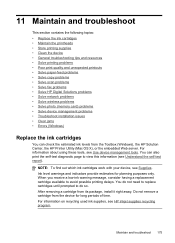
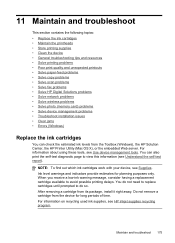
... • Solve printing problems • Poor print quality and unexpected printouts • Solve paper-feed problems • Solve copy problems • Solve scan problems • Solve fax problems • Solve HP Digital Solutions problems • Solve network problems • Solve wireless problems • Solve photo (memory card) problems • Solve device management problems •...
Similar Questions
How To Darken Print On Hp Officejet Pro 8500 Printer
(Posted by psagra 10 years ago)
How To Enable Bluetooth On An Officejet Pro 8500a
(Posted by Mikhande 10 years ago)
How Do I Adjust Color Printing On My Hp 8600 Printer
(Posted by junipED 10 years ago)
How Do I Connect Wirelessly To Officejet Pro 8500
(Posted by jgccryha 10 years ago)
My Macbook Pro Will Not Print With My Hp Oficejet Pro 8600
(Posted by denca 10 years ago)

