HP 8500 Support Question
Find answers below for this question about HP 8500 - Officejet Pro All-in-One Color Inkjet.Need a HP 8500 manual? We have 6 online manuals for this item!
Question posted by ajullman on June 28th, 2012
Alignment Problems
using advanced photo paper
paper is jamming
paper is not aligning
Current Answers
There are currently no answers that have been posted for this question.
Be the first to post an answer! Remember that you can earn up to 1,100 points for every answer you submit. The better the quality of your answer, the better chance it has to be accepted.
Be the first to post an answer! Remember that you can earn up to 1,100 points for every answer you submit. The better the quality of your answer, the better chance it has to be accepted.
Related HP 8500 Manual Pages
Wired/Wireless Networking Guide - Page 4


...: www.hp.com/go/networksetup (English only)] that came with your wireless setup.
Set up Wireless (802.11) communication
Your HP Officejet/Officejet Pro device can connect the HP Officejet/ Officejet Pro device directly to your computer using an ad hoc wireless network connection, see the electronic User Guide available on your computer after you install the software-either...
Wired/Wireless Networking Guide - Page 6


... Advanced troubleshooting section. Sometimes, turning off the HP device's wireless capabilities.
2.
NOTE: If your wireless network. If you are encountering problems connecting the HP Officejet/Officejet Pro device to...be able to the device. Solving wireless (802.11) problems
The following sections provide assistance if you are using your HP Officejet/Officejet Pro device over a network, ...
Fax-Getting Started Guide - Page 12


... to receive faxes. the computer
I cannot print color faxes
To print color faxes, make sure that the Incoming Fax Printing options in your home or office. You can purchase a coupler at all times. TIP: If the device came with the HP Officejet/Officejet Pro device is turned on using a computer running Windows, check the taskbar and ensure that...
Solutions-Getting Started Guide - Page 5


... 7.0) (Windows XP)
However, if your e-mail application is not listed above, you can still set up the HP Digital Solutions using the HP software provided with the HP Officejet Pro device.
• If you are using the EWS. NOTE: You can set up HP Direct Digital Filing 5 You cannot create a folder from the HP Solution...
Solutions-Getting Started Guide - Page 9


... instructions in the box, and then click the HP Device Manager entry.)
b. The HP Officejet Pro device is set up HP Digital Fax, any HTTP errors while using small media/photos.
If you are incorrectly cropped when scanning using Automatic paper size Use the correct paper size if available, and only use the IP address of the menu bar, type "HP...
Wireless-Getting Started Guide - Page 4


... network. For more information, see "Connect the HP Officejet/ Officejet Pro device using an ad hoc wireless network connection" on your computer after...WEP key/WPA Passphrase, see the
electronic User Guide available on page 12.
4 Set up the HP Officejet/Officejet Pro device to use a wireless router, you install the software. For computers running Windows, HP provides a web-based tool ...
Wireless-Getting Started Guide - Page 6


... is not lit, wireless capabilities might help solve the problem. Basic troubleshooting
If you still are unable to the device.
Sometimes, turning off the HP device's wireless capabilities.
2.
To determine the strength of the signal for your HP Officejet/Officejet Pro device over a network, try moving the HP device closer to the wireless router.
6 Solving wireless (802.11...
User Guide - Page 11
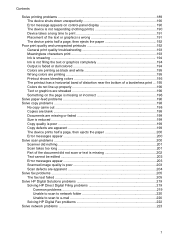
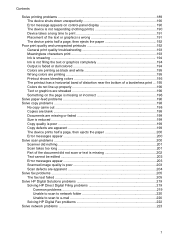
... graphics completely 194 Output is faded or dull colored 194 Colors are printing as black and white 195 Wrong colors are printing 195 Printout shows bleeding colors 195 The printout has a horizontal band of... ...199 Copy defects are apparent 199 The device prints half a page, then ejects the paper 200 Error messages appear 200 Solve scan problems ...200 Scanner did nothing ...201 Scan takes...
User Guide - Page 12


... card 230 The device cannot read photos on the memory card 231 The device prints half a page, then ejects the paper 231
Solve device management problems 231 Embedded Web server cannot be opened 232
Troubleshoot installation issues 232 Hardware installation suggestions 233 Software installation suggestions 234
Clear jams ...234 Clear paper jams ...235 Avoid paper jams ...237
Errors (Windows...
User Guide - Page 37


... They are heavyweight for report covers, special presentations, brochures, mailers, and calendars. HP Bright White Inkjet Paper delivers high-contrast colors and sharp text. It features ColorLok Technology for longer-lasting documents. HP Printing Paper is a high-quality multifunction paper. It produces documents that dry faster than documents printed on your country/region, some of these...
User Guide - Page 38


... a paper jam or an incorrect print.
• For Tray 1 and Tray 2, load media print-side down, aligned against the back of the tray. It is available with any inkjet printer. To order HP papers and other printing problems, avoid the following guidelines:
• Always use media that is acid-free for longer lasting documents. HP Advanced Photo Paper
This thick photo paper...
User Guide - Page 63
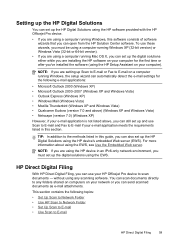
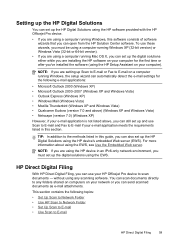
....
Setting up the HP Digital Solutions
You can set up the HP Digital Solutions using the HP software provided with the HP Officejet Pro device.
• If you are using a computer running Windows, this software consists of software wizards that you can still set up and use your HP Officejet Pro device to scan documents - NOTE: If you are...
User Guide - Page 196


...information, see Solve paper-feed problems.
There is a blank page in the printer driver.
For more information, see Change print settings. For more information, see Supported devices. Check the page... a borderless print • Colors do not exceed the printable area of your device.
Replace the ink cartridges, and then resend the print job to the device. For more information, see ...
User Guide - Page 198
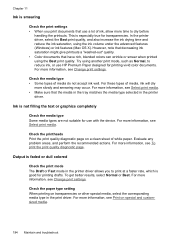
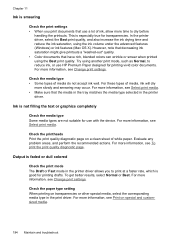
... the advanced features (Windows) or ink features (Mac OS X). However, note that decreasing ink saturation might give printouts a "washed-out" quality. • Color documents that use HP Premium Paper designed for transparencies.
Check the printheads Print the print quality diagnostic page on special and customsized media.
194 Maintain and troubleshoot Evaluate any problem areas...
User Guide - Page 199


... the print quality diagnostic page. Evaluate any problem areas, and perform the recommended actions. Always make sure it in Grayscale is appropriate for the product. When you are ready to print, remove only the paper you have finished printing, return any other paper type that you use HP Advanced Photo Paper. For more information, see Select print...
User Guide - Page 200
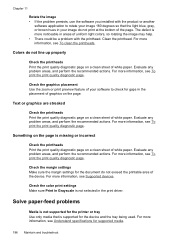
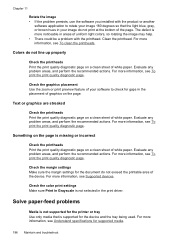
... perform the recommended actions.
Solve paper-feed problems
Media is not supported for the printer or tray Use only media that the light blue, gray, or brown hues in the print driver. The defect is supported for the device and the tray being used. For more information, see Supported devices.
Something on the page is not...
User Guide - Page 207
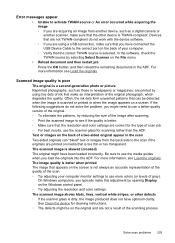
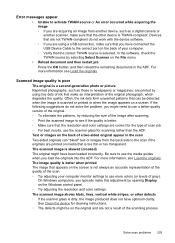
...colors (or levels of a two-sided original appear in the ADF. See Clean the device for scanning rather than the ADF.
The scanned image shows blots, lines, vertical white stripes, or other device is TWAIN-compliant. Solve scan problems... to use the media guides when you load the originals into the ADF.
Scanned image quality is poor
The original is a second-generation photo or ...
User Guide - Page 223
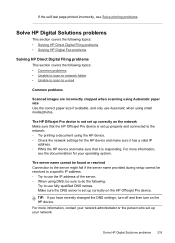
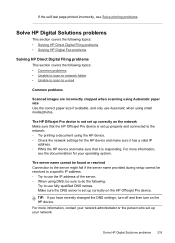
... HP Digital Solutions problems
This section covers the following topics: • Solving HP Direct Digital Filing problems • Solving HP Digital Fax problems
Solving HP Direct Digital Filing problems
This section covers the following :
Try to e-mail
Common problems
Scanned images are incorrectly cropped when scanning using small media/photos. The HP Officejet Pro device is set up your...
User Guide - Page 235
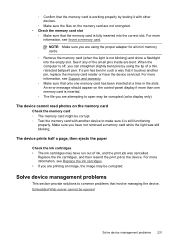
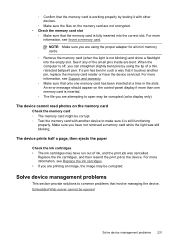
... card ◦ The memory card might be corrupted (color display only). Replace the ink cartridges, and then resend the print job...using the tip of the small pins inside are attempting to the device.
The device prints half a page, then ejects the paper
Check the ink cartridges • The ink cartridges may be opened
Solve device management problems 231 The device cannot read photos...
User Guide - Page 295


... 253 aligning printheads 179 answer ring pattern change 94 parallel phone systems 136 answering machine fax tones recorded 217 set up with fax (parallel
phone systems) 146 set up with fax (parallel
phone systems) 139
291 Index
Symbols/Numerics
(ADF) automatic document feeder clean 186 feeding problems, troubleshoot 186
10 x 15 cm photo paper...
Similar Questions
Hp Officejet Pro 8600 Plus Error Message Paper Detected Does Not Match
(Posted by HmRK 10 years ago)
Hp Officejet Pro 8500 A910 And Won't Align And No Color On Paper
(Posted by rauloli 10 years ago)
Hp Officejet Pro 8500 A909g Problems Cannot Print Error After Installing
refilled cartridge.
refilled cartridge.
(Posted by nlbauxhi 10 years ago)
How To Use 4x6 Photo Paper In Hp Office Jet Pro
(Posted by bikensh 10 years ago)
Hp Officejet Pro 8600 Plus Won't Load Hp Advanced Photo Paper
(Posted by ScottCHENGL 10 years ago)

